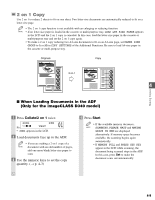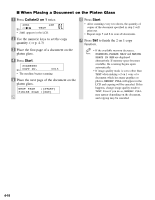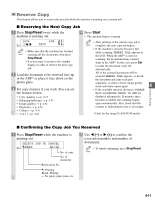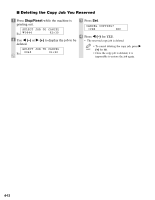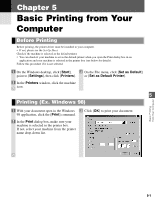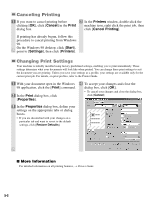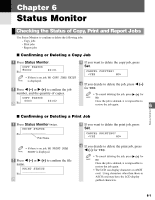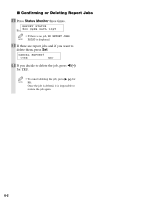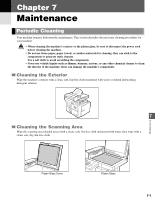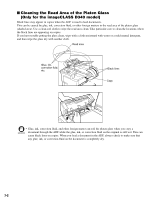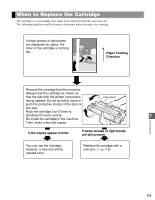Canon D340 imageCLASS D320/D340 Basic Guide - Page 47
Canceling Printing, Changing Print Settings
 |
UPC - 013803082364
View all Canon D340 manuals
Add to My Manuals
Save this manual to your list of manuals |
Page 47 highlights
Canceling Printing 1 If you want to cancel printing before 2 In the Printers window, double-click the clicking [OK], click [Cancel] in the Print machine icon, right click the print job, then dialog box. click [Cancel Printing]. If printing has already begun, follow this procedure to cancel printing from Windows 98. On the Windows 98 desktop, click [Start], point to [Settings], then click [Printers]. Changing Print Settings Your machine is initially installed using factory-predefined settings, enabling you to print immediately. These settings determine what your documents will look like when printed. You can change these print settings to suit the document you are printing. Unless you save your settings as a profile, your settings are available only for the current print job. For details, on print profiles, refer to the Printer Guide. 1 With your document open in the Windows 98 application, click the [Print] command. 2 In the Print dialog box, click [Properties]. 3 In the Properties dialog box, define your settings on the appropriate tabs or dialog boxes. • If you are dissatisfied with your changes on a particular tab and want to revert to the default settings, click [Restore Defaults]. 4 To accept your changes and close the dialog box, click [OK]. • To cancel your changes and close the dialog box, click [Cancel]. I More Information For detailed information on all printing features, → Printer Guide. 5-2