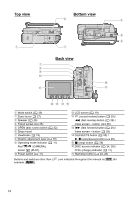Canon DC100 DC100 Instruction Manual - Page 11
Selecting FUNC. Menu Options, To activate the still images modes, To change the operating mode - camera
 |
UPC - 082966162206
View all Canon DC100 manuals
Add to My Manuals
Save this manual to your list of manuals |
Page 11 highlights
3. Select ( ) the setting you want to change and press ( ). • The orange selection bar indicates the menu setting currently selected. Items not available appear in black. • To return to the menu selection screen, select ( ) [RETURN] and press ( ). E 4. Select ( ) the desired option and press ( ) to save the setting. 5. Press MENU . You can press MENU to close the menu at any time. Introduction Selecting FUNC. Menu Options 1. Press FUNC.. 2. Select ( ) the icon of the function you want change from the left side column. 3. Select ( ) the desired setting from the available options at the bottom bar. The selected option will be highlighted in light blue. 4. Press FUNC. to save the settings and close the menu. • You can press FUNC. to close the menu at any time. • With some settings, you will need to make further selections ( , ) and/or press ( ). Follow the additional operation guides that will appear on the screen (such as the icon, small arrows, etc.). About the Operating Modes Operating Mode Operating Mode Indicator Operation / (CAMERA) Recording movies 24 * Red LED Recording still images 26 (PLAY) Playing movies 28 * Green LED Viewing still images 30 * To use the still images functions ( or [STILL IMAGES] to [ON] as explained below. ) you need to set To activate the still images modes 1. Press MENU . 2. Select ( ) [SYSTEM SETUP] and press ( ). 3. Select ( ) [STILL IMAGES] and press ( ). 4. Select ( ) [ON] and press ( ). 5. Press MENU again to close the menu. To change the operating mode In addition to turning the camcorder on and off, the power switch also toggles the camcorder's operating mode. From the ON position, slide down the power switch momentarily towards MODE and release it. 11