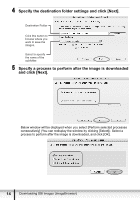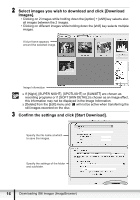Canon DC20 Digital Video Software (Macintosh) Ver.19 Instruction Manual - Page 11
Downloading Still Images ImageBrowser - dvd camcorder
 |
UPC - 013803058673
View all Canon DC20 manuals
Add to My Manuals
Save this manual to your list of manuals |
Page 11 highlights
Downloading Still Images (ImageBrowser) Below explains the procedure for connecting a camcorder to a computer using the USB cable. For connecting a card reader/writer, see Using a Card Reader/ Writer ( 17). E Proper operation when connecting to a computer or printer cannot be guaranteed if the disc inserted into the camcorder was recorded or used in a non-Canon digital device. If a memory card contains an enormous volume of images (approx. 1000 or more), you may not be able to download images with ImageBrowser or an OS standard software depending on the computer you are using or the installed OS. When using a memory card, please use a card reader to download the still images; for the disc, please use your computer's DVD drive. When using the DVD drive to download the images recorded on the disc, it is necessary to insert a finalized disc. - You cannot record any new images on the finalized DVD-R disc or unfinalize it. Observe the following precautions when the camcorder's access indicator is flashing. Failure to do so may cause disc or memory card data to become corrupted. - Do not open the disc or memory card cover, remove the disc or memory card or detach the USB cable. - Do not turn off the camcorder or the computer. - Do not change the position of the power switch or the / switch. Images recorded onto the disc, memory card or downloaded to the hard disk are important original data files. Create a copy of the file first before working on it on your computer. Using the Computer to Download Still Images You can select a downloading method in the Camera Control window. „ Auto-downloading 1 Connect the camcorder to the computer ( 9). To start the Camera Control window manually, double-click the [Canon CameraWindow] icon located on the desktop. If the [Canon CameraWindow] icon is not on the desktop, double click the [Canon Utilities] folder on the drive where the program was installed, followed by the [CameraWindow] folder and the [CameraWindow] icon. Macintosh Downloading Still Images (ImageBrowser) 11