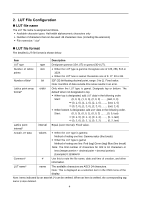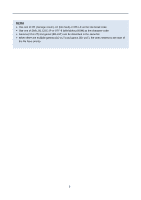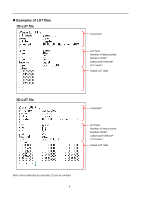Canon DP-V3010 User LUT Creation Guide - Page 9
Setting the display and importing the LUT file
 |
View all Canon DP-V3010 manuals
Add to My Manuals
Save this manual to your list of manuals |
Page 9 highlights
④ Add a description to the output file. • Refer to "2. LUT File Configuration" for the format. (Example) When using DaVinci Resolve or Pablo with a number of lattice points of "17" type size order values gamut 17 bottom ⑤ Convert the actual LUT data to match the format. • When the actual LUT data format differs, normalize to 32F (32-bit floating decimal point, range: 0 to 1). See "2. LUT File Configuration" for the format. (Example) When using DaVinci Resolve When the LUT range is 0 to 1.0, use the data as is. Note: When the LUT range differs, perform range conversion. (Example) When using Pablo Conversion to 32F is required. When the LUT range is 0 to 1023 and the actual Pablo data is Pablo_3DLUT (l,m,n), the 3DLUT(l,m,n) gradation lattice point data (LUT file(3DLUT)_lmn) of the display is obtained by the following calculation. (l,m,n: 0 to 16) LUT file(3DLUT)_lmn=Pablo_3DLUT (l,m,n)÷1023 All the lattice point data of the LUT is calculated based on the above formula. Note: If the LUT range differs, perform range conversion. ⑥ Save the created LUT file to the USB memory. • USB memory format: FAT32 or FAT16 • LUT file copy destination folder: USB memory root folder Setting the display and importing the LUT file Also refer to the Instruction manual of the display. ① Connect the USB memory on which the LUT file is saved to the USB terminal of the display. ② Set "Picture Mode" or "Color Gamut" to a setting other than "ACESproxy" in the OSD menu. • Set gamma = 2.2 and color temperature = D65. • When setting the LUT without performing color temperature image processing, always set the color temperature to Off. In this case, create the DaVinci Resolve or Pablo 3D-LUT again in consideration of color temperature = DCI-P3. ③ Select "Adjustment" → "Detail Settings" → "LUT Import" in the OSD menu. • Filename: Select the corresponding LUT file name. • LUT Type: Select "Gamut LUT". • Select LUT: Select Gamut LUT 1- 8. • Base Color Gamut: Select "ITU-R BT.709". 9