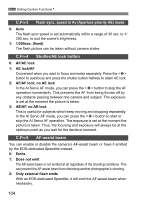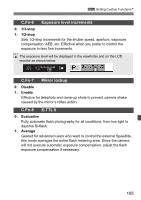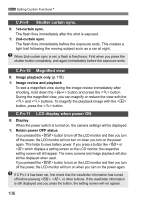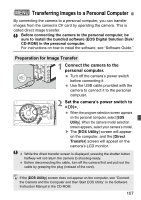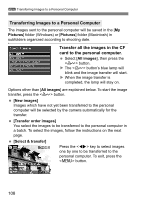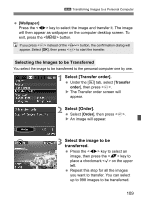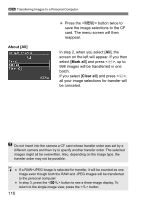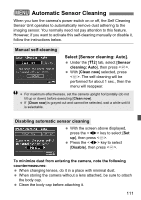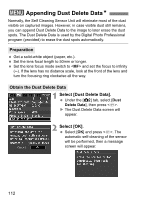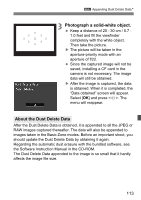Canon Digital Rebel XTi Silver User Manual - Page 108
Transfer all the images in the CF, card to the personal computer., Transferring Images to a Personal
 |
View all Canon Digital Rebel XTi Silver manuals
Add to My Manuals
Save this manual to your list of manuals |
Page 108 highlights
3 Transferring Images to a Personal Computer Transferring Images to a Personal Computer The images sent to the personal computer will be saved in the [My Pictures] folder (Windows) or [Pictures] folder (Macintosh) in subfolders organized according to shooting date. Transfer all the images in the CF card to the personal computer. Select [All images], then press the button. X The button's blue lamp will blink and the image transfer will start. X When the image transfer is completed, the lamp will stay on. Options other than [All images] are explained below. To start the image transfer, press the button. [New images] Images which have not yet been transferred to the personal computer will be selected by the camera automatically for the transfer. [Transfer order images] You select the images to be transferred to the personal computer in a batch. To select the images, follow the instructions on the next page. [Select & transfer] Press the key to select images one by one to be transferred to the personal computer. To exit, press the button. 108