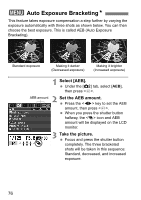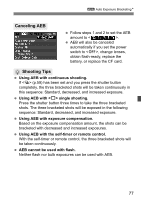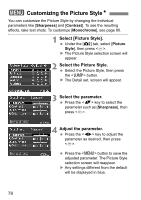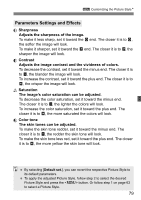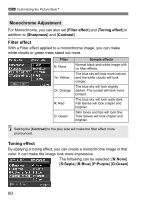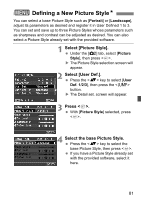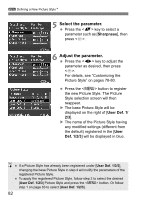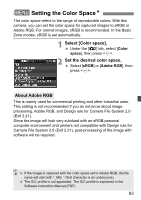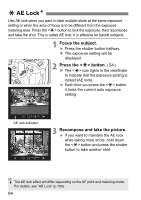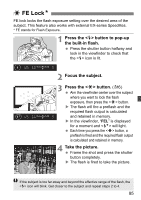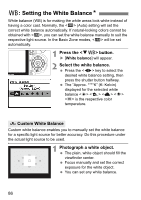Canon Digital Rebel XTi Silver User Manual - Page 81
Defining a New Picture Style
 |
View all Canon Digital Rebel XTi Silver manuals
Add to My Manuals
Save this manual to your list of manuals |
Page 81 highlights
3 Defining a New Picture StyleN You can select a base Picture Style such as [Portrait] or [Landscape], adjust its parameters as desired and register it in User Defined 1 to 3. You can set and save up to three Picture Styles whose parameters such as sharpness and contrast can be adjusted as desired. You can also select a Picture Style already set with the provided software. 1 Select [Picture Style]. Under the [m] tab, select [Picture Style], then press . X The Picture Style selection screen will appear. 2 Select [User Def.]. Press the key to select [User Def. 1/2/3], then press the button. X The Detail set. screen will appear. 3 Press . With [Picture Style] selected, press . 4 Select the base Picture Style. Press the key to select the base Picture Style, then press . If you have a Picture Style already set with the provided software, select it here. 81