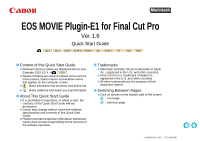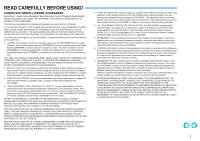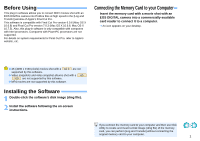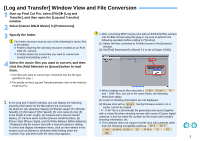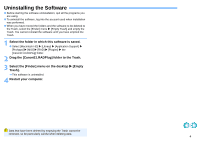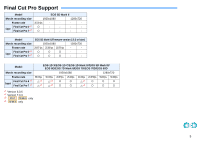Canon EOS-1D C EOS MOVIE Plugin-E1 for Final Cut Pro Ver.1.6 for Macintosh Qui - Page 5
Uninstalling the Software, Select the [Finder] menu on the desktop
 |
View all Canon EOS-1D C manuals
Add to My Manuals
Save this manual to your list of manuals |
Page 5 highlights
Uninstalling the Software Before starting the software uninstallation, quit all the programs you are using. To uninstall the software, log into the account used when installation was performed. When you have moved the folders and the software to be deleted to the Trash, select the [Finder] menu [Empty Trash] and empty the Trash. You cannot reinstall the software until you have emptied the Trash. 1 Select the folder in which this software is saved. Select [Macintosh HD] [Library] [Application Support] [ProApps] [MIO] [RAD] [Plugins] the [CanonE1.RADPlug] folder. 2 Drag the [CanonE1.RADPlug] folder to the Trash. 3 Select the [Finder] menu on the desktop [Empty Trash]. This software is uninstalled. 4 Restart your computer. Data that have been deleted by emptying the Trash cannot be retrieved, so be particularly careful when deleting data. 4