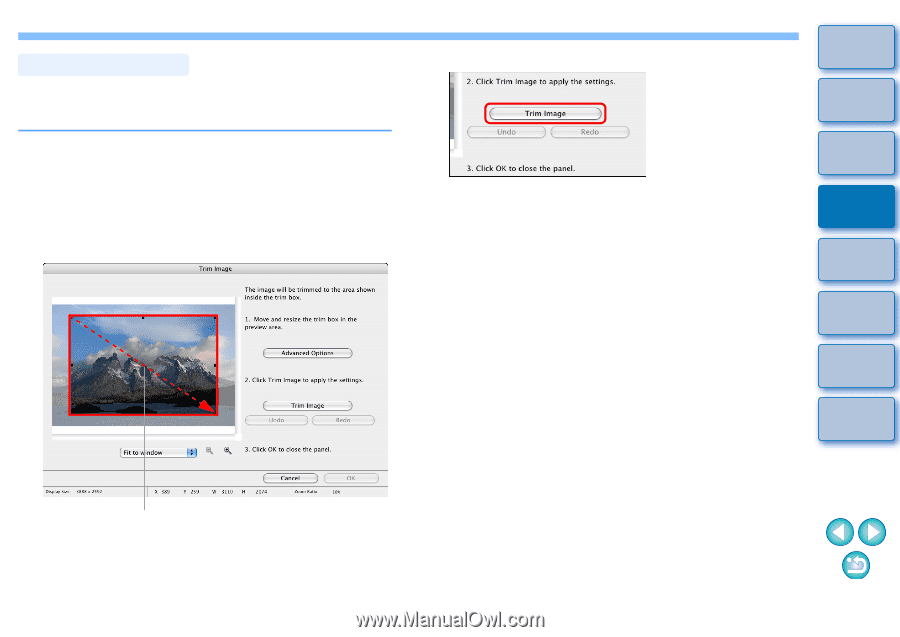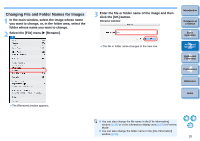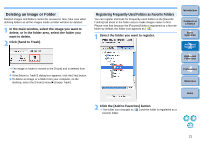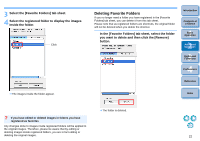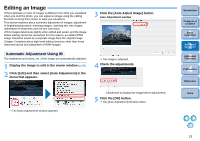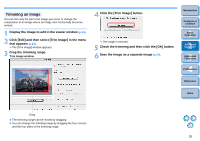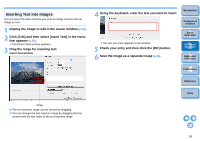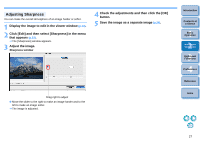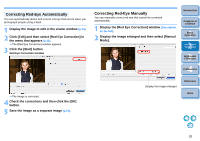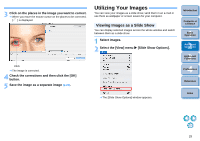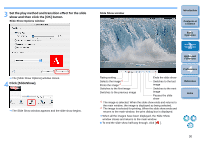Canon EOS-1Ds Mark III ImageBrowser 6.0 Instruction Manual Macintosh - Page 26
Trimming an Image, Click the [Trim Image] button.
 |
UPC - 013803079265
View all Canon EOS-1Ds Mark III manuals
Add to My Manuals
Save this manual to your list of manuals |
Page 26 highlights
Trimming an Image You can trim only the part of an image you need, or change the composition of an image where an image shot horizontally becomes vertical. 1 Display the image to edit in the viewer window (p.14). 2 Click [Edit] and then select [Trim Image] in the menu that appears (p.23). ¿ The [Trim Image] window appears. 3 Drag the trimming range. Trim Image window 4 Click the [Trim Image] button. ¿ The image is trimmed. 5 Check the trimming and then click the [OK] button. 6 Save the image as a separate image (p.24). Introduction Contents at a Glance 1Basic Operation 2Advanced Operation 3High-Level Functions 4 Preferences Reference Index Drag O The trimming range can be moved by dragging. O You can change the trimming range by dragging the four corners and the four sides of the trimming range. 25