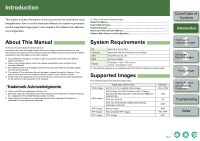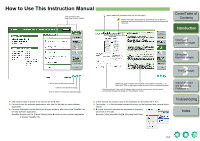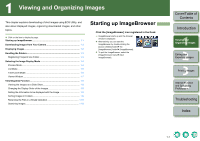Canon EOS 30D ImageBrowser Instruction Manual Macintosh
Canon EOS 30D - 8.2MP Digital SLR Camera Manual
 |
UPC - 013803065114
View all Canon EOS 30D manuals
Add to My Manuals
Save this manual to your list of manuals |
Canon EOS 30D manual content summary:
- Canon EOS 30D | ImageBrowser Instruction Manual Macintosh - Page 1
ImageBrowser Instruction Manual Canon Utilities ImageBrowser 5.6 RAW Image Task 2.3 PhotoStitch 3.1 Compatible Image Models EOS-1D Mark II N EOS-1Ds Mark II EOS-1D Mark II EOS-1Ds EOS-1D EOS 5D EOS 30D EOS 20D EOS 10D EOS DIGITAL REBEL XT/350D DIGITAL EOS DIGITAL REBEL/300D DIGITAL EOS D60 EOS - Canon EOS 30D | ImageBrowser Instruction Manual Macintosh - Page 2
SOFTWARE. No updates, fixes or support will be made available for the SOFTWARE. 4. LIMITED WARRANTY AND LIMITATION OF LIABILITY: It is your responsibility to choose, maintain and match the hardware and software components of your computer system. Thus Canon does not guarantee uninterrupted service - Canon EOS 30D | ImageBrowser Instruction Manual Macintosh - Page 3
This software supports the following image types. JPEG images RAW images BMP images TIFF images PICT images Image type/ Camera used Exif 2.2 or 2.21-compatible JPEG images EOS-1D Mark II N, EOS-1Ds Mark II, EOS-1D Mark II, EOS 5D, EOS 30D, EOS 20D or EOS DIGITAL REBEL XT/ 350D DIGITAL EOS-1Ds, EOS - Canon EOS 30D | ImageBrowser Instruction Manual Macintosh - Page 4
How to Use This Instruction Manual Click to move to the beginning of each chapter. : Marks additional information that you will find helpful. : Marks information that should be read before use to prevent problems that would interfere with the functioning of software and computer. Cover/Table of - Canon EOS 30D | ImageBrowser Instruction Manual Macintosh - Page 5
EOS Utility (Software for the Camera) O By communicating with the camera, you can download to your computer images saved in your camera's memory card, perform various camera settings, and shoot remotely (p.1-3). For detailed instructions on EOS Utility, refer to the "EOS Utility Instruction Manual - Canon EOS 30D | ImageBrowser Instruction Manual Macintosh - Page 6
Viewing and Organizing Images This chapter explains downloading of shot images using EOS Utility, and also about displayed images, organizing downloaded images, and other topics. O Click on the item to display its page. Starting up ImageBrowser 1-1 Downloading Images from Your Camera [Canon - Canon EOS 30D | ImageBrowser Instruction Manual Macintosh - Page 7
on RAW images. Introduction 1 Viewing and Organizing Images 2 Editing and Exporting Images 3Printing Images Displayed on images that are locked (protected). Add to Favorites button (p.1-3) The EOS Utility starts up and you can download images from the camera (p.1-3). Displays the selected image - Canon EOS 30D | ImageBrowser Instruction Manual Macintosh - Page 8
Camera You can download shot images saved on the CF card in your camera to your computer using EOS Utility, software for the camera. For detailed instructions on EOS Utility, refer to the "EOS Utility Instruction Manual". 1 Start up ImageBrowser (p.1-1). 2 Click the [Canon Camera] button. ¿ [EOS - Canon EOS 30D | ImageBrowser Instruction Manual Macintosh - Page 9
Image information area When sound is recorded in an image shot with an EOS-1D series camera, the name of the sound file is displayed. For playback of the Viewing and Organizing Images 2 Editing and Exporting Images 3Printing Images 4 Internet Function and Specifying Preferences Troubleshooting - Canon EOS 30D | ImageBrowser Instruction Manual Macintosh - Page 10
the folder area are displayed. Cover/Table of Contents Introduction 1 Viewing and Organizing Images 2 Editing and Exporting Images 3Printing Images 4 Internet Function and Specifying Preferences Operating buttons (p.1-2) Troubleshooting You can display only the images that match a "Rating". Drag - Canon EOS 30D | ImageBrowser Instruction Manual Macintosh - Page 11
by moving the slider. You can also change the appearance of the time tunnel and select the number of rings in the time tunnel. Introduction 1 Viewing and Organizing Images 2 Editing and Exporting Images 3Printing Images 4 Internet Function and Specifying Preferences Troubleshooting Index 1-6 - Canon EOS 30D | ImageBrowser Instruction Manual Macintosh - Page 12
click an image to display it in full screen. To return to the original view, click the image. Select the display size. When an image is enlarged, the 1 Viewing and Organizing Images 2 Editing and Exporting Images 3Printing Images 4 Internet Function and Specifying Preferences Troubleshooting Index - Canon EOS 30D | ImageBrowser Instruction Manual Macintosh - Page 13
slide show (automatic playback). 1 Select the images. 2 Select the [View] menu X [Slide Show Options]. ¿ The [Slide Show Options] the keyboard. 1 Viewing and Organizing Images 2 Editing and Exporting Images 3Printing Images 4 Internet Function and Specifying Preferences Troubleshooting Index 1-8 - Canon EOS 30D | ImageBrowser Instruction Manual Macintosh - Page 14
ImageBrowser Help] and refer to the help that appears. 5 Click the [OK] button. ¿ The settings are executed. Cover/Table of Contents Introduction 1 Viewing and Organizing Images 2 Editing and Exporting Images 3Printing Images 4 Internet Function and Specifying Preferences Troubleshooting Index 1-9 - Canon EOS 30D | ImageBrowser Instruction Manual Macintosh - Page 15
of images in the [Search Results] folder will then also cause editing or deleting of any original images. Cover/Table of Contents Introduction 1 Viewing and Organizing Images 2 Editing and Exporting Images 3Printing Images 4 Internet Function and Specifying Preferences Troubleshooting Index 1-10 - Canon EOS 30D | ImageBrowser Instruction Manual Macintosh - Page 16
automatic correction. Also, you can transfer an image to other image editing software. 1 Double-click the image to display it in the viewer window 1 Viewing and Organizing Images 2 Editing and Exporting Images 3Printing Images 4 Internet Function and Specifying Preferences Troubleshooting Index - Canon EOS 30D | ImageBrowser Instruction Manual Macintosh - Page 17
Image Task quits. Cover/Table of Contents Introduction 1 Viewing and Organizing Images 2 Editing and Exporting Images 3Printing Images 4 Internet Function and Specifying Preferences Troubleshooting Index O Follow the instructions displayed to merge the images. O For detailed information, click - Canon EOS 30D | ImageBrowser Instruction Manual Macintosh - Page 18
display area. You can transfer the image to the specified image editing software. You can save the adjusted image. Click this button before selecting the Viewing and Organizing Images 2 Editing and Exporting Images 3Printing Images 4 Internet Function and Specifying Preferences Troubleshooting - Canon EOS 30D | ImageBrowser Instruction Manual Macintosh - Page 19
the EOS-1D Series Cameras" in the "EOS Utility Instruction Manual". White balance file saved in EOS-1D series cameras cannot be used with other camera models. O A Picture Style file is a file that expands the Picture Style function. For detailed information on Picture Style files, refer to Canon - Canon EOS 30D | ImageBrowser Instruction Manual Macintosh - Page 20
Help] and refer to the help that appears. 5 Click the [Finish] button. ¿ The settings are executed. Cover/Table of Contents Introduction 1 Viewing and Organizing Images 2 Editing and Exporting Images 3Printing Images 4 Internet Function and Specifying Preferences Troubleshooting Index 2-5 - Canon EOS 30D | ImageBrowser Instruction Manual Macintosh - Page 21
help that appears. 5 Click the [Finish] button. ¿ The settings are executed. You cannot export RAW images. Cover/Table of Contents Introduction 1 Viewing and Organizing Images 2 Editing and Exporting Images 3Printing Images 4 Internet Function and Specifying Preferences Troubleshooting Index 2-6 - Canon EOS 30D | ImageBrowser Instruction Manual Macintosh - Page 22
page Print] dialog box appears. Cover/Table of Contents Introduction 1 Viewing and Organizing Images 2 Editing and Exporting Images 3 Specify desired settings Images 4 Internet Function and Specifying Preferences Sets the page layout. Troubleshooting 4 Click the [Print] button. ¿ The [Print] - Canon EOS 30D | ImageBrowser Instruction Manual Macintosh - Page 23
¿ The images are printed. O For detailed information, click the [?] button and refer to the Help displayed. Cover/Table of Contents Introduction 1 Viewing and Organizing Images 2 Editing and Exporting Images 3Printing Images 4 Internet Function and Specifying Preferences Troubleshooting Index 3-2 - Canon EOS 30D | ImageBrowser Instruction Manual Macintosh - Page 24
to display its page. Internet Function 4-2 Sending an Image by E-mail 4-2 Specifying Preferences 4-2 Cover/Table of Contents Introduction 1 Viewing and Organizing Images 2 Editing and Exporting Images 3Printing Images 4 Internet Function and Specifying Preferences Troubleshooting Index 4-1 - Canon EOS 30D | ImageBrowser Instruction Manual Macintosh - Page 25
and the e-mail software is started. O Attach [E-mail Images] from the folder area and send the e-mail. Cover/Table of Contents Introduction 1 Viewing and Organizing Images 2 Editing and Exporting Images 3Printing Images 4 Internet Function and Specifying Preferences Troubleshooting Index 4-2 - Canon EOS 30D | ImageBrowser Instruction Manual Macintosh - Page 26
and explains how to uninstall the software. O Click on the item to display its page. Troubleshooting 5-2 Uninstalling the Software 5-2 Index ...5-3 Cover/Table of Contents Introduction 1 Viewing and Organizing Images 2 Editing and Exporting Images 3Printing Images 4 Internet Function - Canon EOS 30D | ImageBrowser Instruction Manual Macintosh - Page 27
Troubleshooting If you could not complete the installation correctly, software does not work, or you could not display images with ImageBrowser, consult the items described below. O For instructions on installing, refer to the "Software Guide" supplied with your camera RAM capacity (memory) - Canon EOS 30D | ImageBrowser Instruction Manual Macintosh - Page 28
and Saving JPEG Images ..... 2-5 D Displaying Images 1-3 Downloading Images from Your Camera... 1-3 E Editing Images 2-1 Exiting the ImageBrowser 1-1 2-2 Supported Images 0-1 System Requirements 0-1 T TimeTunnel Mode 1-6 U Uninstalling the Software 5-2 V Viewer Window 1-7 Viewing the
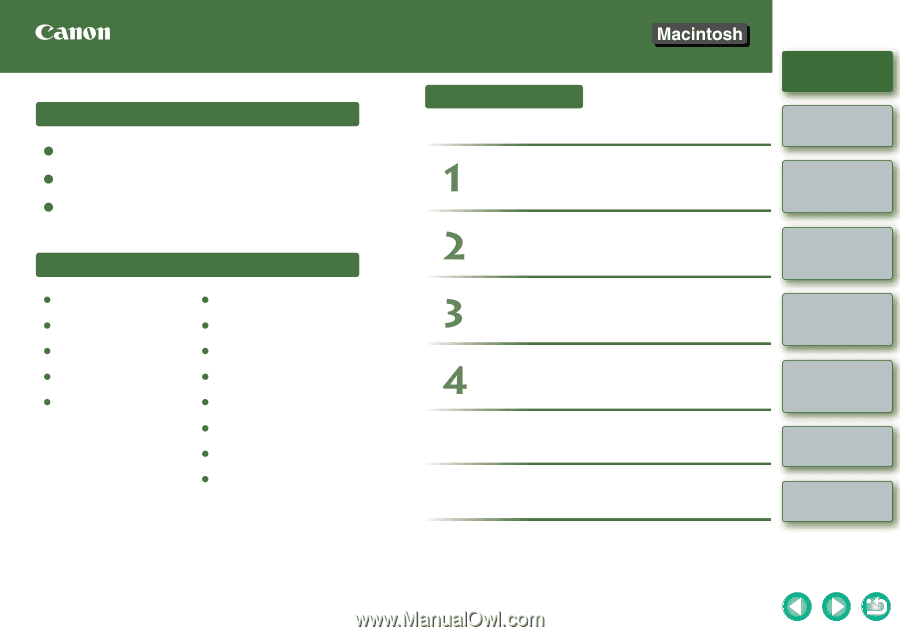
1
2
3
4
Cover/Table of
Contents
Introduction
Viewing and
Organizing Images
Editing and
Exporting Images
Printing Images
Troubleshooting
Index
Internet Function
and Specifying
Preferences
ImageBrowser Instruction Manual
CT1-7137IBME-000
© CANON INC. 2006
Table of Contents
Canon Utilities
ImageBrowser 5.6
RAW Image Task 2.3
PhotoStitch 3.1
Compatible Image Models
EOS-1D Mark II N
EOS 5D
EOS-1Ds Mark II
EOS 30D
EOS-1D Mark II
EOS 20D
EOS-1Ds
EOS 10D
EOS-1D
EOS DIGITAL REBEL XT/350D DIGITAL
EOS DIGITAL REBEL/300D DIGITAL
EOS D60
EOS D30
Introduction
Viewing and Organizing Images
Editing and Exporting Images
Printing Images
Internet Function and Specifying
Preferences
Troubleshooting
Index