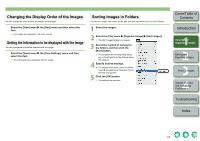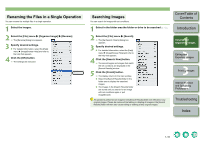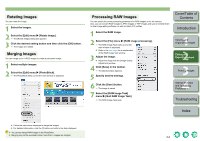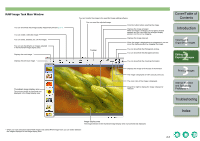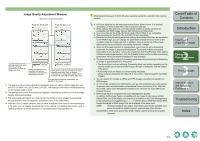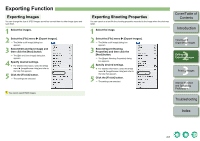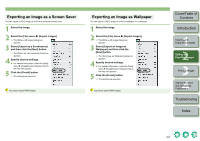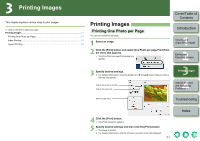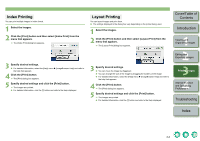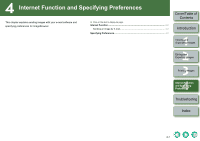Canon EOS 30D ImageBrowser Instruction Manual Macintosh - Page 19
Image Quality Adjustment Window, Editing and, Exporting Images
 |
UPC - 013803065114
View all Canon EOS 30D manuals
Add to My Manuals
Save this manual to your list of manuals |
Page 19 highlights
Image Quality Adjustment Window Set each processing parameter. EOS 5D, EOS 30D EOS-1D Mark II N You can cancel all new settings made and revert to the processing parameters of when the image was shot. When checkmarked, the specified processing parameters are applied to the image each time. You can load Picture Style files downloaded from Canon's web site and saved on your computer and apply them to images. (This function is compatible with the EOS1D Mark II N, EOS 5D and EOS 30D only.) The specified processing parameters are applied to the image. O The above window shows information displayble when you select a RAW image shot with the EOS-1D Mark II N, EOS 5D and EOS 30D. The displayed information varies depending on the camera used to shoot. O The settings at the time of shooting are displayed in bold/italics in the list box of the [Image Quality Adjustment] window. O The processing parameters you have set can be applied to other images by copy/paste, save/download in the [Development Conditions] menu in the [Edit] menu. O With the EOS-1D series cameras, you can save an adjusted tone curve or white balance as a file. Also, you can register the saved files in the camera. For detailed instructions, refer to "Setting the EOS-1D Series Cameras" in the "EOS Utility Instruction Manual". White balance file saved in EOS-1D series cameras cannot be used with other camera models. O A Picture Style file is a file that expands the Picture Style function. For detailed information on Picture Style files, refer to Canon's web site. O White balance files and tone curve files saved in EOS-1D series cameras are compatible with RAW Image Task for both Windows and Macintosh. O Tone curve files for the EOS-1Ds Mark II and EOS-1D Mark II are compatible. O Tone curve files for the EOS-1Ds and EOS-1D are compatible. O Because only the processing parameter settings are changed and they are not added to the RAW image, you can change the parameters multiple times or revert to the condition when the image was shot. In addition, there is hardly any of the image deterioration that accompanies processing parameter changes. O When the [Preview] checkbox is checkmarked, every time you set a processing parameter, the image is processed/redisplayed. To process multiple processing parameters in one operation, remove the checkmark from the [Preview]. After setting multiple processing parameters, click the [Update] button and the multiple processing parameters will be processed/redisplayed in one operation. O The time needed after setting of processing parameters for processing and displaying an image is approximately 2 to 4 seconds. • The above time is only an estimate. Processing times vary widely depending on the camera model used to take the RAW image, the type of computer, and the subject of the photo. • Processing times are based on Canon testing standards. (When using the following: OS: Mac OS X 10.3, CPU: 1.6GHz PowerPC G5; RAM 512MB) O You can attach ICC profiles to JPEG and TIFF images converted and saved from RAW images. O An ICC profile contains color information, such as color properties and color spaces of devices which are authorized by International Color Consortium (ICC). With this ICC profile, many Color Management Systems can minimize the color differences between devices. O RAW Image Task is compatible with Color Management System. In addition, RAW Image Task is compatible with two types of color space (sRGB, Adobe RGB), and if the [Apply color matching] checkbox in the [Color Management] in the preferences of ImageBrowser (p.4-2) is checkmarked, sRGB and Adobe RGB images displayed in RAW Image Task are displayed in the same color. sRGB: Windows standard color space. Also widely used for the standard color space for monitors, digital cameras, scanners and other devices. Adobe RGB:A wider color space than sRGB. Mainly used for printing for business purposes. Cover/Table of Contents Introduction 1 Viewing and Organizing Images 2 Editing and Exporting Images 3Printing Images 4 Internet Function and Specifying Preferences Troubleshooting Index 2-4