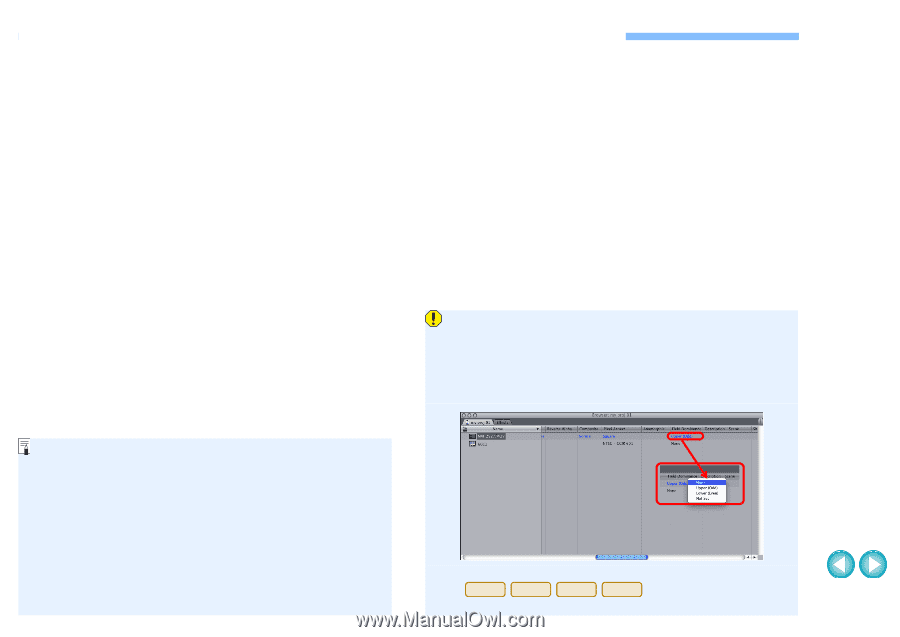Canon EOS 60D EOS MOVIE Plugin-E1 for Final Cut Pro Ver.1.1 Quick Start Guide - Page 4
[Log and Transfer] Window View and File Conversion, Start up Final Cut Pro, select [File] - dslr
 |
UPC - 013803129113
View all Canon EOS 60D manuals
Add to My Manuals
Save this manual to your list of manuals |
Page 4 highlights
[Log and Transfer] Window View and File Conversion 1 Start up Final Cut Pro, select [File] X [Log and Transfer], and then open the [Log and Transfer] window. 2 Select [Canon DSLR Movie] in [Preferences]. 3 Select the files you want to convert, and then click the [Add Selection to Queue] button to download them. ¿ The files you want to convert are converted into the file type specified in step 2. O For details on the [Log and Transfer] window, refer to the Help for Final Cut Pro. O After converting MOV movies shot with an EOS DIGITAL camera into ProRes format using this plug-in, be sure to do the following before editing in [Timeline]. (1) Select the files converted to ProRes format in the [Browser] window (2) Set [Field Dominance] to [None] if it is set to [Upper (Odd)] O In the [Log and Transfer] window, you can display the following shooting information for the files before their conversion. (1) Aperture [Av (Aperture Value)], (2) Shutter speed [Tv (Shutter Speed)], (3) ISO speed [ISO Speed], (4) Lens name [Lens], (5) Focal length [Focal Length], (6) Camera name [Device Model Name], and (7) Camera serial number [Device Serial Number] To select and display information items, click on item names in the window such as [Name] or [Volume] while holding down the key, and select from the menu that appears. O If there is already a file with the same filename in the save O Movies shot with cameras other than compatible cameras destination, the newly converted file is saved with a different ( 1D Mk IV 5D Mk II 7D 60D ) are not supported by the filename. present software. 3