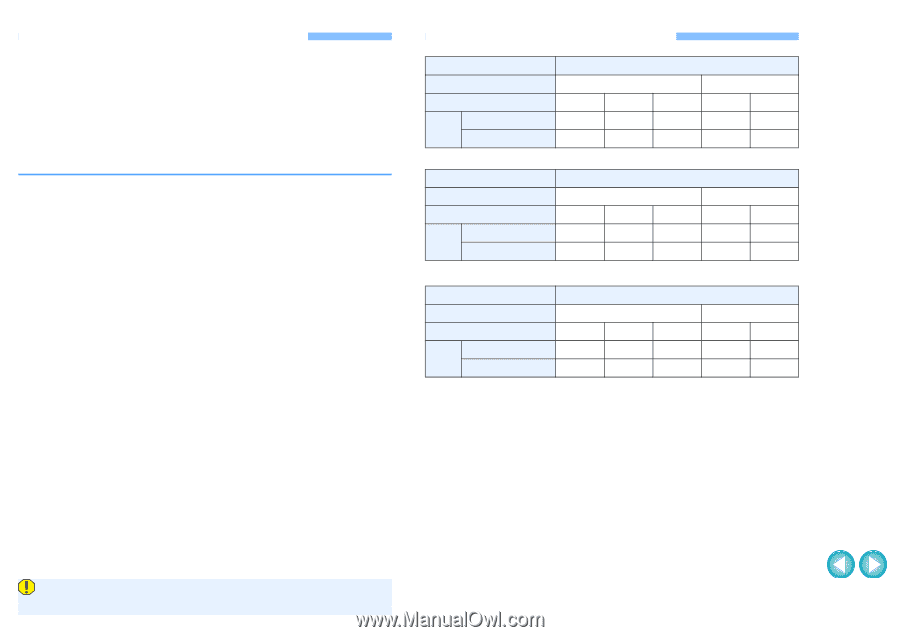Canon EOS 60D EOS MOVIE Plugin-E1 for Final Cut Pro Ver.1.1 Quick Start Guide - Page 5
Uninstalling the Software, Drag the [CanonE1.RADPlug] folder to the Trash. - firmware
 |
UPC - 013803129113
View all Canon EOS 60D manuals
Add to My Manuals
Save this manual to your list of manuals |
Page 5 highlights
Uninstalling the Software O Before starting the software uninstallation, quit all programs you are using. O To uninstall the software, log into the account used when installation was performed. O When you have moved the folders and the software to be deleted to the Trash, select the [Finder] menu X [Empty Trash] and empty the Trash. You cannot reinstall the software until you have emptied the Trash. 1 Select the folder in which this software is saved. O Select [Macintosh HD] X [Library] X [Application Support] X [ProApps] X [MIO] X [RAD] X [Plugins] X the [CanonE1.RADPlug] folder. 2 Drag the [CanonE1.RADPlug] folder to the Trash. 3 Select the [Finder] menu on the desktop X [Empty Trash]. ¿ This software is uninstalled. 4 Restart your computer. Final Cut Pro Support Model Movie recording size Frame rate Final Cut Pro 6 *1 Support Final Cut Pro 7 *2 EOS 5D Mark II 1920x1080 1280x720 30.00 fps - - - - { - - - - { - - - - Model Movie recording size Frame rate Final Cut Pro 6 *1 Support Final Cut Pro 7 *2 EOS 5D Mark II (Firmware version 2.0.3 and later) 1920x1080 1280x720 29.97 fps 25.00 fps 23.976 fps - - { { { - - { { { - - Model Movie recording size Frame rate Final Cut Pro 6 *1 Support Final Cut Pro 7 *2 EOS-1D Mark IV/EOS 7D/EOS 60D 1920x1080 1280x720 29.97 fps 25.00 fps 23.976 fps 59.94 fps 50.00 fps { { { { { { { { { { *1 Ver.6.0.6 *2 Version 7.0.2 and later Data that have been deleted by emptying the Trash cannot be retrieved, so be particularly careful when deleting data. 4