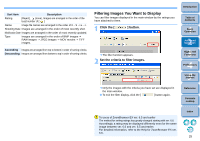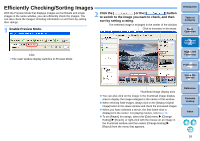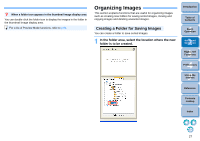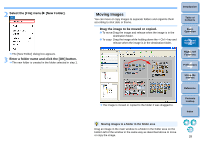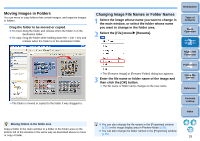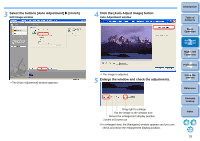Canon EOS 60D ZoomBrowser EX 6.6 for Windows Instruction Manual - Page 31
Deleting Images, Deleting Folders, Click [Delete].
 |
UPC - 013803129113
View all Canon EOS 60D manuals
Add to My Manuals
Save this manual to your list of manuals |
Page 31 highlights
Deleting Images Please take care as deleted images cannot be recovered. 1 Select the unwanted image in the main window. 2 Click [Delete]. Click The [Confirm File Delete] dialog box appears. 3 Click the [Yes] button. The image is moved to the [Recycle Bin] and is deleted from ZB. Right-click [Recycle Bin] on the desktop and select [Empty Recycle Bin] from the menu that appears to delete the image from your computer. Deleting Folders Deleted folders cannot be recovered. Please take care as all images inside folders are also deleted. 1 In the folder area, select the folder you want to delete. 2 Select the [File] menu X [Delete]. The [Confirm File Delete] window appears. 3 Click the [Yes] button. The folder is moved to the [Recycle Bin] and is deleted from ZB. Right-click [Recycle Bin] on the desktop and select [Empty Recycle Bin] from the menu that appears to delete the folder from your computer. Introduction Table of Contents 1Basic Operation 2Advanced Operation 3High-Level Functions 4 Preferences 5Using the Internet Reference Contents Lookup Index 30