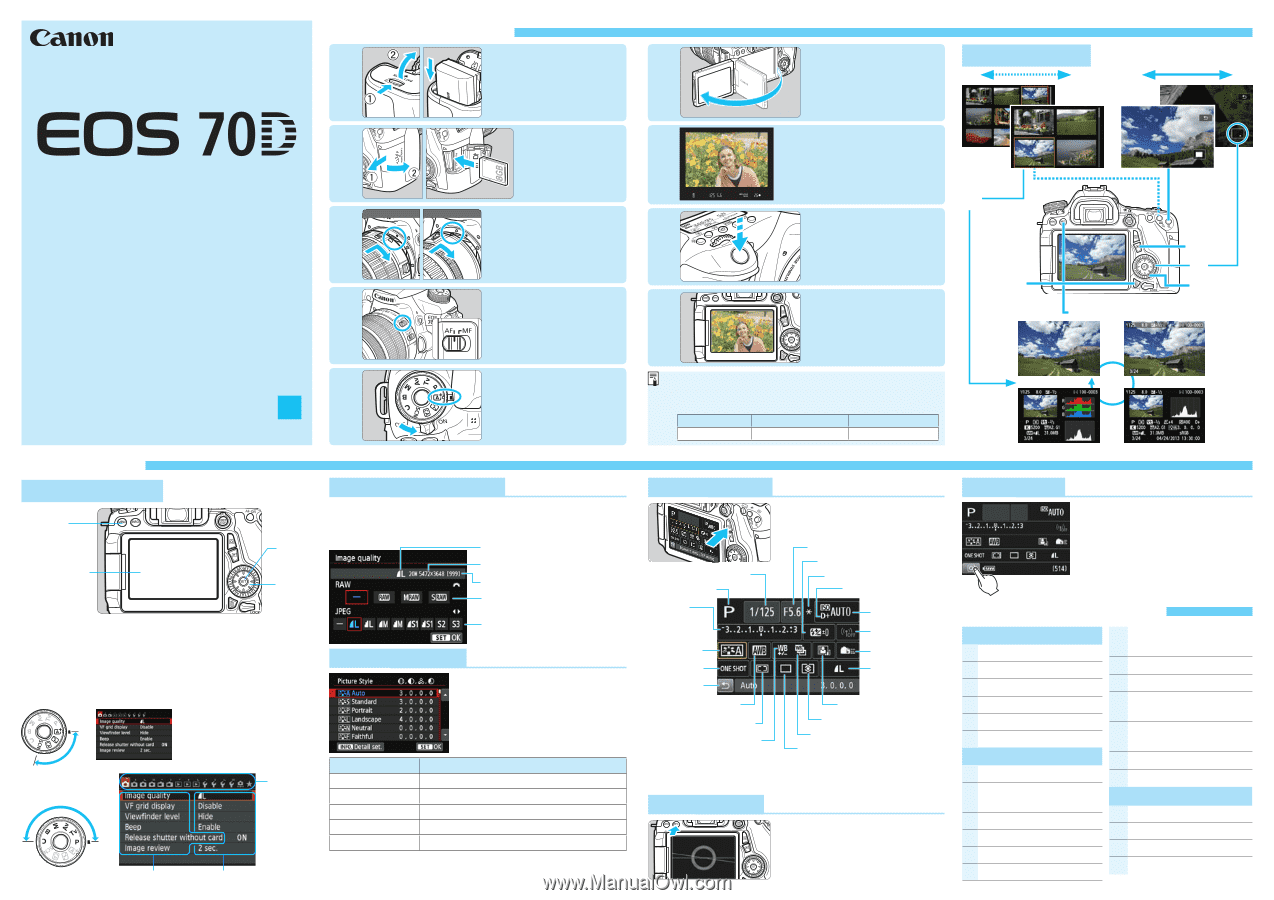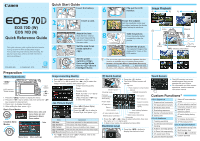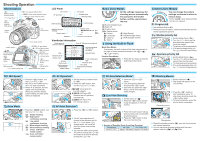Canon EOS 70D Quick Reference Guide - Page 1
Canon EOS 70D Manual
 |
View all Canon EOS 70D manuals
Add to My Manuals
Save this manual to your list of manuals |
Page 1 highlights
Quick Start Guide 1 Insert the battery. 6 Flip out the LCD Image Playback monitor. y u y u EOS 70D (W) EOS 70D (N) Quick Reference Guide This quick reference guide explains the basic function settings and how to shoot and play back images. You can take this guide with you when shooting. For detailed instructions, refer to the EOS 70D (W/N) Instruction Manual. CPQ-E059-000 © CANON INC. 2013 E English Preparation Menu Operations button LCD monitor/ Touch screen button keys 1. Press the button to display the menu. 2. Press the key to select a tab, then press the key to select the desired item. 3. Press to display the setting. 4. After setting the item, press . Basic Zone Modes * Some menu tabs and menu items are not displayed in Basic Zone modes. Creative Zone Modes Tabs Menu items Menu settings 2 Insert a card. 3 White index 4 Red index Attach the lens. Align the lens' white or red mount index with the camera's mount index of the same color. Set the lens focus mode switch to . 5 Set the power switch to , then set the Mode Dial to (Scene Intelligent Auto). Image-recording Quality ooSelect [z1: Image quality], then press . ooTurn the dial or press the key to select the image-recording quality, then press . Image-recording quality Pixels Possible shots RAW: Turn the dial to select the quality. JPEG: Press the key to select the quality. A Picture StyleN ooSelect [z4: Picture Style], then press . ooPress the key to select a Picture Style, then press . Style Description D Auto Color tones optimized for the particular scene. P Standard Vivid colors and sharp images. Q Portrait Nice skin tones and slightly sharp images. R Landscape Vivid blue skies and greenery and very sharp images. V Monochrome Black-and-white images. ooFor (Neutral) and (Faithful), refer to the camera's instruction manual. 7 8 9 Focus the subject. Aim the viewfinder center over the subject and press the shutter button halfway to autofocus. Take the picture. Press the shutter button completely to take the picture. Review the picture. The captured image will be displayed for 2 sec. on the LCD monitor. 0 Index Magnify L Erase x Playback 9 56 Select image B Shooting information ooThe M on the right of the function indicates that the function is available only in Creative Zone modes. ooNumber of Possible Shots (Viewfinder Shooting) Temperature No Flash 50% Flash Use At 23°C / 73°F Approx. 1300 shots Approx. 920 shots Q Quick Control Shutter speed Shooting mode ooPress the button. XXThe Quick Control screen will appear. Aperture Flash exposure compensation AE lock Highlight tone priority Exposure compensation/ AEB setting ISO speed Wi-Fi function Picture Style AF operation Return Custom Controls Image-recording quality White balance Auto Lighting Optimizer AF area selection mode Metering mode White balance correction White balance bracketing Drive mode ooPress the keys to select a function, then turn the or dial to set it. oo In Basic Zone modes, the settable functions differ. Electronic Level ooPress the button to display the electronic level. Touch Screen ooThe LCD monitor is a touchsensitive panel that you can operate with your fingers. ooFor information on touch screen operations, see the camera's instruction manual. Custom FunctionsN C.Fn I: Exposure 1 Exposure level increments 2 ISO speed setting increments 3 Bracketing auto cancel 4 Bracketing sequence 5 Number of bracketed shots 6 Safety shift C.Fn II: Autofocus 1 Tracking sensitivity 2 Acceleration/deceleration tracking 3 AI Servo 1st image priority 4 AI Servo 2nd image priority 5 AF-assist beam firing 6 Lens drive when AF impossible 7 Select AF area selection mode 8 AF area selection method 9 Orientation linked AF point 10 Manual AF point selection pattern 11 AF point display during focus 12 VF display illumination 13 AF Microadjustment C.Fn III: Operation/Others 1 Dial direction during Tv/Av 2 Multi function lock 3 Warnings z in viewfinder 4 Custom Controls