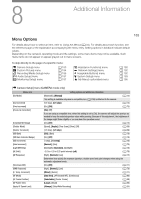Canon EOS C500 Mark II EOS C300 Mark III EOS C500 Mark II Instruction Manual - Page 178
LIVE VIEW] button, Touch Focus] button
 |
View all Canon EOS C500 Mark II manuals
Add to My Manuals
Save this manual to your list of manuals |
Page 178 highlights
Browser Remote: Controlling the Camera from a Network Device 178 5 Lens information 6 Live view screen Shows the camera's live view image. 7 Browser Remote screen selection ([Full] user only) Touch [v] to open the main remote recording screen, or [ ] to open the metadata screen (A 180). 8 [AWB Lock] button / Å (register white balance) button When the white balance mode is set to , touch to lock the current white balance settings. Touch again to resume the automatic white balance (AWB). When the white balance mode is set to ÅA or ÅB, touch to register a custom white balance. 9 White balance mode 10 Aperture mode button** Touch to select the aperture mode (automatic/manual). 11 Detailed camera settings (A 179) 12 Key lock button Touch the icon to lock the Browser Remote screens in order to prevent settings from being changed inadvertently. Controls on the camera are not locked. 13 Browser Remote settings (A 180) 14 ND filter 15 Aperture 16 Shutter speed 17 ISO speed/gain value 18 AE shift 19 Color temperature and color compensation (CC) value 20 Face AF function 21 AF speed 22 [LIVE VIEW] button Touch the button to display the camera's live view image on the Browser Remote screen. 23 [D Touch Focus] button Touch the button to unlock (enable) the touch focus mode. 24 Add a shot mark 25 IP streaming Available only when using a connection setting with both the [Browser Remote] and [IP Streaming] function settings. 26 Card selection and approximate remaining recording time The currently selected CFexpress card is indicated with a mark next to the icon. Remaining recording times are approximate and calculated based on the current video configuration used. 27 Status indicators : 4: è, etc. : Network connection indicator. While Browser Remote is correctly connected to the camera, the dots will keep turning on and off in a loop. Appears during double slot recording (A 47). Remaining battery charge / Power supply level (A 55) 28 [Focus Guide] button Touch to display the focus guide (A 82).