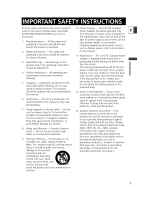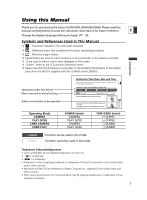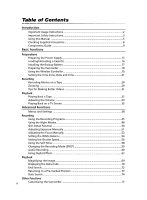Canon Elura 60 ELURA70/ELURA65/ELURA60 Instruction Manual
Canon Elura 60 - Elura 60 MiniDV Camcorder Manual
 |
UPC - 013803040166
View all Canon Elura 60 manuals
Add to My Manuals
Save this manual to your list of manuals |
Canon Elura 60 manual content summary:
- Canon Elura 60 | ELURA70/ELURA65/ELURA60 Instruction Manual - Page 1
Digital Video Software • DV Network Software Digital Video Software Instruction Manual Mode d'emploi Manual de Instrucciones PUB. DIM-627 Version 11 E F Es This instruction manual explains how to install the software, connect the camcorder to a computer, and download images from a memory card to - Canon Elura 60 | ELURA70/ELURA65/ELURA60 Instruction Manual - Page 2
OF ELECTRIC SHOCK AND TO REDUCE ANNOYING INTERFERENCE, USE THE RECOMMENDED ACCESSORIES ONLY. COPYRIGHT WARNING: Unauthorized recording of copyrighted materials may infringe on the rights of copyright owners and be contrary to copyright laws. Digital Video Camcorder, ELURA70/ELURA65/ELURA60 systems - Canon Elura 60 | ELURA70/ELURA65/ELURA60 Instruction Manual - Page 3
CA-570 Compact refers to the Canon Digital Video Camcorder Power Adapter should be operated only E ELURA70/ELURA65/ELURA60 A and all its from the type of power source indicated on accessories. the marking label. If you are not sure of the 1. Read Instructions - All the safety and operating - Canon Elura 60 | ELURA70/ELURA65/ELURA60 Instruction Manual - Page 4
storm, or when it is left unattended and unused for long periods of time, disconnect it from the wall outlet and disconnect the antenna. This will between 100 and 240 V AC. For areas where 120 V AC power is not used, you will need a special plug adapter. Contact your nearest Canon Service Center - Canon Elura 60 | ELURA70/ELURA65/ELURA60 Instruction Manual - Page 5
CAMERA PLAY (VCR) CARD CAMERA CARD PLAY Setting the Time Zone, Date and Time Set the time zone, date and time when you first start using your camcorder, or when you have replaced the backup battery. E Setting the Time Zone/Daylight Saving Time CAMERA PLAY (VCR) CARD CAMERA CARD PLAY ( 38 - Canon Elura 60 | ELURA70/ELURA65/ELURA60 Instruction Manual - Page 6
Important Usage Instructions 2 Important Safety Instructions 3 Using this Manual ...5 Checking Supplied Accessories 8 Components Guide ...9 Basic Functions Preparations Preparing the Power Supply 13 Loading/Unloading a Cassette 16 Installing the Backup Battery 17 Preparing the Camcorder 18 - Canon Elura 60 | ELURA70/ELURA65/ELURA60 Instruction Manual - Page 7
(VCR, TV or Camcorder 84 Recording from Digital Video Devices (DV Dubbing 85 Converting Analog Signals into Digital Signals (Analog-Digital Converter) ........86 Audio Dubbing...88 Connecting to a Computer Using a DV (IEEE1394) Cable 91 Using a Memory Card Introduction Inserting and Removing - Canon Elura 60 | ELURA70/ELURA65/ELURA60 Instruction Manual - Page 8
Lithium Button BP-2L14 Battery Pack NB-2LH Battery Pack Battery CR1616 WL-D83 Wireless Controller Two AA (R6) Batteries Lens Cap and Lens Cap Cord SS-900 Shoulder Strap STV-250N Stereo Video Cable IFC-300PCU USB Cable SDC-8M SD Memory Card (containing sample images) DIGITAL VIDEO SOLUTION DISK - Canon Elura 60 | ELURA70/ELURA65/ELURA60 Instruction Manual - Page 9
- button ( 28) / (record review) button ( 28) / (rewind) button ( 32) / CARD - button ( 108) DIGITAL EFFECTS button ( 62) DIGITAL EFFECTS ON/OFF button ( 62) (self-timer) button ( 58) / DATA CODE button ( 70) LCD screen ( 24) OPEN button ( 24) FOCUS button ( 52) / (play/pause) button ( 32) NIGHT - Canon Elura 60 | ELURA70/ELURA65/ELURA60 Instruction Manual - Page 10
143) Viewfinder ( 18) Strap mount ( 19) Start/stop button ( 24, 101) Power switch ( 5, 135) POWER CAMERA PLAY (VCR) NETWORK CAMERA OFF PLAY(VCR) NETWORK Advanced Accessory shoe ( 80, 154) Accessory shoe ( 153) (print/share) button ( 120, 131) PHOTO button ( 96) Zoom lever ( 29) Program selector - Canon Elura 60 | ELURA70/ELURA65/ELURA60 Instruction Manual - Page 11
, 130) CHARGE indicator ( 13) DC IN terminal ( 13) * ELURA70/ELURA65 only. E Introduction Assist lamp (White LED)* ( 48) Remote sensor ( 20) Stereo microphone ( 88) Terminal cover S DV S-video terminal ( 36) DV terminal ( 82, 91) Tripod socket ( 31) 11 - Canon Elura 60 | ELURA70/ELURA65/ELURA60 Instruction Manual - Page 12
MENU !9 @0 y TVSCREEN ON/OFF SET @1 u DATA CODE SLIDE SHOW CARD @2 i DATE SEARCH @3 o ZERO SET MEMORY REW PLAY FF @4 !0 12bit AUDIO OUT STOP !1 @5 AUDIO DUB. PAUSE SLOW 2 !2 @6 AV DV REMOTESET !3 REC @7 PAUSE !4 WIRELESS CONTROLLER WL-D83 @8 !5 @9 q Zoom buttons - Canon Elura 60 | ELURA70/ELURA65/ELURA60 Instruction Manual - Page 13
pack. • Press lightly and slide it in the direction of the arrow until it clicks. w q POWER CAMERA OFF PLAY(VCR) NETWORK E e Charging the Battery Pack 1. Connect the power cord to the adapter. 2. Plug the power cord into a power CHARGE indicator outlet. 3. Connect the power adapter to - Canon Elura 60 | ELURA70/ELURA65/ELURA60 Instruction Manual - Page 14
attach it back to the camcorder. ❍ When the power adapter or battery pack is defective, the CHARGE indicator flashes rapidly (at about 2 flashes/second) and charging stops. ❍ The CHARGE indicator informs you about the charge status. 0-50%: Flashes once every second More than 50%: Flashes twice - Canon Elura 60 | ELURA70/ELURA65/ELURA60 Instruction Manual - Page 15
BP-2L14 NB-2LH NB-2L BP-2L12 E Charging Time 210 min. 115 min. 110 min. 180 min. Max. Recording Viewfinder 240 min. 115 min. 95 min. 200 min. Time you prepare battery packs 2 to 3 times longer than you think you might need. ❍ To conserve battery charge, turn off the camcorder instead of - Canon Elura 60 | ELURA70/ELURA65/ELURA60 Instruction Manual - Page 16
close the cover before the cassette compartment has fully retracted. ❍ Be careful not to get your fingers caught in the cassette compartment cover. If the camcorder is connected to a power source, cassettes can be loaded/ unloaded even if the POWER switch is set to OFF. 16 - Canon Elura 60 | ELURA70/ELURA65/ELURA60 Instruction Manual - Page 17
Installing the Backup Battery The backup battery allows the camcorder to retain date, time ( 21) and other camcorder settings while the power source is disconnected. Connect a power source to E the camcorder when replacing the backup battery to retain the settings. 1. Press the OPEN button to open - Canon Elura 60 | ELURA70/ELURA65/ELURA60 Instruction Manual - Page 18
Adjusting the Viewfinder (Dioptric Adjustment) 1. Turn on the camcorder and keep the LCD panel closed. 2. Pull out the and place it over the lens when you have finished. Fastening the Grip Belt Hold the camcorder with your right hand and adjust the belt with your left. Adjust the grip belt so - Canon Elura 60 | ELURA70/ELURA65/ELURA60 Instruction Manual - Page 19
picture will not be in focus. ❍ If dust accumulates on the wide attachment or on the camcorder lens, clean both lenses gently with a blower brush. ❍ Do not touch the lens to picture when recording with flash, video light or the assist lamp (White LED). ❍ Filters cannot be used with the wide - Canon Elura 60 | ELURA70/ELURA65/ELURA60 Instruction Manual - Page 20
when you press the buttons. Inserting Batteries The wireless controller operates with two AA (R6) batteries. 1. Open the battery cover. 2. Insert the batteries following the + and - markings. Replace both batteries. 3. Close the battery cover. ❍ Camcorder and wireless controller are equipped with - Canon Elura 60 | ELURA70/ELURA65/ELURA60 Instruction Manual - Page 21
Setting the Time Zone, Date and Time Set the time zone, date and time when you first start using your camcorder, or when you have replaced the backup battery. E Setting the Time Zone/Daylight Saving Time CAMERA PLAY (VCR) CARD CAMERA CARD PLAY ( 38) SYSTEM T.ZONE/DST•••N.Y. 1. Press the - Canon Elura 60 | ELURA70/ELURA65/ELURA60 Instruction Manual - Page 22
) CARACAS RIO (Rio de Janeiro) FERNAN. (Fernando de Noronha) AZORES Once you have set time zone, date and time, you do not need to reset the clock each time you travel to another time zone. Just set the time zone to the one of your destination, and the camcorder automatically adjusts the clock. 22 - Canon Elura 60 | ELURA70/ELURA65/ELURA60 Instruction Manual - Page 23
Recording You can display the date and time in the lower left corner of the screen. CAMERA PLAY (VCR) CARD CAMERA CARD PLAY E ( 38) DISPLAY SETUP/ D/T DISPLAY••OFF 1. Press the MENU button to open the menu. 2. Turn the SET dial to select [DISPLAY SETUP/ ] and press the SET - Canon Elura 60 | ELURA70/ELURA65/ELURA60 Instruction Manual - Page 24
operates correctly. Before you make important recordings, clean the video heads ( 143). Recording 1. Remove the lens cap. 2. Set the camcorder to CAMERA mode. Set the POWER switch to CAMERA and the TAPE/CARD switch to b. q w POWER CAMERA OFF PLAY(VCR) NETWORK 3. Push the OPEN button at the LCD - Canon Elura 60 | ELURA70/ELURA65/ELURA60 Instruction Manual - Page 25
protect tape and video heads. " AUTO POWER OFF" appears 20 seconds before shutoff. To continue recording, turn the POWER switch to OFF and then back to CAMERA. is being recorded (LCD MIRROR OFF). CAMERA PLAY (VCR) CARD CAMERA CARD PLAY ( 38) DISPLAY SETUP/ LCD MIRROR•••ON 1. Press the MENU - Canon Elura 60 | ELURA70/ELURA65/ELURA60 Instruction Manual - Page 26
the menu. When [LCD MIRROR] is set to [ON], only tape or card operation and self-timer displays appear on the LCD screen (all displays appear on screen). Adjusting the Brightness of the LCD Screen CAMERA PLAY (VCR) CARD CAMERA CARD PLAY ( 38) DISPLAY SETUP/ BRIGHTNESS•••- + 1. Press the - Canon Elura 60 | ELURA70/ELURA65/ELURA60 Instruction Manual - Page 27
pack, the power may turn off without displaying k. • The actual battery charge may not be indicated accurately depending on the condition under which battery pack and camcorder are used. w Remaining tape Indicates the remaining time of the tape in minutes. b END flashes when the tape reaches - Canon Elura 60 | ELURA70/ELURA65/ELURA60 Instruction Manual - Page 28
Press and release the c (record review) button. The camcorder rewinds the tape, plays back the last few seconds, and returns to record pause mode. Record Search CAMERA PLAY (VCR) CARD CAMERA CARD PLAY In record pause mode, this function allows you to play back the tape (forward or reverse) to - Canon Elura 60 | ELURA70/ELURA65/ELURA60 Instruction Manual - Page 29
zooming. Image resolution is slightly lower with the digital zoom. E Zoom in T W Zoom out Zoom lever Optical Zoom 18× optical zoom 16× optical zoom 14× optical zoom CAMERA PLAY (VCR) CARD CAMERA CARD PLAY Move the zoom lever toward W to zoom out (wideangle). Move it toward T to - Canon Elura 60 | ELURA70/ELURA65/ELURA60 Instruction Manual - Page 30
digital zoom 64×/320× digital zoom 56×/280× digital zoom (72× in CARD CAMERA mode) (64× in CARD CAMERA mode) (56× in CARD CAMERA mode) CAMERA PLAY (VCR) CARD CAMERA CARD PLAY extends in light blue when the digital zoom is set to 72× (ELURA70), 64× (ELURA65) or 56× (ELURA60), and extends - Canon Elura 60 | ELURA70/ELURA65/ELURA60 Instruction Manual - Page 31
Tips for Making Better Videos Holding the Camcorder For maximum stability, grip the camcorder in your right hand and keep E your right elbow pressed against your body. If necessary, support the camcorder with your left hand. Be careful that your fingers do not touch the microphone or lens. - Canon Elura 60 | ELURA70/ELURA65/ELURA60 Instruction Manual - Page 32
Playing Back a Tape If the playback picture is distorted, clean the video heads using a Canon Head Cleaning Cassette or a commercially available digital video head-cleaning cassette ( 143). 1. Set the camcorder to PLAY (VCR) mode. Set the POWER switch to PLAY (VCR) and the TAPE/CARD switch to b. - Canon Elura 60 | ELURA70/ELURA65/ELURA60 Instruction Manual - Page 33
Plays back the tape at 9.5 times play) button to return to normal playback. ❍ There is no sound during special playback. ❍ The picture may become distorted during some special playback modes. ❍ The camcorder stops the tape automatically after 5 minutes in playback pause mode to protect tape and video - Canon Elura 60 | ELURA70/ELURA65/ELURA60 Instruction Manual - Page 34
you use the LCD screen for playback, the camcorder plays back the sound via built-in speaker. The displayed on the screen. If not, change the setting following the procedure below. CAMERA PLAY (VCR) CARD CAMERA CARD PLAY ( 38) VCR SETUP AV/PHONES ••AV Open the menu and select [VCR SETUP - Canon Elura 60 | ELURA70/ELURA65/ELURA60 Instruction Manual - Page 35
CAMERA PLAY (VCR) CARD CAMERA CARD PLAY ( 38) VCR SETUP AV/PHONES ••AV Open the menu and select [VCR SETUP]. Select [AV/PHONES H ], set it to [AV] and close the menu. TVs with Audio/Video Terminals Refer also to the TV or VCR instruction manual. Signal flow AV STV-250N Stereo Video Cable - Canon Elura 60 | ELURA70/ELURA65/ELURA60 Instruction Manual - Page 36
to LINE. ❍ We recommend powering the camcorder from a household power source. ❍ The picture quality is higher when connecting to a TV with an S (S1) terminal. ❍ TVs with S1-terminal or Video ID-1 system: Recordings made in the 16:9 mode will be automatically played back in widescreen mode. 36 - Canon Elura 60 | ELURA70/ELURA65/ELURA60 Instruction Manual - Page 37
Selecting the Audio Output Channel You can select the output channels when playing back a tape with audio recorded on two channels. CAMERA PLAY (VCR) E CARD CAMERA CARD PLAY ( 38) AUDIO SETUP OUTPUT CH••••L/R 1. Press the MENU button to open the menu. 2. Turn the SET dial to select [AUDIO - Canon Elura 60 | ELURA70/ELURA65/ELURA60 Instruction Manual - Page 38
Menus and Settings Many of the camcorder's advanced functions are selected from menus that appear on the language, press the SET dial first before pressing the MENU button. ❍ Pressing the MENU button at any time closes the menu. ❍ Items that are not available appear in purple. ❍ You may find it more - Canon Elura 60 | ELURA70/ELURA65/ELURA60 Instruction Manual - Page 39
MENU CAMERA PLAY (VCR) E CARD CAMERA CARD PLAY Submenu \CARD MIX Menu CARD CHROMA, CARD LUMI., 113 CAM. CHROMA, C. ANIMATION CORNER, STRAIGHT, RANDOM AUTO, 1/60, 1/100 48 SOFT, NORMAL 50 OFF, FINE, NORMAL 97 SP, LP 59 AV, PHONES H 61 AUTO, OFF 60 16bit, 12bit 60 61 26 ON, - Canon Elura 60 | ELURA70/ELURA65/ELURA60 Instruction Manual - Page 40
Submenu Menu Item Setting Options SYSTEM WL. REMOTE A1, A2, OFF B 77 BEEP ON, OFF 78 T.ZONE/DST See list of time zones. 21 D/TIME SET 21 MY CAMERA S-UP SOUND OFF, DEFAULT, MY SOUND 75 SHTR SOUND OPER. SOUND SELF-T SOUND 40 - Canon Elura 60 | ELURA70/ELURA65/ELURA60 Instruction Manual - Page 41
PLAY (VCR) CARD CAMERA CARD CAMERA Submenu VCR SETUP Menu Item REC MODE AV/PHONES H SP, LP Setting Options AV, PHONES H E 59 34 AV \ DV OUT ON, OFF 87 AUDIO SETUP OUTPUT CH L/R, L/L, R/R 37 AUDIO DUB. AUDIO IN, MIC. IN 89 WIND SCREEN AUTO, OFF 60 AUDIO MODE 16bit, 12bit 60 - Canon Elura 60 | ELURA70/ELURA65/ELURA60 Instruction Manual - Page 42
CARD SETUP IMG QUALITY IMAGE SIZE MOVIE SIZE FILE NOS. VCR SETUP AV/PHONES H AUDIO SETUP WIND SCREEN H VOLUME DISPLAY SETUP/ BRIGHTNESS LCD MIRROR TV SCREEN D/T DISPLAY LANGUAGE DATE FORMAT DEMO MODE SYSTEM WL. REMOTE BEEP T.ZONE/DST D/TIME SET Setting Options AUTO, 1/60, 1/100 - Canon Elura 60 | ELURA70/ELURA65/ELURA60 Instruction Manual - Page 43
Submenu MY CAMERA Menu Item S-UP SOUND SHTR SOUND OPER. SOUND SELF-T SOUND Setting Options OFF, DEFAULT, MY SOUND 75 E Advanced Functions 43 - Canon Elura 60 | ELURA70/ELURA65/ELURA60 Instruction Manual - Page 44
CANCEL, EXECUTE 117 CARD \ PROTECT 111 OPERATIONS (Index Screen) \ PRINT ORDER 128 \ TRANSFER ORDER 134 VCR SETUP AV/PHONES H AV, PHONES H 34 DISPLAY SETUP/ BRIGHTNESS 26 TV SCREEN ON, OFF 136 DISPLAYS ON, OFF 136 D/TIME SEL. DATE, TIME, DATE & TIME 70 LANGUAGE DATE - Canon Elura 60 | ELURA70/ELURA65/ELURA60 Instruction Manual - Page 45
settings automatically, allowing you to just point and shoot. [ Program AE Modes Auto The camcorder adjusts focus, exposure and other settings automatically. However, you have the option of adjusting the settings manually. Sports Use this mode to record sports scenes (such as tennis or golf) or - Canon Elura 60 | ELURA70/ELURA65/ELURA60 Instruction Manual - Page 46
Balance Shutter Speed Exposure Lock Digital Effects 16:9 Card Mix A A h × × × × A: Auto setting h: Available ×: Not available Shaded area: Can be used only in CAMERA mode. h h h h A h h h h Selecting the Easy Recording Program CAMERA PLAY (VCR) CARD CAMERA Set the program selector - Canon Elura 60 | ELURA70/ELURA65/ELURA60 Instruction Manual - Page 47
Selecting the Program AE Mode CAMERA PLAY (VCR) 1. Set the program selector to Q. CARD CAMERA CARD PLAY E 2. Press the SET dial. may change abruptly. ❍ Sports/Portrait mode: The picture may not appear smooth when played back. ❍ Sand & Snow mode: - The subject may become overexposed in dark - Canon Elura 60 | ELURA70/ELURA65/ELURA60 Instruction Manual - Page 48
surrounding brightness. Night Mode Night+ Mode Super Night Mode SET dial MENU button NIGHT MODE button Program selector CAMERA PLAY (VCR) CARD CAMERA CARD PLAY ( 38) CAMERA SETUP NIGHT MODE••• NIGHT+ 1. Set the program selector to Q. 2. Open the menu and select [CAMERA SETUP]. Select - Canon Elura 60 | ELURA70/ELURA65/ELURA60 Instruction Manual - Page 49
modes. ❍ White points may appear on the screen. ❍ Autofocus may not work as well as in other modes. In such case, adjust the E focus manually. ❍ Digital zoom and multi-image screen cannot be used while a night mode is activated. ❍ The program AE mode cannot be changed while a night mode is - Canon Elura 60 | ELURA70/ELURA65/ELURA60 Instruction Manual - Page 50
close-ups of people, the camcorder automatically softens details to reduce the appearance of skin imperfections for a more complimentary appearance. CAMERA PLAY (VCR) CARD CAMERA CARD PLAY ( 38) CAMERA SETUP SKIN in close-up. Note that areas similar to the skin color may lack in detail. 50 - Canon Elura 60 | ELURA70/ELURA65/ELURA60 Instruction Manual - Page 51
it manually to handle difficult lighting conditions. The camcorder's iris can be set to any position from fully closed to fully open. CAMERA PLAY (VCR) CARD CAMERA CARD PLAY Turn the SET dial to adjust the brightness of the image. The adjustment range depends on the brightness at the time you - Canon Elura 60 | ELURA70/ELURA65/ELURA60 Instruction Manual - Page 52
well on the following subjects. In such case, focus manually. Reflective surfaces Subjects with low contrast or without vertical lines Fast Moving Subjects Through dirty or wet windows Night Scenes SET dial CARD FOCUS button CAMERA PLAY (VCR) 1. Set the program selector to Q. Zoom lever - Canon Elura 60 | ELURA70/ELURA65/ELURA60 Instruction Manual - Page 53
on faraway subjects such as mountains or fireworks. Press the FOCUS button more than 2 seconds after step 2 in Adjusting the Focus Manually. "MF ∞" appears. When you operate the zoom or turn the SET dial, "∞" disappears and the camcorder changes to manual focus. Advanced Functions Recording 53 - Canon Elura 60 | ELURA70/ELURA65/ELURA60 Instruction Manual - Page 54
for recording under changing lighting condition, video lights or sodium lamps. Use this mode for recording night scenes, fireworks, sunrise or sunset. SET dial MENU button White sheet or paper Zoom lever Program selector CAMERA PLAY (VCR) CARD CAMERA CARD PLAY ( 38) CAMERA SETUP WHITE BAL - Canon Elura 60 | ELURA70/ELURA65/ELURA60 Instruction Manual - Page 55
white balance is preset to [AUTO]. ❍ The camcorder retains the custom white balance setting even if you [AUTO] when you change the position of the TAPE/CARD E switch. ❍ When you have set the custom white lighting condition changes. - Turn off the digital zoom. ❍ Custom white balance may provide - Canon Elura 60 | ELURA70/ELURA65/ELURA60 Instruction Manual - Page 56
1/250 1/500 1/1000 1/2000 CARD CAMERA Mode AUTO 1/60 1/100 1/250 6. Close the menu. ❍ If the shutter speed is set to 1/500 or higher in CAMERA mode and you switch to CARD CAMERA mode, it automatically changes to 1/250. ❍ Do not point the camcorder directly at the sun when the shutter speed is set - Canon Elura 60 | ELURA70/ELURA65/ELURA60 Instruction Manual - Page 57
mode. This allows you to record brightly in places with insufficient lighting. E However, you can set the camcorder not to use a slow shutter speed. CAMERA PLAY (VCR) CARD CAMERA CARD PLAY ( 38) CAMERA SETUP A.SL SHUTTER•ON Open the menu and select [CAMERA SETUP]. Select [A.SL SHUTTER - Canon Elura 60 | ELURA70/ELURA65/ELURA60 Instruction Manual - Page 58
. (self-timer) button PHOTO button Start/stop button CAMERA PLAY (VCR) When recording movies 1. Press the (self-timer) button. " " appears. CARD CAMERA CARD PLAY DATA CODE 2. Press the start/stop button. • The camcorder starts recording after a 10-second countdown (2 seconds when using - Canon Elura 60 | ELURA70/ELURA65/ELURA60 Instruction Manual - Page 59
between SP (standard play) and LP (long play). LP extends the tape usage by 1.5 times. E CAMERA PLAY (VCR) CARD CAMERA CARD PLAY ( 38) VCR SETUP time code may not be written correctly. ❍ If you play back a tape that has been recorded in LP mode with another digital device on this camcorder - Canon Elura 60 | ELURA70/ELURA65/ELURA60 Instruction Manual - Page 60
The camcorder reduces wind noise automatically. However, you can turn off the wind screen when recording indoors, or when you want the microphone to be as sensitive as possible. CAMERA PLAY (VCR) CARD CAMERA CARD PLAY (when [AUDIO DUB.] is set to [MIC. IN] in the [AUDIO SETUP] submenu). 60 - Canon Elura 60 | ELURA70/ELURA65/ELURA60 Instruction Manual - Page 61
, change the setting following the procedure below. E CAMERA PLAY (VCR) CARD CAMERA CARD PLAY ( 38) VCR SETUP AV/PHONES ••AV Open the 50 Directional Stereo Microphone to the accessory shoe. Refer also to the instruction manual of the microphone. 1. Attach the microphone to the accessory - Canon Elura 60 | ELURA70/ELURA65/ELURA60 Instruction Manual - Page 62
Using Digital Effects Faders ( 65) Begin or end scenes with a fade to or from black. Fade Trigger (FADE-T) The image gradually fades in. The image gradually fades - Canon Elura 60 | ELURA70/ELURA65/ELURA60 Instruction Manual - Page 63
Puzzle (PUZZLE) Zigzag (ZIGZAG) Beam (BEAM) Tide (TIDE) The image appears in 16 pieces. The pieces move around until the puzzle is solved. The image is divided into 16 pieces. The E pieces move around and disappear. The image appears in zigzag from the top of the screen. Black stripes appear - Canon Elura 60 | ELURA70/ELURA65/ELURA60 Instruction Manual - Page 64
in the center of the screen. Multi-Image Screen ( 67) Captures moving subjects in 4, 9 or 16 sequences of still images and displays them at one time. Sound will be recorded normally. 4 Sequences 9 Sequences 16 Sequences 64 - Canon Elura 60 | ELURA70/ELURA65/ELURA60 Instruction Manual - Page 65
* : Black and White only. Selecting a Fader In CAMERA mode, set the program selector to Q. CAMERA PLAY (VCR) CARD CAMERA CARD PLAY 1. Press the DIGITAL EFFECTS button. [D.EFFECT |], [FADER], [EFFECT] and [MULTI-S] appear. Advanced Functions Recording 2. Select [FADER]. 3. Select the - Canon Elura 60 | ELURA70/ELURA65/ELURA60 Instruction Manual - Page 66
The effect can be activated/deactivated by pressing the ON/OFF button. Selecting an Effect in CARD CAMERA Mode CAMERA PLAY (VCR) CARD CAMERA 1. Press the DIGITAL EFFECTS button. "BLK&WHT" flashes. CARD PLAY 2. Press the ON/OFF button. • "BLK&WHT" stops flashing. • The effect can be activated - Canon Elura 60 | ELURA70/ELURA65/ELURA60 Instruction Manual - Page 67
program selector to Q. CAMERA PLAY (VCR) CARD CAMERA CARD PLAY 1. Press the DIGITAL EFFECTS button. [D.EFFECT |], [FADER], [EFFECT] and [MULTI-S] appear. Advanced Functions Recording 2. Select [MULTI-S]. [S.SPEED] and [S.SPLIT] appears. 3. Select [S.SPEED]. [MANUAL], [FAST], [MOD.] and [SLOW - Canon Elura 60 | ELURA70/ELURA65/ELURA60 Instruction Manual - Page 68
digital effects. ❍ Digital effects cannot be used in the following cases: - When the program selector is set to [. - During DV dubbing. ❍ Faders cannot be used when Card selected. - When Card Mix is activated. ❍ In PLAY (VCR) mode: Pressing any tape operation button (such as play or pause), or - Canon Elura 60 | ELURA70/ELURA65/ELURA60 Instruction Manual - Page 69
up to 5 times. E Zoom lever Advanced Functions Playback SET dial CAMERA PLAY (VCR) CARD CAMERA CARD PLAY 1. Move the zoom lever toward T. • The image is magnified by 2 times. • A zoom lever toward W until the frame disappears. Movies played back from a memory card cannot be magnified. 69 - Canon Elura 60 | ELURA70/ELURA65/ELURA60 Instruction Manual - Page 70
you play back a tape, you can display the data code and select the data code combination you wish to display. SET dial MENU button DATA CODE button Selecting the Date/Time Display Combination CAMERA PLAY (VCR) CARD CAMERA CARD PLAY ( 38) DISPLAY SETUP/ D/TIME SEL.••DATE & TIME Open the - Canon Elura 60 | ELURA70/ELURA65/ELURA60 Instruction Manual - Page 71
turns off when you turn the camcorder off. ❍ Only date and time appear in CARD PLAY mode. Six-Second Auto Date Date and time appear for 6 seconds when you begin playback, or to indicate that date or time zone has changed. CAMERA PLAY (VCR) CARD CAMERA CARD PLAY ( 38) DISPLAY SETUP/ 6SEC.DATE - Canon Elura 60 | ELURA70/ELURA65/ELURA60 Instruction Manual - Page 72
the end of the last recorded scene. END SEARCH button CAMERA PLAY (VCR) CARD CAMERA CARD PLAY In stop mode, press the END SEARCH button. • "END SEARCH" appears. • The camcorder rewinds/fast forwards the tape, plays back the last few seconds of the recording and stops the tape. • Pressing - Canon Elura 60 | ELURA70/ELURA65/ELURA60 Instruction Manual - Page 73
you have finished playback, rewind the tape. • "` RTN" appears. • The tape stops automatically at "0:00:00". • The tape counter changes to time code. DATA CODE SLIDE SHOW CARD DATE SEARCH ZERO SET MEMORY REW PLAY FF 12bit AUDIO OUT STOP The zero set memory may not function correctly when the - Canon Elura 60 | ELURA70/ELURA65/ELURA60 Instruction Manual - Page 74
to begin searching. • Press more than once to search for further date changes (up to 10 times). • Press the STOP 3 button to stop searching. DATA CODE SLIDE SHOW CARD DATE SEARCH ZERO SET MEMORY REW PLAY FF 12bit AUDIO OUT STOP ❍ A recording of longer than a minute per date/area is required - Canon Elura 60 | ELURA70/ELURA65/ELURA60 Instruction Manual - Page 75
Camera Settings CAMERA PLAY (VCR) CARD CAMERA CARD PLAY ( 38) MY CAMERA SEL.S-UP IMG•CANON LOGO S-UP SOUND software (ZoomBrowser EX for Windows or ImageBrowser for Macintosh) to the setting options [MY IMAGE] and [MY SOUND]. For details, refer to the Digital Video Software Instruction Manual - Canon Elura 60 | ELURA70/ELURA65/ELURA60 Instruction Manual - Page 76
the Date Format You can select between three date formats. For example, [JAN. 1, 2004], [1. JAN. 2004] and [2004. 1. 1]. CAMERA PLAY (VCR) CARD CAMERA CARD PLAY ( 38) DISPLAY SETUP/ DATE FORMAT••JAN. 1,2004 Open the menu and select [DISPLAY SETUP/ ]. Select [DATE FORMAT], select a format and - Canon Elura 60 | ELURA70/ELURA65/ELURA60 Instruction Manual - Page 77
Two remote sensor modes and an off setting are available to prevent interference from other Canon wireless controllers being used nearby. E Turning the Remote Sensor Off CAMERA PLAY (VCR) CARD CAMERA CARD PLAY ( 38) SYSTEM WL.REMOTE 1 Open the menu and select [SYSTEM]. Select [WL. REMOTE - Canon Elura 60 | ELURA70/ELURA65/ELURA60 Instruction Manual - Page 78
is selected. ❍ Simultaneous recording on a memory card cannot be used when the 16:9 format is selected. ❍ If you play back a 16:9 recording on a normal TV, the image appears vertically compressed. ❍ If you connect the camcorder to a TV with an S1 terminal or Video ID-1 system, recordings made in the - Canon Elura 60 | ELURA70/ELURA65/ELURA60 Instruction Manual - Page 79
. It tries to compensate for horizontal movements; therefore, you may decide to turn it off when you mount the camcorder on a tripod. E CAMERA PLAY (VCR) CARD CAMERA CARD PLAY ( 38) CAMERA SETUP IMG STAB •••ON Open the menu and select [CAMERA SETUP]. Select [IMG STAB i], set it to - Canon Elura 60 | ELURA70/ELURA65/ELURA60 Instruction Manual - Page 80
camcorder's advanced accessory shoe for cable-free operation and is powered by the camcorder's power supply. The video light can be used for recording movies and still images, and the flash for recording still images. As a flash, it can be set to fire automatically or act as a pre-flash to reduce - Canon Elura 60 | ELURA70/ELURA65/ELURA60 Instruction Manual - Page 81
up responding to the brightness of the subject to enable the camcorder to focus more accurately. The AF-assist lamp lights up when you focus manually while the PHOTO button is pressed halfway and turns off after a short time. - The camcorder may not be able to focus even though the AF-assist - Canon Elura 60 | ELURA70/ELURA65/ELURA60 Instruction Manual - Page 82
a VCR See Playing Back on a TV Screen ( 35). w Connecting a Digital Video Device Refer also to the instruction manual of the digital video device. DV Signal flow Commercially available DV cable Recording CAMERA PLAY (VCR) CARD CAMERA CARD PLAY 1. Set the camcorder to PLAY (VCR) mode - Canon Elura 60 | ELURA70/ELURA65/ELURA60 Instruction Manual - Page 83
that of the original. ❍ When connecting a digital video device: - If the picture does not appear, reconnect the DV cable or turn the camcorder E off and back on again. - Proper operation cannot be guaranteed for all digital video devices equipped with a DV terminal. If operation does not work, use - Canon Elura 60 | ELURA70/ELURA65/ELURA60 Instruction Manual - Page 84
or TV programs from a VCR or analog camcorder on the tape in the camcorder. CAMERA PLAY (VCR) CARD CAMERA CARD PLAY 1. Connect the camcorder to the analog video device. See Playing Back on a TV Screen ( 35). 2. Set the camcorder to PLAY (VCR) mode and load a blank cassette. 3. Connected - Canon Elura 60 | ELURA70/ELURA65/ELURA60 Instruction Manual - Page 85
does not appear, reconnect the DV cable or turn the camcorder off and back on again. ❍ You can only record signals from devices with the logo recording in SD system in SP or LP format. Copyright Signal Certain software tapes are copyright protected. If you attempt to play back such tape, "COPYRIGHT - Canon Elura 60 | ELURA70/ELURA65/ELURA60 Instruction Manual - Page 86
analog video/audio signals to digital signals and output the digital signals via the DV terminal. The DV terminal serves as output terminal only. Connecting the Devices Turn off all devices before starting the connections. Unload the tape from the camcorder. Refer also to the instruction manual of - Canon Elura 60 | ELURA70/ELURA65/ELURA60 Instruction Manual - Page 87
❍ For normal use, set [AV\DV OUT] to [OFF]. If it is set to [ON], digital signals cannot be input via the camcorder's DV terminal. ❍ Depending on the software and the specifications of your computer, you may not be able to transfer converted signals via the DV terminal. ❍ We recommend powering the - Canon Elura 60 | ELURA70/ELURA65/ELURA60 Instruction Manual - Page 88
wireless controller. Connecting q Connecting an Audio Device Refer also to the instruction manual of the connected device. Audio device (e.g. CD player) OUTPUT AUDIO L Signal flow STV-250N Stereo Video Cable AV R (supplied) w Connecting a Microphone When using the built-in microphone, do - Canon Elura 60 | ELURA70/ELURA65/ELURA60 Instruction Manual - Page 89
mode or 16-bit mode. ❍ You cannot use the DV terminal for audio dubbing. ❍ If you add sound to a tape not recorded with this camcorder, sound quality may decrease. ❍ Sound quality may decrease when you add sound to the same scene for more than 3 times. ❍ When you connect an audio device, check the - Canon Elura 60 | ELURA70/ELURA65/ELURA60 Instruction Manual - Page 90
of both sounds. CAMERA PLAY (VCR) CARD CAMERA CARD PLAY ( 38) AUDIO SETUP 12bit AUDIO•••STEREO1 1. Open the menu and select [AUDIO SETUP]. Select [12bit AUDIO], select a setting and close the menu. • STEREO 1: Plays back the original sound. • STEREO 2: Plays back the added sound. • MIX - Canon Elura 60 | ELURA70/ELURA65/ELURA60 Instruction Manual - Page 91
to the instruction manual of the software. Editing IEEE1394 (DV) terminal Commercially available DV cable 6-pin 4-pin ❍ Operation may not work correctly depending on the software and the specifications/settings of your computer. ❍ If the computer freezes while you have connected the camcorder - Canon Elura 60 | ELURA70/ELURA65/ELURA60 Instruction Manual - Page 92
access indicator is not flashing before you turn off the camcorder. 2. Open the cover. 3. Push the memory card to release it. Remove the memory card. 4. Close the cover. Card access indicator ❍ This camcorder is compatible with SD Memory Cards or MultiMediaCards only. Do not use any other types of - Canon Elura 60 | ELURA70/ELURA65/ELURA60 Instruction Manual - Page 93
PLAY (VCR) CARD CAMERA CARD PLAY ( 38) CARD SETUP IMAGE SIZE•••1280 × 960 Open the menu and select [CARD SETUP 50 120 KB 84 65 KB These figures are approximate. They vary according to the recording condition and the subject. Sample images already recorded on the supplied SD Memory Card - Canon Elura 60 | ELURA70/ELURA65/ELURA60 Instruction Manual - Page 94
to [160×120] and close the menu. ❍ Movies are recorded in the Motion JPEG format. ❍ Maximum recording time on a 8 MB SD Memory Card: Image Size 320 × 240 160 × 120 Max. Recording Time (8 MB) approx. 20 sec. approx. 50 sec. File Size per Second 250 KB/sec. 120 KB/sec. Approx. 69 min. on a 512 MB - Canon Elura 60 | ELURA70/ELURA65/ELURA60 Instruction Manual - Page 95
to CONTINUOUS. RESET CONTINUOUS The file number will be reset each time a new memory card is inserted, starting with 101-0101. If the memory card already contains image files, the consecutive file number will be assigned. The camcorder memorizes the file number of the last image and assigns the - Canon Elura 60 | ELURA70/ELURA65/ELURA60 Instruction Manual - Page 96
or from devices connected via the DV terminal or AV terminal. You can also record a still image on the memory card while you record a movie on the tape. PHOTO button Card access indicator CAMERA PLAY (VCR) CARD CAMERA CARD PLAY 1. Set the camcorder to CARD CAMERA mode. A white focusing frame - Canon Elura 60 | ELURA70/ELURA65/ELURA60 Instruction Manual - Page 97
100 images on the memory card when you plan to connect the camcorder to a computer or turns yellow and locks the focus. Adjust the focus manually with the SET dial. ❍ When the Focus-Priority switch to OFF and then back to CAMERA. Recording a Still Image on a Memory Card While Recording Movies on - Canon Elura 60 | ELURA70/ELURA65/ELURA60 Instruction Manual - Page 98
devices connected via the S-video terminal or AV terminal (analog line-in function), or via the DV terminal as still images on a memory card. For connecting instructions, refer to page 35 and 82. CAMERA PLAY (VCR) CARD CAMERA CARD PLAY 1. Set the camcorder to PLAY (VCR) mode. • If a cassette - Canon Elura 60 | ELURA70/ELURA65/ELURA60 Instruction Manual - Page 99
When recording from a tape in the camcorder or other video devices: ❍ A still image recorded from an image in 16:9 format will be vertically compressed. ❍ The data code of the still image will reflect the date and time it has been E recorded on the memory card. ❍ The size of the still image - Canon Elura 60 | ELURA70/ELURA65/ELURA60 Instruction Manual - Page 100
recorded. CAMERA PLAY (VCR) CARD CAMERA CARD PLAY ( 38) CAMERA SETUP REVIEW 2sec Open the menu and select [CAMERA SETUP]. Select [REVIEW], select a OPER. menu appears when you press the SET dial while you are reviewing a still image, or when you press the SET dial right after recording. - Canon Elura 60 | ELURA70/ELURA65/ELURA60 Instruction Manual - Page 101
card. ❍ Users of Windows XP: When you plan to connect the camcorder to a computer, keep the length of one movie shorter than approx. 12 min. in 320 × 240 and 35 min. in 160 × 120. Using a Memory Card Recording from a Tape in the Camcorder CAMERA PLAY (VCR) CARD CAMERA CARD PLAY 1. Play back - Canon Elura 60 | ELURA70/ELURA65/ELURA60 Instruction Manual - Page 102
movies from devices connected via the S-video terminal or AV terminal (analog line-in function), or via the DV terminal on a memory card. For connecting instructions, refer to page 35 and 82. CAMERA PLAY (VCR) CARD CAMERA CARD PLAY 1. Set the camcorder to PLAY (VCR) mode. • If a cassette is - Canon Elura 60 | ELURA70/ELURA65/ELURA60 Instruction Manual - Page 103
camcorder, change from CARD CAMERA mode or move the program selector to [. ❍ The focusing point cannot be selected in the following cases: - When using the digital zoom. When you zoom into the digital you wish to put timing ahead of focus. CAMERA PLAY (VCR) CARD CAMERA CARD PLAY ( 38) CAMERA - Canon Elura 60 | ELURA70/ELURA65/ELURA60 Instruction Manual - Page 104
(VCR) CARD CAMERA CARD PLAY Press and hold the PHOTO button. A series of still images will be recorded as long as you hold the PHOTO button. ❍ Maximum number of continuous shots at one time: Still Image Size 1280 × 960 640 × 480 Frames per Second Normal speed High speed 3 frames 5 frames - Canon Elura 60 | ELURA70/ELURA65/ELURA60 Instruction Manual - Page 105
Auto Exposure Bracketing CAMERA PLAY (VCR) CARD CAMERA CARD PLAY E Press the PHOTO button. Three still images in different exposures are recorded to the memory card. Make sure that there is sufficient space on the memory card. Using a Memory Card 105 - Canon Elura 60 | ELURA70/ELURA65/ELURA60 Instruction Manual - Page 106
supplied software (PhotoStitch) on a computer. CARD CARD CAMERA 2. Select the direction with the CARD +/- button. CARD + button: clockwise. CARD - button: counterclockwise. CARD PLAY CARD MIX / / SLIDE SHOW 3. Select the program AE mode and zoom on the subject. Adjust focus and exposure manually - Canon Elura 60 | ELURA70/ELURA65/ELURA60 Instruction Manual - Page 107
the button after the last image. For details on how to merge these images, refer to the Digital Video Software Instruction Manual. CARD MIX / / SLIDE SHOW ❍ Compose each image so that it overlaps 30 to 50% of the adjoining image. Try to keep the vertical misalignment within 10%. ❍ Do not include - Canon Elura 60 | ELURA70/ELURA65/ELURA60 Instruction Manual - Page 108
Playing Back a Memory Card You can display a single image, 6 at one time (index screen 109), or one after another (slide show 109). Use the Card Jump function to quickly locate an image without displaying them one by one ( 110). CARD + button CARD - button 3 button e/a button SLIDE SHOW button - Canon Elura 60 | ELURA70/ELURA65/ELURA60 Instruction Manual - Page 109
Images not recorded with this camcorder, uploaded from a computer (except the sample images 115), edited on a computer and images whose file names have been changed may not be played back correctly. ❍ Do not turn off the camcorder, change the position of the TAPE/CARD switch, E disconnect the power - Canon Elura 60 | ELURA70/ELURA65/ELURA60 Instruction Manual - Page 110
one. The number in the upper right of the screen indicates the image number of the current image by the total number of images. CAMERA PLAY (VCR) CARD CAMERA CARD PLAY Press and hold the CARD + or CARD - button. When you release the button, the image of the displayed image number appears. 110 - Canon Elura 60 | ELURA70/ELURA65/ELURA60 Instruction Manual - Page 111
, will be erased permanently. ❍ The sample images recorded on the supplied SD Memory Card are already protected. ❍ Movies can only be protected when the first scene is displayed as a still image. CAMERA PLAY (VCR) CARD CAMERA CARD PLAY 1. Select the image you wish to protect. 2. Press the SET - Canon Elura 60 | ELURA70/ELURA65/ELURA60 Instruction Manual - Page 112
(VCR) CARD CAMERA CARD PLAY 1. Select the image you wish to erase. 2. Press the SET dial to open the FILE OPER. menu. In CARD CAMERA mode, the menu appears when you press the SET dial while you are reviewing a still image, or when you press the SET dial right after recording. 3. Select [IMAGE - Canon Elura 60 | ELURA70/ELURA65/ELURA60 Instruction Manual - Page 113
one of the sample images provided on the supplied SD Memory Card (such as E picture frames, backgrounds and animations) and combine it with the live video recording. Card Chroma Key (CARD CHROMA) Combines frames with your recordings. The live video recording will appear in place of the blue area - Canon Elura 60 | ELURA70/ELURA65/ELURA60 Instruction Manual - Page 114
level adjustment: blue area of the card animation image. Live video recording Card mix image CARD + / - button SET dial MENU button Program selector CARD MIX button CAMERA PLAY (VCR) CARD CAMERA CARD PLAY CARD MIX ( 38) MIX LEVEL MIX TYPE CARD CHROMA + 1. Set the program selector to - Canon Elura 60 | ELURA70/ELURA65/ELURA60 Instruction Manual - Page 115
camcorder recordings. ❍ Additional sample images are provided on the supplied DIGITAL VIDEO SOLUTION DISK. Refer to Adding Still Images from Your Computer to the Memory Card in the Digital Video Software Instruction Manual. Sample Images Following sample images are pre-recorded on the supplied SD - Canon Elura 60 | ELURA70/ELURA65/ELURA60 Instruction Manual - Page 116
on the supplied SD Memory Card, they can be downloaded from the homepage http://www.canondv.com. For details on how to add the downloaded images to the memory card, refer to Adding Still Images from Your Computer to the Memory Card in the Digital Video Software Instruction Manual. PhotoEssentials - Canon Elura 60 | ELURA70/ELURA65/ELURA60 Instruction Manual - Page 117
"CARD ERROR". You can also format a memory card to erase all data recorded on it. E ❍ Formatting a memory card erases all data, including protected images. ❍ Images erased by formatting cannot be recovered. ❍ If you use a memory card other than the supplied one, format it with the camcorder - Canon Elura 60 | ELURA70/ELURA65/ELURA60 Instruction Manual - Page 118
start-up image using a still image on the memory card. CAMERA PLAY (VCR) CARD CAMERA CARD PLAY ( 38) MY CAMERA CREATE START-UP IMAGE 1. Select a still image with the CARD +/- buttons. 2. Open the menu and select [MY you have set as the start-up image on your computer or removable disk. 118 - Canon Elura 60 | ELURA70/ELURA65/ELURA60 Instruction Manual - Page 119
3. Set the camcorder to CARD PLAY mode. 4. Connect the camcorder to the printer using the cable. • appears and changes to , or when the printer is properly connected to the camcorder. (Does not appear with movies, or still images that cannot be played back with the camcorder.) • The (print - Canon Elura 60 | ELURA70/ELURA65/ELURA60 Instruction Manual - Page 120
interface cable to use with the camcorder. The Canon CP-Printers CP-10 and CP-100 are supplied with two direct interface cables. Use the cable with the USB logo on the connector (DIF-100). ❍ We recommend powering the camcorder from a household power source. ❍ Refer also to the instruction manual of - Canon Elura 60 | ELURA70/ELURA65/ELURA60 Instruction Manual - Page 121
].) Refer also to the printer manual for details. - If the error still persists and printing does not restart, follow below E procedure: 1. Disconnect the cable. 2. Turn the POWER switch of the camcorder to OFF and back to PLAY (VCR). 3. Reconnect the cable. ❍ When you have finished printing - Canon Elura 60 | ELURA70/ELURA65/ELURA60 Instruction Manual - Page 122
to all printers. Other print setting procedures vary depending on your printer model. Check which icon appears in the upper left corner of the camcorder screen after connecting, and refer to the relevant pages accordingly. 123 124 125 Selecting the Number of Copies A maximum of 99 copies can be - Canon Elura 60 | ELURA70/ELURA65/ELURA60 Instruction Manual - Page 123
model. For details, refer to the instruction manual of your printer. ❍ [8-UP] can be selected when using card size paper (5.3 × 8.6 cm) with and CP-300. ❍ [VIVID], [VIVID+NR] and [NR] can be selected with Canon Bubble Jet Printers. ❍ With CP Printers, make sure to select the paper size of the - Canon Elura 60 | ELURA70/ELURA65/ELURA60 Instruction Manual - Page 124
Effect (Image Optimize) This function uses the camcorder's recording information to optimize the image data, Setting the Print Style Paper Size CARD #1*, CARD #2*, CARD #3*, LTR, A4 For details on paper type, refer to the Bubble Jet Printer User Guide. Borders Borderless Prints right to the - Canon Elura 60 | ELURA70/ELURA65/ELURA60 Instruction Manual - Page 125
the paper size of the paper set in your printer. • Pressing the MENU button brings you back to the print settings menu. 4. Turn the SET dial to select (borders) and press the ] can only be selected when printing on card size paper. ❍ [BORDERS] can only be selected when [IMAGE] is set to [STANDARD - Canon Elura 60 | ELURA70/ELURA65/ELURA60 Instruction Manual - Page 126
and press the SET dial. 3. Turn the SET dial to select the image style and press the SET dial. Pressing the MENU button brings you back to the print settings menu. Selecting the Borders 2. Turn the SET dial to select the SET dial. (BORDERS) and press 3. Turn the SET dial to - Canon Elura 60 | ELURA70/ELURA65/ELURA60 Instruction Manual - Page 127
• Pressing the MENU button brings you back to the print settings menu. ❍ About the color of the trimming frame (Canon CP-Printers only): - White: No the following operations: - When you turn off the camcorder. - When you disconnect the interface cable. - When you expand the trimming frame beyond its - Canon Elura 60 | ELURA70/ELURA65/ELURA60 Instruction Manual - Page 128
of copies. These print order settings are compatible with the Digital Print Order Format (DPOF) standards and can be used for close the menu. Selecting in Index Screen Display CAMERA PLAY (VCR) CARD CAMERA CARD PLAY CARD PLAY ( 38) CARD OPERATIONS PRINT ORDER 1. Move the zoom lever toward - Canon Elura 60 | ELURA70/ELURA65/ELURA60 Instruction Manual - Page 129
complete. ❍ Depending on the connected printer, you can select style or paper settings before step 3. ❍ Cancel Printing/Printing Errors ( 120) ❍ Restarting Printing Open the CARD PLAY menu and select [\ PRINT]. Select [RESUME] in the print setting menu and press the SET dial. The remaining images - Canon Elura 60 | ELURA70/ELURA65/ELURA60 Instruction Manual - Page 130
Connecting to a Computer Using a USB Cable You can download images from the memory card to a computer using the supplied software and USB cable. For details, refer to the Digital Video Software Instruction Manual. Users of Windows OS can transfer images by simply pressing the (print/share) button ( - Canon Elura 60 | ELURA70/ELURA65/ELURA60 Instruction Manual - Page 131
See Connecting the Camcorder to a Computer in the Digital Video Software Instruction Manual. 3. Set the auto-launch setting. • Follow the steps 1 to 3 in Starting ZoomBrowser EX in the Digital Video Software Instruction Manual. • The direct transfer menu appears on the camcorder screen and the - Canon Elura 60 | ELURA70/ELURA65/ELURA60 Instruction Manual - Page 132
the computer and displayed in the Main Window of ZoomBrowser EX. • Pressing the MENU button brings you back to the transfer menu. • To continue transferring, select another image with the CARD+/- button. Transferring a Still Image as Wallpaper CAMERA PLAY (VCR) CARD CAMERA CARD PLAY 1. Turn - Canon Elura 60 | ELURA70/ELURA65/ELURA60 Instruction Manual - Page 133
and movies in Motion JPEG format can be transferred. ❍ When printing with the button, the camcorder retains the transfer setting even if you turn it off or change the position of the TAPE/CARD switch. When you have selected [ SELECT & TRANSFER] or [ WALLPAPER], the screen to select a still - Canon Elura 60 | ELURA70/ELURA65/ELURA60 Instruction Manual - Page 134
) You can select images for transfer to the computer. These transfer settings are compatible with the Digital Print Order Format (DPOF) standards. A maximum of 200 images can be selected. CAMERA PLAY (VCR) CARD CAMERA CARD PLAY 1. Select the image you wish to transfer. 2. Press the SET dial to - Canon Elura 60 | ELURA70/ELURA65/ELURA60 Instruction Manual - Page 135
NETWORK mode and connect it to the computer using a DV E (IEEE1394) cable. For details on DV Messenger version 2, refer to the DV Network Software Instruction Manual. Connection 1. Install DV Messenger. 2. Connect the power adapter to the camcorder. 3. Press the small button below the POWER - Canon Elura 60 | ELURA70/ELURA65/ELURA60 Instruction Manual - Page 136
select [DISPLAY SETUP/ to [OFF] and close the menu. The displays disappear from the TV screen. ]. Select [TV SCREEN], set it CAMERA PLAY (VCR) CARD CAMERA CARD PLAY ( 38) DISPLAY SETUP/ TV SCREEN••••OFF Open the menu and select [DISPLAY SETUP/ ]. Select [TV SCREEN], set it to [ON] and close - Canon Elura 60 | ELURA70/ELURA65/ELURA60 Instruction Manual - Page 137
( 50) Exposure ( 51) Program AE ( 45) Shutter speed ( 56) Manual focus ( 52) White balance ( 54) Card mix ( 113) Digital effects ( 62) Date and time ( 21) AF/AE locked during still image recording ( 97) Self-timer ( 58) Accessory connected to the Advanced Accessory Shoe ( 80) Backup battery ( 17 - Canon Elura 60 | ELURA70/ELURA65/ELURA60 Instruction Manual - Page 138
code ( 70) Still image quality ( 93) Remaining card capacity for still images ( 99) Still image size ( 93) Movie size ( 94) Remaining card capacity for movies ( 102) Camcorder shake warning ( 57) Protect mark ( 111) File number ( 95) Current image/ total images Length of the movie Lap time 138 - Canon Elura 60 | ELURA70/ELURA65/ELURA60 Instruction Manual - Page 139
THE CARD IS SET FOR SD Memory Card is set for erasure prevention. Replace the 92 ERASURE PREVENTION card or change the position of the protect switch. NO IMAGES No images are recorded on the memory card. - CARD ERROR A memory card error occurred. The camcorder cannot record - or play back the - Canon Elura 60 | ELURA70/ELURA65/ELURA60 Instruction Manual - Page 140
There is a problem with the ink cassette. The ink cannot be used with the selected paper type. Waste tank is full. Refer to the instruction manual of your printer. You attempted to print an image that was made with another camcorder, has a different format, or was edited on a computer. You attempted - Canon Elura 60 | ELURA70/ELURA65/ELURA60 Instruction Manual - Page 141
. Turn off the printer and turn it back on. Check the printer status. RECHARGE THE PRINTER BATTERY The printer battery is depleted. COMMUNICATION ERROR The printer is experiencing a data transmission error. Cancel printing, disconnect the USB cable and turn off the printer. After a while - Canon Elura 60 | ELURA70/ELURA65/ELURA60 Instruction Manual - Page 142
camcorder. If the camcorder does not function properly, consult qualified service personnel. ❍ Handle the camcorder with care. Do not subject the camcorder surfaces ( 144). Storage ❍ If you do not intend to use the camcorder for a long time, store it in a place free of dust, in low humidity, and - Canon Elura 60 | ELURA70/ELURA65/ELURA60 Instruction Manual - Page 143
quality, we recommend cleaning the video heads frequently with the Canon DVM-CL Digital Video Head Cleaning Cassette or a commercially available dry cleaning cassette. ❍ Tapes already recorded with dirty video heads may not be played back correctly even when you clean the video heads. ❍ Do not use - Canon Elura 60 | ELURA70/ELURA65/ELURA60 Instruction Manual - Page 144
airtight plastic bag and let it adjust to temperature changes slowly before removing it from the bag. When condensation is detected: ❍ The camcorder stops operating and the warning message "CONDENSATION HAS BEEN DETECTED" appears for approx. 4 seconds and h starts flashing. ❍ If a cassette is loaded - Canon Elura 60 | ELURA70/ELURA65/ELURA60 Instruction Manual - Page 145
objects may cause a short circuit and damage the battery pack. ❍ Dirty terminals may cause a poor contact between the battery pack and the camcorder. Wipe the terminals with a soft cloth. ❍ Since storing a charged battery pack for a long time (about 1 year) can shorten its lifecycle or affect - Canon Elura 60 | ELURA70/ELURA65/ELURA60 Instruction Manual - Page 146
swab after about 10 times of loading/unloading. The memory function is not supported by the camcorder. Protecting Tapes from Accidental back to the right. Memory Card Handling Precautions ❍ Format new memory cards with the camcorder. Memory cards formatted with other devices such as a computer - Canon Elura 60 | ELURA70/ELURA65/ELURA60 Instruction Manual - Page 147
. If condensation forms on the card, put it aside until the camcorder and to charge battery packs in any country with power supply between 100 and 240 V AC, 50/60 Hz. Consult the Canon Service Center for information on plug adapters for overseas use. Playback on a TV Screen You can only play back - Canon Elura 60 | ELURA70/ELURA65/ELURA60 Instruction Manual - Page 148
Troubleshooting If you have a problem with your camcorder, refer to this checklist. Consult your dealer or a Canon Service Center if the problem persists. Power Source Problem Cause Solution Camcorder will not turn Battery pack is exhausted. Replace or charge the 13 on. battery pack. - Canon Elura 60 | ELURA70/ELURA65/ELURA60 Instruction Manual - Page 149
THE TIME ZONE, Time zone, date and time Set the time zone, date and 21 DATE AND TIME" are not set, or the backup time, or replace the backup appears on the screen. battery is exhausted. battery and reset the date and time. Pressing the start/stop button will not start recording. Camcorder is - Canon Elura 60 | ELURA70/ELURA65/ELURA60 Instruction Manual - Page 150
back. CARD PLAY mode. Set the camcorder to CARD 108 PLAY mode. Memory card is not inserted. Insert a memory card. 92 Image cannot be erased. Image is protected. Cancel the protection. 111 SD memory card is protected. Change the position of the 92 protect switch. flashes red. Card error - Canon Elura 60 | ELURA70/ELURA65/ELURA60 Instruction Manual - Page 151
available DV Cable Digital Device DM-50 Directional Stereo Microphone Stereo Microphone (commercially available) BP-900 Series Battery Pack VL-10Li Battery Video Light SDC-128M SD Memory Card PC Card Adapter USB Reader/Writer MultiMediaCard IFC-300PCU USB Cable Computer Additional - Canon Elura 60 | ELURA70/ELURA65/ELURA60 Instruction Manual - Page 152
Packs When you need extra battery packs, select from the following: NB-2L, NB-2LH, BP-2L12, BP-2L14. CB-2LT Battery Charger Use the battery charger for charging the battery packs. It plugs directly into a power outlet without a cable. Battery Pack BP-2L14 NB-2LH Charging Time 170 min. 90 min. NB - Canon Elura 60 | ELURA70/ELURA65/ELURA60 Instruction Manual - Page 153
you record with video light (ELURA70/ camcorder's accessory shoe and is powered by BP-900 series battery packs. • Approximate usage time: BP-915: 60 min., BP-930: 120 min., BP-945: 170 min. • BP-900 series battery packs are charged with the CA-920 Compact Power Adapter or CH-910 Dual Battery Charger - Canon Elura 60 | ELURA70/ELURA65/ELURA60 Instruction Manual - Page 154
. It attaches to the camcorder's advanced accessory shoe for cable-free operation. VL-3 Video Light This video light enables you to record brightly in color even in dark places. It attaches to the camcorder's advanced accessory shoe for cablefree operation. DM-50 Directional Stereo Microphone This - Canon Elura 60 | ELURA70/ELURA65/ELURA60 Instruction Manual - Page 155
/ELURA60 E System Video Recording System 2 rotary heads, helical scanning DV system (consumer digital VCR SD system), digital component recording Audio Recording System PCM digital sound: 16 bit (48 kHz/2 ch); 12 bit (32 kHz/4 ch) Television System EIA standard (525 lines, 60 fields) NTSC - Canon Elura 60 | ELURA70/ELURA65/ELURA60 Instruction Manual - Page 156
(camcorder body only) 1.1 lb. (500 g) CA-570 Compact Power Adapter Power supply Power consumption Rated output Operating temperature Dimensions Weight 100 - 240 V AC, 50/60 Hz 17W 8.4 V DC, 1.5 A 32 - 104 ˚F (0 - 40 ˚C) 2.1 × 3.5 × 1.1 in. (52 × 90 × 29 mm) 4.8 oz. (135 g) BP-2L14/NB-2LH Battery - Canon Elura 60 | ELURA70/ELURA65/ELURA60 Instruction Manual - Page 157
-0682-000 6906A001AA D55-0240-000 Optional Accessories BP-2L12 NB-2L CB-2LT Battery Charger CBC-NB2 Car Battery Charger S-150 S-Video Cable TL-H34 Tele-converter WD-H34 Wide-converter FS-34U Filter Set VFL-1 Video Flash Light VL-3 Video Light DM-50 Directional Stereo Microphone WS-20 Wrist Strap - Canon Elura 60 | ELURA70/ELURA65/ELURA60 Instruction Manual - Page 158
charger 152 Battery pack 13 Beep 78 Brightness 26 C Card jump 110 Card mix 113 Computer 91, 130 Condensation 144 Connections - TV 35 Connections - VCR 35 Continuous shooting 104 Copyright signals 85 D Data code 70 Date and time 21 Date format 76 Date search 74 Demo mode 79 Digital - Canon Elura 60 | ELURA70/ELURA65/ELURA60 Instruction Manual - Page 159
96 Remote sensor 77 Review 100 Rewind 32 S S1 video terminal 36 Sample images 116 Sand & Snow mode 45 Screen displays 136 SD Memory Card 92 Self-timer 58 Shoulder strap 19 Shutter speed 56 Skin detail 50 E Slide show 109 SP mode 59 Speaker 34 Sports mode 45 Spotlight mode - Canon Elura 60 | ELURA70/ELURA65/ELURA60 Instruction Manual - Page 160
of purchase. Canon consumer digital video equipment is Canon DV Camcorders in conjunction with incompatible peripheral equipment and incompatible software. In order to obtain warranty service, contact the authorized Canon retail dealer from whom you purchased the DV Camcorder or call the CANON - Canon Elura 60 | ELURA70/ELURA65/ELURA60 Instruction Manual - Page 161
to follow instructions contained in the instruction manual; ii) the use of accessories, attachments, products, supplies, parts or devices with this Canon product that do not conform to Canon specifications or that cause abnormally frequent service problems; iii) repairs or services performed by - Canon Elura 60 | ELURA70/ELURA65/ELURA60 Instruction Manual - Page 162
Metropolis Tower, 10 Metropolis Drive, Hunghom, Kowloon, Hong Kong PUB.DIM-625 0000Ni0.0 Printed on 100% reused paper. Document réalisé avec du papier recyclé à 100%. El papel aqui utilizado es 100% reciclado. © CANON INC. 2004 DY8-9120-418-000 PRINTED IN JAPAN IMPRIME AU JAPON IMPRESO EN JAPÓN

Digital Video Camcorder
Instruction Manual
Camescope vidéo numérique
Manuel d’instruction
Videocámara digital
Manual de Instrucciones
English
Françai
s
Español
NTSC
PUB.DIM-625
Mini
Digital
Video
Cassette
Please read also the following instruction
manuals.
Veuillez lire aussi les modes d’emploi
suivants.
Lea también los manuales de instrucciones
siguientes.
•
Digital Video Software
•
DV Network Software
Digital Video Software
Version 11
Instruction Manual
Mode d’emploi
Manual de Instrucciones
PUB. DIM-627
E
F
Es
DV Network Software
Version 2
Instruction Manual
(Installation and Preparation)
This software is for use with Windows® XP only.
Ce logiciel ne peut être employé que sous Windows® XP.
Este software solamente es compatible con Windows® XP.
Mode d’emploi
(Installation et préparation)
Manual de Instrucciones
(Instalación y preparativos)
PUB. DIM-594
E
F
Es
This manual covers the installation and the connection procedures only.
For more operating instructions, refer to the PDF format manual provided
on the DIGITAL VIDEO SOLUTION DISK For Windows.
Ce manuel traite uniquement des procédures d’installation et de connexion.
Pour les instructions d’utilisation, reportez-vous au manuel au format PDF
fourni sur le disque DIGITAL VIDEO SOLUTION DISK For Windows.
Este manual solamente cubre los procedimientos de instalación y conexión.
Para más instrucciones de operación, consulte el manual en formato PDF
contenido en el disco DIGITAL VIDEO SOLUTION DISK For Windows.