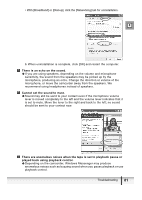Canon Elura 60 DV NETWORK SOLUTION DISK Ver.2 Software Instruction Manual - Page 76
If [Canon Camera Storage Device] does not appear, install the AV/C - troubleshooting
 |
UPC - 013803040166
View all Canon Elura 60 manuals
Add to My Manuals
Save this manual to your list of manuals |
Page 76 highlights
An instant message appears when DV Messenger could not connect within 30 seconds. Î When your contact does not respond within 30 seconds after you tried to connect DV Messenger, a message asking him to download DV Messenger Version 2 is sent to your contact. Î When your contact tried to connect using DV Messenger Version 1, a message will be sent automatically asking him to download DV Messenger Version 2. Camcorder without NETWORK mode: The DVM panel does not change to [CARD] mode even if the camcorder is set to CARD PLAY mode. Î Check if the AV/C Camera Storage Subunit-WIA Driver is correctly installed. 1. Set your camcorder to CARD PLAY mode. 2. Connect the camcorder to the computer using a DV cable. 3. From the [Start] menu, click [My Computer]. 4. Check if [Canon Camera Storage Device] appears under [Scanners and Cameras]. If [Canon Camera Storage Device] does not appear, install the AV/C Camera Storage Subunit-WIA Driver. Canon camcorder: "Your DV camcorder is not connected correctly" appears on the DVM panel when I connect the camcorder to the computer. Î If you have a camcorder with NETWORK mode, check if the POWER switch is set to NETWORK. Î If you have a camcorder without NETWORK mode, make sure the camcorder is connected to the computer using a DV cable. Videoconferencing The video picture does not appear in the [Conversation] window of Windows Messenger even though the video picture is shown on the camcorder's LCD screen. Î Check if your camcorder is correctly connected to the computer with the USB cable or DV cable. Î Windows Messenger may not be able to receive video and sound if you have changed the operating mode of the camcorder during videoconference. Click [Stop Camera] and then [Start Camera] to restart the videoconference. Î Some Canon camcorders are equipped with an extended recording function ( SP/ LP). The extended recording modes are not supported by Windows Messenger. If you are using the camcorder in CAMERA mode, make sure that the recording mode is not set to SP or LP in the menu. If you are using the camcorder in PLAY (VCR) mode, make sure that the playback tape has been recorded in SP or LP mode. 76 Troubleshooting