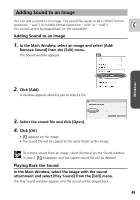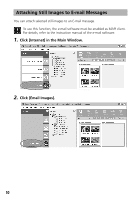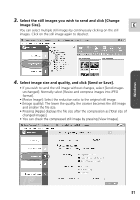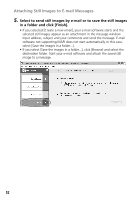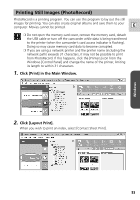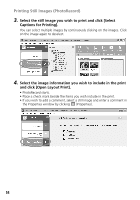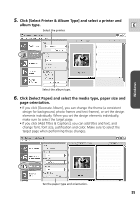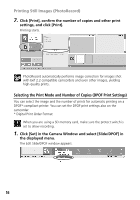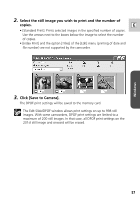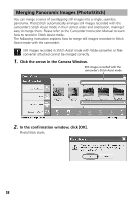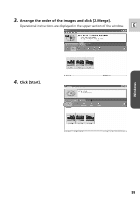Canon Elura 65 Digital Video Software (Windows) Ver.11 Instruction Manual - Page 54
Printing Still Images PhotoRecord
 |
UPC - 013803040159
View all Canon Elura 65 manuals
Add to My Manuals
Save this manual to your list of manuals |
Page 54 highlights
Printing Still Images (PhotoRecord) 3. Select the still image you wish to print and click [Select Captions for Printing]. You can select multiple images by continuously clicking on the images. Click on the image again to deselect. 4. Select the image information you wish to include in the print and click [Open Layout Print]. • PhotoRecord starts. • Place a check mark beside the items you wish include in the print. • If you wish to add a comment, select a still image and enter a comment in the Properties window by clicking (Properties). 54
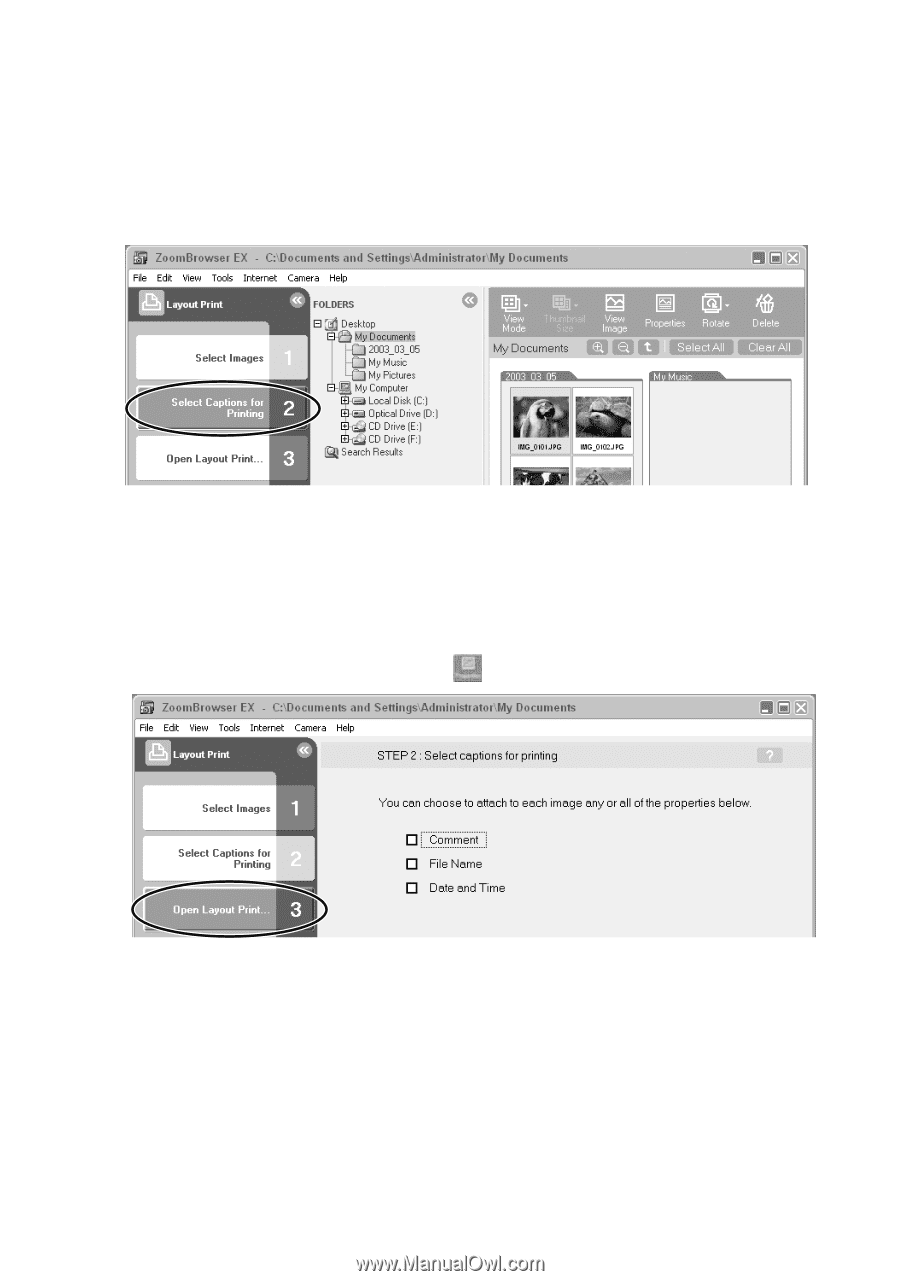
54
Printing Still Images (PhotoRecord)
3.
Select the still image you wish to print and click [Select
Captions for Printing].
You can select multiple images by continuously clicking on the images. Click
on the image again to deselect.
4.
Select the image information you wish to include in the print
and click [Open Layout Print].
• PhotoRecord starts.
• Place a check mark beside the items you wish include in the print.
• If you wish to add a comment, select a still image and enter a comment in
the Properties window by clicking
(Properties).