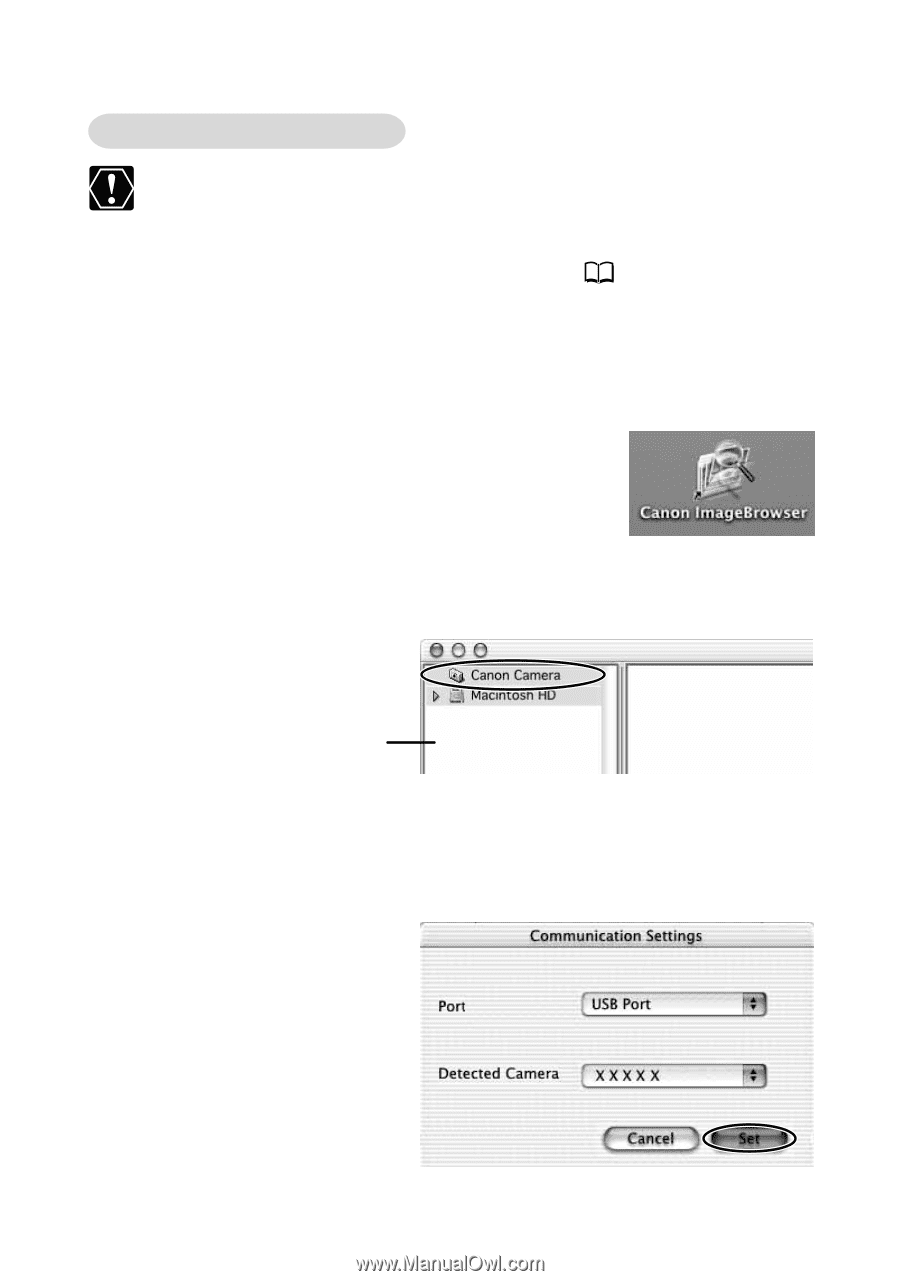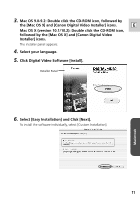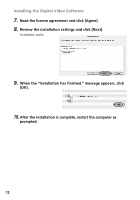Canon Elura 65 Digital Video Software (Macintosh) Ver.11 Instruction Manual - Page 16
Click [Canon Camera] in the Explorer View
 |
UPC - 013803040159
View all Canon Elura 65 manuals
Add to My Manuals
Save this manual to your list of manuals |
Page 16 highlights
Downloading Images (ImageBrowser) Mac OS X (version 10.1/10.2) Do not connect the camcorder while the Classic environment is started. Likewise, do not start the Classic environment while the camcorder is connected. 1. Connect the camcorder to the computer ( 13). 2. Double-click the [Canon ImageBrowser] icon on the desktop. If the Canon ImageBrowser icon does not appear on the desktop, doubleclick the [Canon Utilities] folder on the drive on which the program was installed, followed by the [ImageBrowser] folder and [ImageBrowser] icon. 3. Click [Canon Camera] in the Explorer View section. The Communications Settings window appears. This window only appears the first time the camcorder is connected. Explorer View Section 4. Confirm that [USB port] and a Canon camcorder are selected and click [Set]. The Camera Window opens, displaying the camcorder images as thumbnails (small images). 16