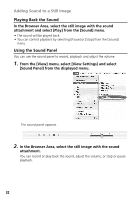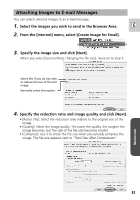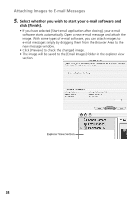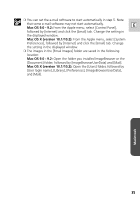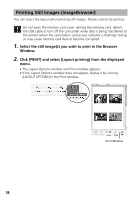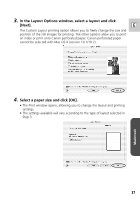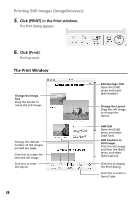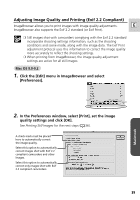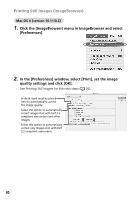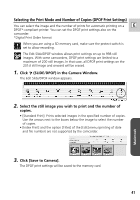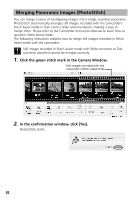Canon Elura 65 Digital Video Software (Macintosh) Ver.11 Instruction Manual - Page 37
In the Layout Options window, select a layout and click, Next]., Select a paper size and click [OK].
 |
UPC - 013803040159
View all Canon Elura 65 manuals
Add to My Manuals
Save this manual to your list of manuals |
Page 37 highlights
3. In the Layout Options window, select a layout and click [Next]. E The Custom Layout printing option allows you to freely change the size and position of the still images for printing. The other options allow you to print an index or print onto Canon perforated paper. Canon perforated paper cannot be selected with Mac OS X (version 10.1/10.2). 4. Select a paper size and click [OK]. • The Print window opens, allowing you to change the layout and printing settings. • The settings available will vary according to the type of layout selected in Step 3. Macintosh 37
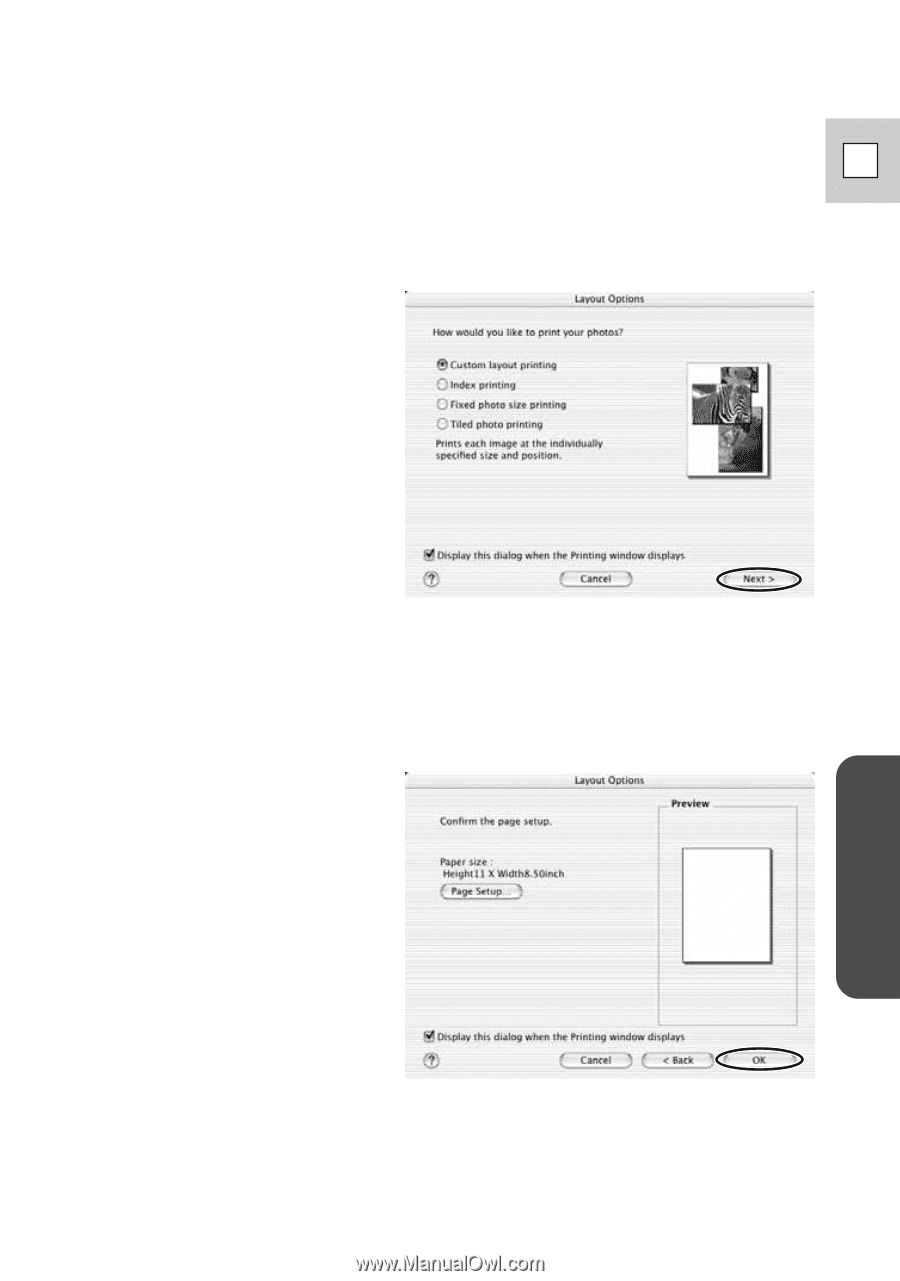
Macintosh
37
E
3.
In the Layout Options window, select a layout and click
[Next].
The Custom Layout printing option allows you to freely change the size and
position of the still images for printing. The other options allow you to print
an index or print onto Canon perforated paper. Canon perforated paper
cannot be selected with Mac OS X (version 10.1/10.2).
4.
Select a paper size and click [OK].
• The Print window opens, allowing you to change the layout and printing
settings.
• The settings available will vary according to the type of layout selected in
Step 3.