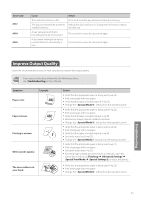Canon FAXPHONE L190 Operation Guide - Page 84
Clearing Paper Jams Inside the Machine, Check and remove the jammed paper inside the machine.
 |
View all Canon FAXPHONE L190 manuals
Add to My Manuals
Save this manual to your list of manuals |
Page 84 highlights
Clearing Paper Jams Inside the Machine Follow the procedure below to remove jammed paper. 1 Step Check and remove the jammed paper inside the machine. 1 Lift the scanning platform, and then open the toner cover. 2 Remove the toner cartridge. 3 Remove any jammed paper by pulling it gently. 4 Push up the green colored part (A), and then pull the paper exit guide (B) to open. (A) (B) 5 Remove any jammed paper by pulling it gently. 6 Lift the paper exit guide, and then firmly close it. Ensure that each end of the paper exit guide is closed. 84

84
Clearing Paper Jams Inside the Machine
Follow the procedure below to remove jammed paper.
1
Step
Step
Check and remove the jammed paper inside the machine.
1
Lift the scanning platform, and then open the toner cover.
2
Remove the toner cartridge.
3
Remove any jammed paper by pulling it gently.
4
Push up the green colored part (A), and then pull the paper exit guide (B)
to open.
(B)
(A)
5
Remove any jammed paper by pulling it gently.
6
Lift the paper exit guide, and then firmly close it.
Ensure that each end of the paper exit guide is closed.