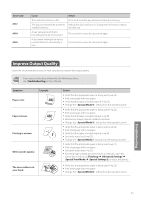Canon FAXPHONE L190 Operation Guide - Page 87
Resolve a Displayed Message
 |
View all Canon FAXPHONE L190 manuals
Add to My Manuals
Save this manual to your list of manuals |
Page 87 highlights
Resolve a Displayed Message This section describes some of messages related to the toner, memory, and paper. For more details about other messages, see [Troubleshooting] [Onscreen Messages] in the e-Manual. Message Action • The toner cartridge needs to be replaced soon. Prepare the replacement toner cartridge (→p.76). • When the toner is evenly distributed inside the cartridge, it can be used for some time. If this message does not disappear, replace the toner cartridge (→p.76). If this message is displayed while receiving a fax, the incoming fax will be stored in the memory without being printed. Reports may not be printed, even if they are set to be printed automatically. • If there are any jobs waiting to be sent or printed, wait until the jobs are complete. • Split the job into smaller subsets or reduce the scanning resolution and try to send them again (→p.51). • Print pages successfully scanned or cancel the job. • Split the job into smaller subsets or change the . Change the document type in ... -> Text> order. The toner cartridge needs to be replaced soon. Prepare the replacement toner cartridge. If Canon genuine toner cartridge is not used, this message can appear. We recommend Canon genuine toner cartridges as replacement toner cartridges. • Change the to the size of the loaded paper (→p.26). • When printing with the printer driver, verify that the paper size setting on the computer is correct. Load paper same as the paper type displayed on the screen (→p.22). Troubleshooting 87