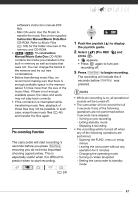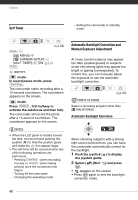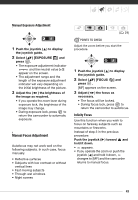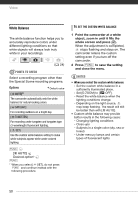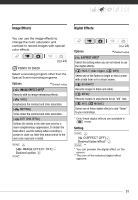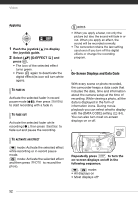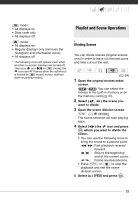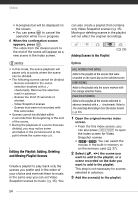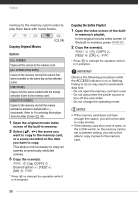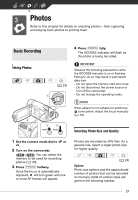Canon FS30 FS30/FS31/FS300 Instruction Manual - Page 52
Applying
 |
View all Canon FS30 manuals
Add to My Manuals
Save this manual to your list of manuals |
Page 52 highlights
Video Applying 1 Push the joystick ( ) to display the joystick guide. 2 Select ( ) [D.EFFECT ] and press . • The icon of the selected effect turns green. • Press again to deactivate the digital effect (its icon will turn white again). TO FADE IN Activate the selected fader in record pause mode ( ), then press Start/Stop to start recording with a fade in. TO FADE OUT Activate the selected fader while recording ( ), then press Start/Stop to fade out and pause the recording. TO ACTIVATE AN EFFECT mode: Activate the selected effect while recording or in record pause mode. mode: Activate the selected effect and then press PHOTO to record the photo. NOTES • When you apply a fader, not only the picture but also the sound will fade in or out. When you apply an effect, the sound will be recorded normally. • The camcorder retains the last setting used even if you turn off the digital effects or change the recording program. On-Screen Displays and Data Code With every scene or photo recorded, the camcorder keeps a data code that includes the date, time and information about the camera setup at the time of recording. While viewing a photo, all the data is displayed in the form of information icons. During movie playback you can select what to display with the [DATA CODE] setting ( 84). You can also turn most on-screen displays on or off. Repeatedly press DISP. to turn the on-screen displays on/off in the following sequence: , mode: • All displays on • Most displays off* 52