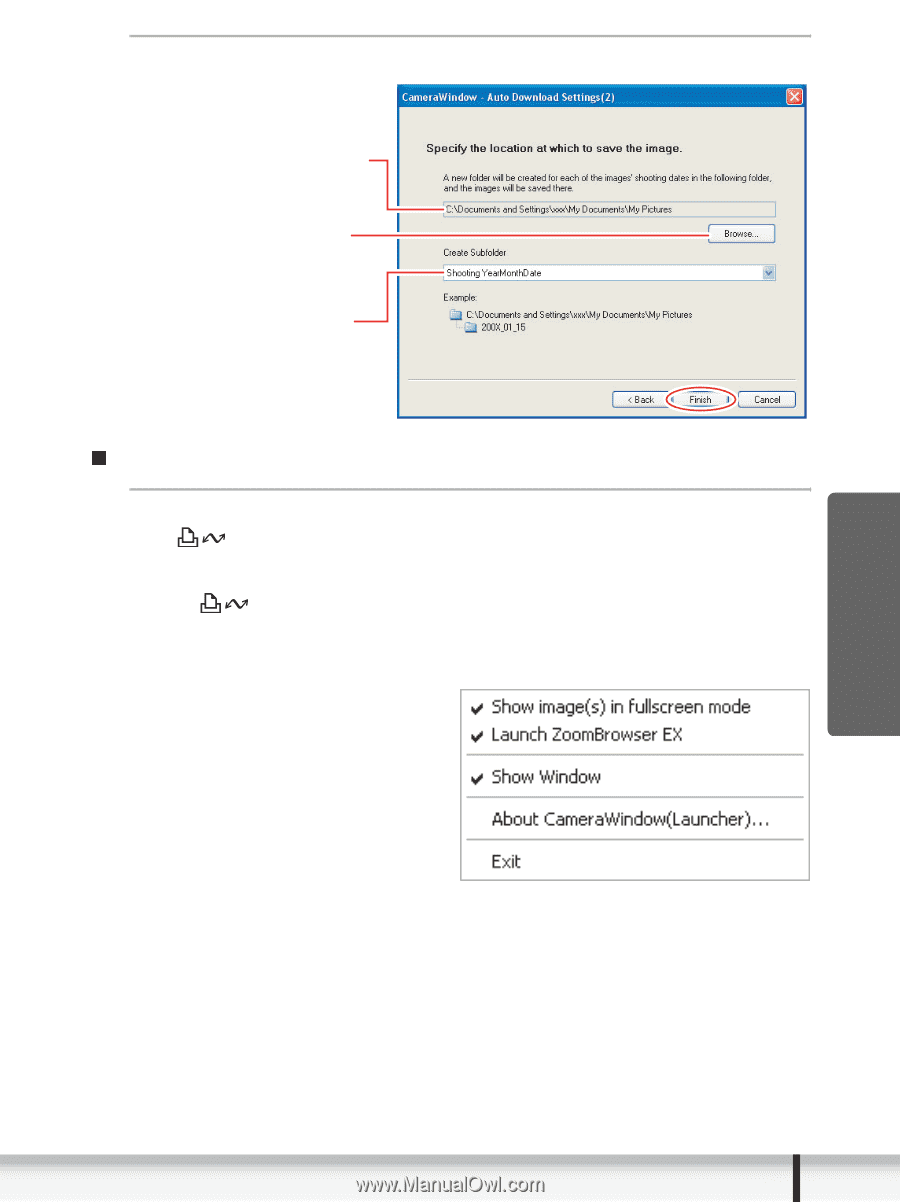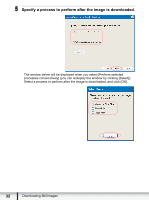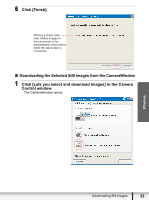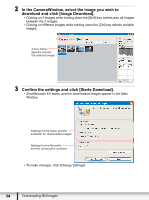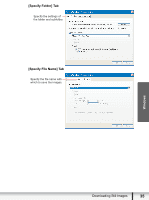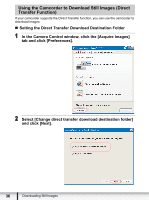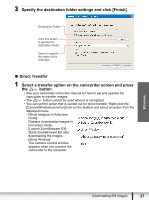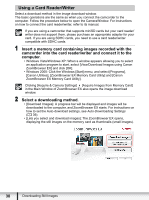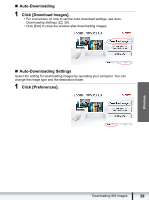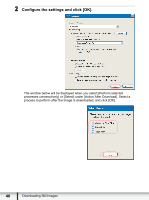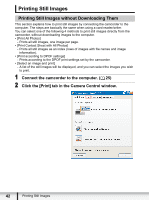Canon HG20 Digital Video Software (Windows) Ver.31 Instruction Manual - Page 37
Specify the destination folder settings and click [Finish]., Direct Transfer, Select a transfer
 |
UPC - 013803096828
View all Canon HG20 manuals
Add to My Manuals
Save this manual to your list of manuals |
Page 37 highlights
3 Specify the destination folder settings and click [Finish]. Destination Folder Click this button to specify the destination folder. Select to specify the name of the subfolder. „ Direct Transfer 1 Select a transfer option on the camcorder screen and press the button. • See your camcorder instruction manual for how to set and operate the camcorder to transfer images. • The button cannot be used when it is not lighted. • You can set the action that is carried out for direct transfer. Right-click the [CameraWindow(Launcher)] icon on the taskbar and select an action from the displayed menu. - [Show image(s) in fullscreen mode]: Displays downloaded images in full screen mode. - [Launch ZoomBrowser EX]: Starts ZoomBrowser EX after downloading the images. - [Show Window]: The Camera Control window appears when you connect the camcorder to the computer. Windows Downloading Still Images 37