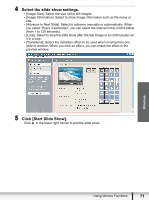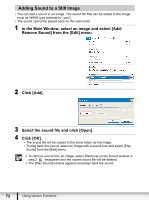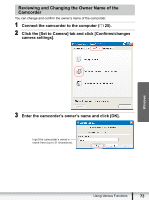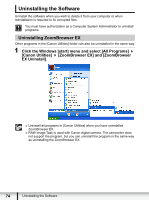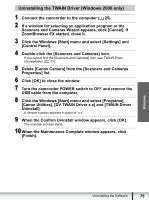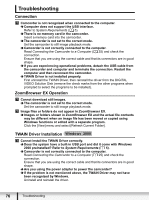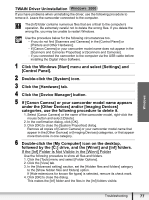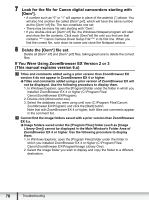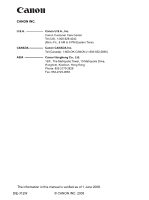Canon HG20 Digital Video Software (Windows) Ver.31 Instruction Manual - Page 76
Troubleshooting - usb problem
 |
UPC - 013803096828
View all Canon HG20 manuals
Add to My Manuals
Save this manual to your list of manuals |
Page 76 highlights
Troubleshooting Connection Camcorder is not recognized when connected to the computer. Î Computer does not support the USB interface. Refer to System Requirements ( 5). Î There is no memory card in the camcorder. Insert a memory card into the camcorder. Î The camcorder is not set to the correct mode. Set the camcorder to still image playback mode. Î Camcorder is not correctly connected to the computer. Read Connecting the Camcorder to a Computer ( 25) and check the connection. Ensure that you are using the correct cable and that its connectors are in good shape. Î If you are experiencing operational problems, detach the USB cable from the camcorder and computer and terminate the connection. Restart the computer and then reconnect the camcorder. Î TWAIN Driver is not installed properly. First uninstall the TWAIN Driver, then reinstall the driver from the DIGITAL VIDEO Solution Disk (remove the check marks from the other programs when prompted to select the programs to be installed). ZoomBrowser EX Operation Cannot download still images. Î The camcorder is not set to the correct mode. Set the camcorder to still image playback mode. Image files or folders do not appear in ZoomBrowser EX. Î Images or folders shown in ZoomBrowser EX and the actual file contents may be different when an image file has been moved or copied using Windows functions or edited with a separate program. Click the [View] menu and select [Refresh Current Folder]. TWAIN Driver Installation Cannot install the TWAIN Driver correctly. Î Does the system have a built-in USB port and did it come with Windows 2000 preinstalled? Refer to System Requirements ( 5). Î Camcorder is not correctly connected to the computer. Read Connecting the Camcorder to a Computer ( 25) and check the connection. Ensure that you are using the correct cable and that its connectors are in good shape. Î Are you using the power adapter to power the camcorder? Î If the problem is not mentioned above, the TWAIN Driver may not have been recognized by Windows. Uninstall and reinstall the driver. 76 Troubleshooting