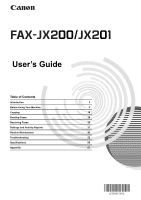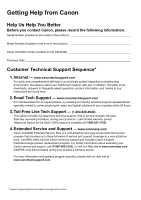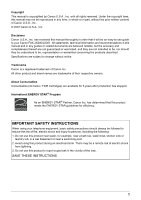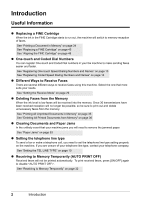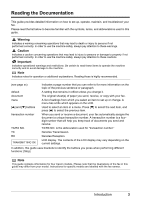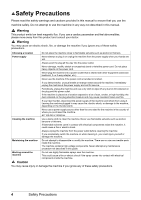Canon JX200 FAX-JX200/JX201 User'sGuide
Canon JX200 - FAX B/W Inkjet Manual
 |
UPC - 013803075052
View all Canon JX200 manuals
Add to My Manuals
Save this manual to your list of manuals |
Canon JX200 manual content summary:
- Canon JX200 | FAX-JX200/JX201 User'sGuide - Page 1
User's Guide Table of Contents Introduction 2 Before Using Your Machine 6 Copying 18 Sending Faxes 19 Receiving Faxes 28 Settings and Activity Reports 37 Routine Maintenance 43 Troubleshooting 53 Specifications 66 Appendix 67 - Canon JX200 | FAX-JX200/JX201 User'sGuide - Page 2
4. Extended Service and Support - www.canonesp.com Canon CarePAK Extended Service Plan is a cost-attractive and easy-to-use extended service program that provides up to three full years of service and support coverage at a very attractive price. CarePAK offers toll-free Canon technical support and - Canon JX200 | FAX-JX200/JX201 User'sGuide - Page 3
consent of Canon U.S.A., Inc. © 2007 Canon U.S.A., Inc. Disclaimer Canon U.S.A., Inc. has reviewed this manual thoroughly in order that it will be an easy-to-use guide to your Canon FAX-JX200/JX201. All statements, technical information and recommendations in this manual and in any guides or related - Canon JX200 | FAX-JX200/JX201 User'sGuide - Page 4
line type setting properly on the machine. If you are unsure of your telephone line type, contact your telephone company. See "Setting the TEL LINE TYPE" on page 10 z Receiving to Memory Temporarily (AUTO PRINT OFF) Received faxes will not be printed automatically. To print received faxes, press [ON - Canon JX200 | FAX-JX200/JX201 User'sGuide - Page 5
on the topic of the previous sentence or paragraph. A setting that remains in effect unless you change it. The original sheet(s) of paper you send, receive, or copy with your fax. A list of settings from which you select an item to set up or change. A menu has a title which appears on the LCD. Used - Canon JX200 | FAX-JX200/JX201 User'sGuide - Page 6
Do not attempt to disassemble or modify the machine. There are no user serviceable parts inside the machine. The machine contains high-voltage components. Never attempt any maintenance procedure not described in this guide. Working around the machine Do not use highly flammable sprays near the - Canon JX200 | FAX-JX200/JX201 User'sGuide - Page 7
object (metal or liquid) fall into the machine, unplug the power cord and call for service. Do not transport or store the machine on a slant, vertically or upside-down, as the ink may leak and damage the machine. For safety reasons, store FINE Cartridges out of the reach of small children. If - Canon JX200 | FAX-JX200/JX201 User'sGuide - Page 8
Before Using Your Machine Main Components and Their Functions (1) (2) (3) (4) (5) (6) (7) (8) (9) (10) (1) Document Cover (2) Paper Support (3) Multi-Purpose Tray (4) Document Tray (5) Document Guide (6) Paper Guide (7) Handset (8) Operation Panel (9) Printer Cover (10) Cartridge Holder 6 Before - Canon JX200 | FAX-JX200/JX201 User'sGuide - Page 9
(1) [Maintenance] (see page 43) (2) [ON/OFF] (see page 8) (3) [Receive Mode/Resolution] (see page 18, page 20, page 29) (4) [Menu] (see page 10) (5) Ink Lamp (see page 43) (6) [Caller History] (see page 22) (7) LCD ( see page 9, page 23) (19) Numeric buttons (see page 9) Before Using Your Machine 7 - Canon JX200 | FAX-JX200/JX201 User'sGuide - Page 10
Turning the Machine ON and OFF Turn on the machine before starting printing. „ Turning on the Machine Before turning on the machine, confirm that the FINE Cartridge is set into place. Note If preparatory operations are not yet finished, follow the Easy Setup Instructions to complete them. 1 To turn - Canon JX200 | FAX-JX200/JX201 User'sGuide - Page 11
(:1) Number mode (:1) Note After 120 seconds of no operation panel input, the fax returns to standby mode and any unregistered changes are lost. z Entering Numbers, Letters, and Symbols 1 Press [ ] to switch button. z To enter a space: (1) Press []] or press [Space]. Before Using Your Machine 9 - Canon JX200 | FAX-JX200/JX201 User'sGuide - Page 12
[Start/Copy] to register the entry. Setting the TEL LINE TYPE Before using your fax, make sure it is set for the telephone line type of your telephone system. If you are unsure of your telephone line type, check with your local telephone company. 1 Press [Menu]. 2 Use [{] or [}] to select - Canon JX200 | FAX-JX200/JX201 User'sGuide - Page 13
telephone number, and the date and time of transmission are printed in small type at the top of each page to be received. Thus, whenever you send a fax from this machine, the recipient receiving the fax knows who sent it, and when it was sent. Below is an example of how your sender information would - Canon JX200 | FAX-JX200/JX201 User'sGuide - Page 14
] (see page 9). CANON : A 6 Press [Stop]. Registration ends and the fax returns to standby mode. „ Setting Daylight Saving Time (Summer can set your machine to automatically change the time by registering the day and time that daylight saving time (summer time) begins and ends. 1 Press [Menu]. 2 - Canon JX200 | FAX-JX200/JX201 User'sGuide - Page 15
13 Press [Stop]. Setting ends and the fax returns to standby mode dialing, you must register the receiving number with your fax. You can also register the name of the party; the name appears on the printout of the one-touch speed dialing list. 1 Press [Menu Machine 13 - Canon JX200 | FAX-JX200/JX201 User'sGuide - Page 16
name. (see page 9). CANON :A Note To delete the fax/telephone number can be registered under each two-digit speed dialing code and you can register up to 60 locations. You can also register the name of the party the name appears on the printout of the coded speed dialing list. 1 Press [Menu Machine - Canon JX200 | FAX-JX200/JX201 User'sGuide - Page 17
by the fax is shown the document with the left Document Guide. „ Problem Documents z To prevent document jams in the Document Tray, do not attempt to load the following types of documents into the fax z Make sure any glue, ink, or correction fluid on the - Canon JX200 | FAX-JX200/JX201 User'sGuide - Page 18
fax does not require special ink jet paper. Always use paper without curls, folds, staples, or damaged edges. Look at the label on the package to see if the paper has a preferred side for printing and extend the Paper Support (2) to support the paper. (2) (1) (1) (2) 16 Before Using Your Machine - Canon JX200 | FAX-JX200/JX201 User'sGuide - Page 19
or the paper will not be fed properly. 4 Adjust the Document Guide to the width of the document, and gently insert the top of the document face up into the Document Tray until you hear a beep. z To avoid feeding problems, make sure the document meets the document requirements (see page 15). Note - Canon JX200 | FAX-JX200/JX201 User'sGuide - Page 20
fax can scan into memory is as follows: z COPY STANDARD/COPY FINE/COPY DRAFT = 10 pages Note z The number of pages the fax can scan into memory . z If MEMORY FULL appears on the LCD when making multiple copies, see "Copying Problems" on page 58. Note If paper jams, see "Troubleshooting" on page - Canon JX200 | FAX-JX200/JX201 User'sGuide - Page 21
the problem and then press [Stop], then try sending the document again. See "LCD Messages" on page 62. z The fax automatically redials if the receiving party does not answer or if the line is busy. (You can specify the number of times it redials; see on page 39.) „ Manual Sending - Canon JX200 | FAX-JX200/JX201 User'sGuide - Page 22
Documents and Paper" on page 16. 2 Press [Receive Mode/Resolution] to select the resolution. You can select , or . After about 2 seconds, the fax returns to standby mode. Note You can change the resolution setting while the document is being scanned for sending - Canon JX200 | FAX-JX200/JX201 User'sGuide - Page 23
Tray. See "Loading Documents and Paper" on page 16. You can set the scanning resolution and the contrast (see page 20). 2 Press the one-touch speed dialing button under which the number you wish to fax is registered. 01=CANON -orPress [Coded] and enter the appropriate two-digit coded speed dialing - Canon JX200 | FAX-JX200/JX201 User'sGuide - Page 24
the party you are searching for. 01=Canon CANADA 4 Press [{] or [}] to z If the LCD does not change after you press [{] or [}], setting is set to , the caller's name and phone/fax number appear on the LCD when you receive a call (see page 41). The fax keeps up to 20 latest caller IDs in memory - Canon JX200 | FAX-JX200/JX201 User'sGuide - Page 25
/Copy]. The fax begins calling the number. „ Switching Temporarily to Tone Dialing Many information services for banks, airline reservations, hotel reservations, etc. require tone dialing for their services. If your machine is connected to a rotary pulse line, you can set the machine to temporarily - Canon JX200 | FAX-JX200/JX201 User'sGuide - Page 26
set the fax to print an ERROR TX REPORT to remind you that the transmission was not completed (see page 38). When automatic redialing is in use, the LCD displays while it is waiting to redial. z Canceling Automatic Redialing 1 Press [Stop]. Note If you want to cancel a memory-sending - Canon JX200 | FAX-JX200/JX201 User'sGuide - Page 27
can set the scanning resolution and contrast (see page 20). 2 Press [Menu]. 3 Use [{] or [}] to select - Canon JX200 | FAX-JX200/JX201 User'sGuide - Page 28
procedure in this guide. Note Delayed sequential broadcasting is applicable for sending one document to more than one location at a later time when multiple fax numbers are dialed (see page 27). „ Canceling Delayed Sending 1 Press [Menu]. 2 Use [{] or [}] to select , then press - Canon JX200 | FAX-JX200/JX201 User'sGuide - Page 29
set the scanning resolution and contrast (see page 20). 2 Dial the receiving party's fax numbers as you need. You can also press [Redial] to redial the last number dialed with the numeric buttons. TEL= 3456xxxx 3 Press [Start/Copy]. z The fax reads the document into memory - Canon JX200 | FAX-JX200/JX201 User'sGuide - Page 30
of whether the call is a fax call or a voice call. For a fax call, you have to manually activate reception of the fax (see page 30). FAX FAX FAX ANS.MACHINE MODE INCOMING CALL ... RiRnging LINE IN USE FAX ONLY MODE INCOMING CALL ... RECEIVE Receives documents automatically and routes voice - Canon JX200 | FAX-JX200/JX201 User'sGuide - Page 31
you press [Receive Mode/Resolution], the mode changes cyclically. „ Receiving Faxes Note z If paper jams, see "Troubleshooting" on page 53. z If the Ink Lamp lights up faxes will be received to memory. „ Receiving Both Documents and Telephone Calls Automatically: Fax/Tel Mode If you set Fax/Tel mode - Canon JX200 | FAX-JX200/JX201 User'sGuide - Page 32
picked up within the specified ring time set in step 6. 9 Press [Stop]. Setting ends and the fax returns to standby mode. „ Receiving Documents Manually: MANUAL MODE 1 Check that is displayed on the LCD (see page 29). 15:00 Manual 2 When you hear the fax or extension phone ring, pick up - Canon JX200 | FAX-JX200/JX201 User'sGuide - Page 33
RING TYPE>. 6 Press [Stop]. Setting ends and the fax returns to standby mode. Canceling Receiving 1 Press [Stop]. Other Features „ Saving Ink You can enable/disable ink-saving feature by selecting when the [Menu] button is pressed. Note By enabling this feature, print quality will be - Canon JX200 | FAX-JX200/JX201 User'sGuide - Page 34
in memory. z To cancel, press [ON/OFF] again. z When is cancelled, received faxes will be printed automatically. „ Changing Calling Volume 1 Press [Menu]. 2 Use [{] or [}] to select , then press [Start/Copy]. 3 Use [{] or [}] to select , then - Canon JX200 | FAX-JX200/JX201 User'sGuide - Page 35
and details on the action to take, see page 64. Note Once the pages are printed, they are deleted from memory. „ Polling to Receive Documents The polling feature allows you to request a document to be faxed to you from another fax machine. The sending party only needs to make sure the document is on - Canon JX200 | FAX-JX200/JX201 User'sGuide - Page 36
3 Use [{] or [}] to select , then press [Start/Copy]. „ Printing a Document in Memory 1 Press [Menu]. 2 Use [{] or [}] to select , then press [Start/Copy]. 3 Use [{] or [}] to select , then press [Start/Copy]. TX/RX NO. 0001 34 Receiving Faxes - Canon JX200 | FAX-JX200/JX201 User'sGuide - Page 37
all pages of the document. The fax prints the document. „ Printing All Unprinted Documents in Memory 1 Press [Menu]. 2 Use [{] or [}] to select , then press [Start/Copy]. 3 Use [{] or [}] to select . 4 Press [Start/Copy]. The fax prints the documents one at a time - Canon JX200 | FAX-JX200/JX201 User'sGuide - Page 38
, then press [Start/Copy]. 3 Use [{] or [}] to select , then press [Start/Copy]. The LCD displays . 4 Press [ ] to delete all printed documents. If you want to keep the documents in memory, press [#]. 5 To finish, press [Stop]. 36 Receiving Faxes - Canon JX200 | FAX-JX200/JX201 User'sGuide - Page 39
Reports Selecting a Menu The , , , , , , and menus allow you to customize the way your fax works. Each menu contains settings that control different functions of your fax. 1 Press [Menu]. 2 Use - Canon JX200 | FAX-JX200/JX201 User'sGuide - Page 40
YES/NO image. Set the fax to print a transmission report every time you send a document. ATTACH TX IMAGE:Print a transmission report attaching its YES/NO image. Turn off the transmission report feature. - Enable/disable automatic printing of the reception report. PRINT ERROR ONLY/ OUTPUT YES - Canon JX200 | FAX-JX200/JX201 User'sGuide - Page 41
Set whether the fax prints out received documents even when the ink level is low. Faxes will be deleted from memory after printing. If there is no ink left, the information contained in the fax will be lost. This setting will be retained even if the FINE cartridge is replaced with a new cartridge - Canon JX200 | FAX-JX200/JX201 User'sGuide - Page 42
INK SAVER Select the size of the loaded fax paper. Set the ink saver mode. Settings ON/OFF VERTICAL ONLY/ HORIZ & VERTICAL LTR/LGL/A4 ON/OFF „ SYSTEM SETTINGS Name RX RESTRICTION RX CONDITION DATE DISPLAY SELECT LANGUAGE noisy lines. Set the speed at which the fax starts receiving. Set this to - Canon JX200 | FAX-JX200/JX201 User'sGuide - Page 43
can have the fax print the report automatically, or you can print it directly. The TX report, RX report, MULTI TX report, and Memory clear report (see page 61) can only be printed automatically. See (page 38) on how and when reports are printed automatically. 1 Press [Menu]. 2 Use - Canon JX200 | FAX-JX200/JX201 User'sGuide - Page 44
) Report Normally the fax does not print an activity report for receiving, but you can set the fax to print an activity report every time you receive a document. See on page 38. You can set the fax to print an activity report only when an error occurs during receiving. See - Canon JX200 | FAX-JX200/JX201 User'sGuide - Page 45
completely. You need to print out received faxes manually from the menu. After printing, delete unnecessary faxes from the memory. For more details, see "Documents Stored in Memory" on page 34. z When Ink is Empty When the ink is almost empty, is displayed on - Canon JX200 | FAX-JX200/JX201 User'sGuide - Page 46
them before the memory becomes full. z Setting Automatic Printing When the ink is low, you can set the receiving fax either automatic printing or storing in memory. 1 Press [Menu]. 2 Use [{] or [}] to select , then press [Start/Copy]. The LCD displays . 3 Use [{] or - Canon JX200 | FAX-JX200/JX201 User'sGuide - Page 47
the LCD. In this case, the remaining level of ink cannot be counted correctly. We recommend that you replace the FINE Cartridge with a new one. Holding [Stop] for 5 seconds cancels the error indication and enables continuation of printing. However, the error detection function is disabled after the - Canon JX200 | FAX-JX200/JX201 User'sGuide - Page 48
recommend that you note the date that the FINE Cartridge was installed in the machine). z Releasing the function for detecting the remaining ink level is memorized. Please be advised that Canon shall not be liable for any malfunction or trouble which may be caused by continuation of printing under - Canon JX200 | FAX-JX200/JX201 User'sGuide - Page 49
then press [Start/Copy]. The fax cleans the print head. Note z You can clean the print head up to five consecutive times if necessary. z After cleaning, print the nozzle check pattern to check if cleaning corrected the problem (see page 46). z If normal FINE Cartridge cleaning does not improve the - Canon JX200 | FAX-JX200/JX201 User'sGuide - Page 50
page 45). Aligning the FINE Cartridge If ruled lines are printed misaligned or print results are otherwise unsatisfactory, adjust the print head position. „ Print Head Alignment 1 Make sure that the machine is turned on, open the Document Cover, and extend the Paper Support. 2 Load a sheet of A4 or - Canon JX200 | FAX-JX200/JX201 User'sGuide - Page 51
out wrinkles on the cloth if necessary before cleaning. „ Cleaning Inside of the Machine To prevent ink spots and paper dust from accumulating inside the fax and affecting print quality, clean the print area of the fax periodically. 1 Open the Printer Cover. Caution Do not touch the components or - Canon JX200 | FAX-JX200/JX201 User'sGuide - Page 52
to remove any ink or paper debris from the interior of the (A) fax, especially around the four pinch rollers (A). Dirt and dust particles that collect on the underside of the Printer Cover affect the quality of the documents you copy or send. Be careful not to touch the FINE Cartridge or its - Canon JX200 | FAX-JX200/JX201 User'sGuide - Page 53
may be dirty. Periodic cleaning of certain parts on the inside of your machine is recommended to maintain a high standard of printing quality. 1 Ensure that the machine is turned ON and there is no paper loaded in the Multi- Purpose Tray. 2 Take a sheet of A4 or Letter-sized plain paper and fold - Canon JX200 | FAX-JX200/JX201 User'sGuide - Page 54
. If dust or dirt can be seen on the paper, repeat the cleaning process. „ Cleaning The Protrusions Inside The Machine If protrusions inside the machine are stained, wipe ink off the protrusions using a swab or something similar. Caution Do not touch the transparent film (A), film cable (B), or any - Canon JX200 | FAX-JX200/JX201 User'sGuide - Page 55
not fed out, gently pull the document out of the fax (see page 53). z When CHECK!! 5100> is displayed 1 Check if any paper is jammed. If jammed, make sure to take out all the jammed paper. 2 After taking out jammed paper, turn the fax off, then turn it back on with [ON/OFF]. „ Jams in the Multi - Canon JX200 | FAX-JX200/JX201 User'sGuide - Page 56
date and time setting on your device will be kept. All documents stored in memory will be deleted. If the power disconnects, the following will apply: z You will not be able to send or receive faxes or make copies. z If a telephone is connected to the machine, you can receive voice calls. z Whether - Canon JX200 | FAX-JX200/JX201 User'sGuide - Page 57
or have been provided with an incorrect number. The receiving party's fax machine may be out of paper. Action Make sure the FINE Cartridge is installed properly. Do not remove a used FINE Cartridge except to replace it with a new one. Unplug the fax and let it cool for several minutes. Then plug - Canon JX200 | FAX-JX200/JX201 User'sGuide - Page 58
be set . If you have set , check that an answering machine is connected to the fax and that it is turned on with an outgoing message properly recorded (see page 30). The fax may have a document stored in Print out any documents stored in memory (see page 34). memory. An error may - Canon JX200 | FAX-JX200/JX201 User'sGuide - Page 59
receive mode must be set to (Fax/Tel mode), DRPD, or (see page 28) must be set . If you have set , check that an answering machine is connected to the fax and that it is turned on with an outgoing message properly recorded (see page 30). Print - Canon JX200 | FAX-JX200/JX201 User'sGuide - Page 60
the Printer Cover is closed. Make sure the FINE Cartridge is installed properly (see the Easy Setup Instructions). Print the nozzle check pattern (see page 46). „ MEMORY FULL Appears on the LCD When Making Multiple Copies Cause The fax's memory is full. The document you are copying may have too - Canon JX200 | FAX-JX200/JX201 User'sGuide - Page 61
Instructions). Check that the power cord is plugged securely into the fax and into the wall outlet (see the Easy Setup Instructions). If the fax is plugged into a power strip, make sure the power strip is plugged in and turned on. Press the [ON/OFF] to turn the machine on. Make sure the fax is set - Canon JX200 | FAX-JX200/JX201 User'sGuide - Page 62
Setup Instructions). If the fax is plugged into a power strip, make sure the power strip is plugged in and turned on. Check the power cord by substituting with another. „ The Fax will not Print Reports Cause Action The FINE Cartridge may need to be replaced. Determine if the problem is with - Canon JX200 | FAX-JX200/JX201 User'sGuide - Page 63
The user data settings and registered data for one-touch speed dialing and coded speed dialing are saved during a power failure. However, documents stored in the fax memory will be deleted and redial data in the extension phone memory may be lost. If a power failure occurs or the power is turned off - Canon JX200 | FAX-JX200/JX201 User'sGuide - Page 64
cord of the machine back in and turn ON the machine. If the same error occurs, contact a Canon service representative. „ !!CHECK!! 5B00 Cause The ink absorber (which holds the ink used for print head cleaning) may be full. „ AUTO PRINT OFF Action Contact a Canon service representative as early - Canon JX200 | FAX-JX200/JX201 User'sGuide - Page 65
party and ask them to send or receive the document using a G3 machine. Set your fax to the setting that matches your telephone line (see page 10). Contact the receiving party and have them check their fax machine. You can try to send the document using manual sending (see page 19). For long-distance - Canon JX200 | FAX-JX200/JX201 User'sGuide - Page 66
in memory (see page 34). Press [ON/OFF] to cancel (see page 32). Received faxes will be printed automatically when this feature is disabled. „ RECOMEND NEW CRT Ink is low. Cause Action Replace the FINE Cartridge (see page 43). „ REMOVE DOCUMENT Cause The document is set while - Canon JX200 | FAX-JX200/JX201 User'sGuide - Page 67
error requiring servicing might have occurred. Turn OFF the machine, and unplug the power cord of the machine from the power supply. After a while, plug the power cord of the machine back in and turn ON the machine. If the same error occurs, contact a Canon service representative. Troubleshooting - Canon JX200 | FAX-JX200/JX201 User'sGuide - Page 68
. (0.09 mm to 0.13 mm) Image memory Up to 60 pages* (standard resolution) Auto dial functions One-touch speed dialing (Registration for 9 numbers) Coded speed dialing (Registration for 60 numbers) Ink cartridges Canon FINE Cartridge PG-40, Canon FINE Cartridge PG-50 (Option) Power source AC - Canon JX200 | FAX-JX200/JX201 User'sGuide - Page 69
without "Call Waiting" can be used with the machine. Button telephone systems are not recommended because they send nonstandard signals to individual telephones for ringing and special codes, which may cause a fax error. C. Power Requirements This machine should be connected to a standard 120 volt - Canon JX200 | FAX-JX200/JX201 User'sGuide - Page 70
. The telephone line cable should not be reconnected or the main power switch turned ON until the problem is completely resolved. Users should contact their local authorized Canon Facsimile Service Dealer for the servicing of equipment. „ Rights of the Telephone Company If this equipment causes harm - Canon JX200 | FAX-JX200/JX201 User'sGuide - Page 71
current fluctuations, improper use, failure to follow operating or maintenance instructions in, or environmental conditions prescribed in, Canon USA's user's manual or other documentation, or services performed by someone other than a Canon USA repair facility or ASF. Without limiting the foregoing - Canon JX200 | FAX-JX200/JX201 User'sGuide - Page 72
of parts, media, software or supplies (other than those sold by Canon USA), including nonCanon ink cartridges or refilled ink cartridges, that cause damage to the Product or cause abnormally frequent service calls or service problems. (c) If the Product has had its serial number or dating defaced - Canon JX200 | FAX-JX200/JX201 User'sGuide - Page 73
vary from state to state. * Support program specifics are subject to change without notice. ** InstantExchange warranty service is subject to the availability of refurbished or new replacement units. Canon U.S.A., Inc. One Canon Plaza Lake Success, NY 11042 USA Canon is a registered trademark of - Canon JX200 | FAX-JX200/JX201 User'sGuide - Page 74
machine. DDD (Direct Distance Dial) line -orIDDD (International Direct Distance Dial) line if you communicate overseas Note Canon recommends recommended because they send non-standard signals to individual telephones for ringing and special codes, which may cause a fax error users service may - Canon JX200 | FAX-JX200/JX201 User'sGuide - Page 75
z Users should not downloads and answers to frequently asked questions (www.canon.ca) Free live technical support Mon - Fri 9am-8pm EST (excluding holidays) for products still under warranty (1-800-OK-CANON) The location of the authorized service facility nearest you (1-800-OK-CANON) If the problem - Canon JX200 | FAX-JX200/JX201 User'sGuide - Page 76
documentation, advertising materials, and other materials related to such distribution and use acknowledge that the software was developed at Cygnus Support, Inc. Cygnus Support, Inc. may not be used to endorse or promote products derived from this software without specific prior written permission - Canon JX200 | FAX-JX200/JX201 User'sGuide - Page 77
and order numbers. Description FINE Cartridges PG-40 Black PG-50 Black Order # 0615B002 0616B002 Call 1-800-OK-CANON to locate a dealer near you, or visit the Canon eStore at www.estore.usa.canon.com. © 2007 Canon U.S.A., Inc. Canon is a registered trademark of Canon Inc. in the United States - Canon JX200 | FAX-JX200/JX201 User'sGuide - Page 78
The following FINE Cartridges are compatible with this machine. For details on FINE Cartridge replacement, refer to "Replacing A FINE Cartridge" in this guide. QT5-0853-V04 XXXXXXXX ©CANON INC.2007 PRINTED IN THAILAND
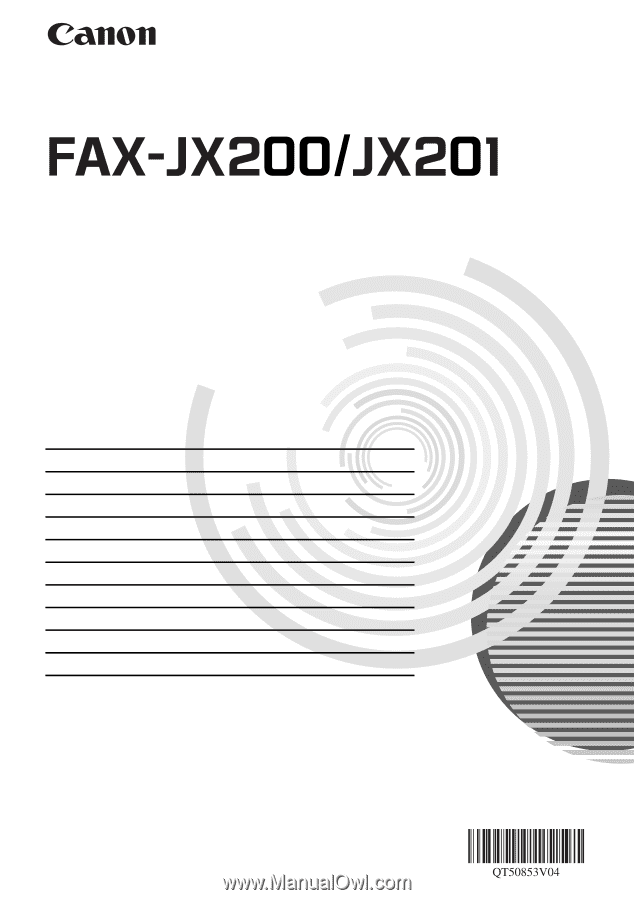
User’s Guide
Table of Contents
Introduction
2
Before Using Your Machine
6
Copying
18
Sending Faxes
19
Receiving Faxes
28
Settings and Activity Reports
37
Routine Maintenance
43
Troubleshooting
53
Specifications
66
Appendix
67