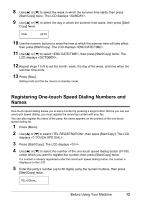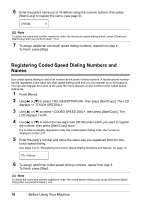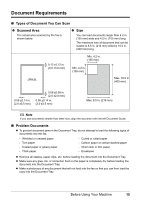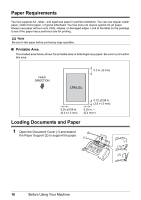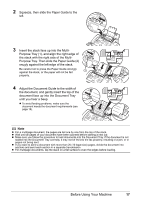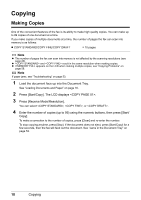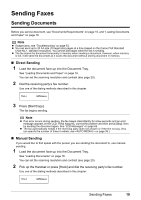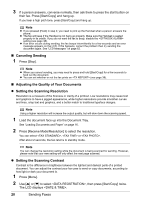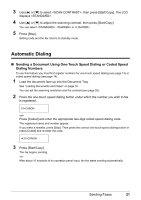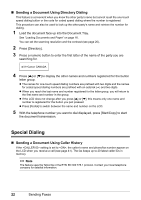Canon JX200 FAX-JX200/JX201 User'sGuide - Page 19
Purpose Tray. Then slide the Paper Guide 2, Adjust the Document Guide to the width
 |
UPC - 013803075052
View all Canon JX200 manuals
Add to My Manuals
Save this manual to your list of manuals |
Page 19 highlights
2 Squeeze, then slide the Paper Guide to the left. 3 Insert the stack face up into the Multi- Purpose Tray (1), and align the right edge of the stack with the right side of the MultiPurpose Tray. Then slide the Paper Guide (2) snugly against the left edge of the stack. Be careful not to press the Paper Guide strongly (2) (1) against the stack, or the paper will not be fed properly. 4 Adjust the Document Guide to the width of the document, and gently insert the top of the document face up into the Document Tray until you hear a beep. z To avoid feeding problems, make sure the document meets the document requirements (see page 15). Note z For a multipage document, the pages are fed one by one from the top of the stack. z Wait until all pages of your document have been scanned before starting a new job. z Make sure you follow the procedure to load documents into the Document Tray. If the document is not loaded into the Document Tray correctly, it may not be fed into the fax properly; resulting in a jam, or in pages not being sent. z If you want to send a document with more than 20 (10 legal-size) pages, divide the document into sections and send each section in a separate transmission. z For multipage documents, tap the stack on a flat surface to even the edges before loading. Before Using Your Machine 17