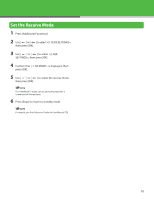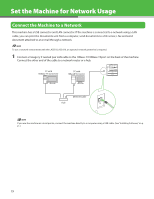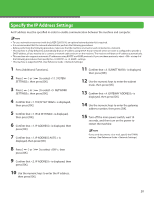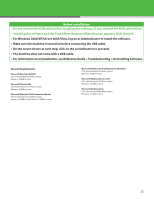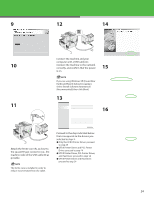Canon LASER CLASS 810 Getting Started Guide - Page 24
Installation Procedure for USB Connection
 |
View all Canon LASER CLASS 810 manuals
Add to My Manuals
Save this manual to your list of manuals |
Page 24 highlights
Installation Procedure for USB Connection 1 3 5 2 Select the driver(s) you want to install. 6 - The following indicates the procedure for installing the UFR II Printer Driver, PCL Printer Driver, and Fax Driver all together. (The PCL Printer Driver is only available for the LASER CLASS 830i.) - If you want to install only the PCL driver, it is necessary to change the settings of the machine. See Reference Guide > Initial Settings > Setting Menu > If the CD-ROM Setup screen is not displayed, click [start] on the Windows SYSTEM SETTINGS > PDL SELECT(PnP) for information on the settings you must change. After changing the task bar → [My Computer]. settings, follow steps 4 to 12 to install Windows Vista: click [start] on the Windows task bar → [Computer]. Windows 98/Me/2000: doubleclick [My Computer] on the Windows desktop. Open the CD-ROM icon, then doubleclick [MInst] ([MInst.exe]). the driver using the same procedure as for the UFR II Printer Driver. 7 - If you want to install only the fax driver, refer to the procedure for installing with a USB connection included in the Fax Driver Guide (located on the User Software CD). 4 8 23