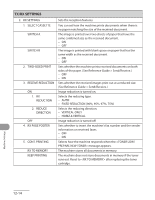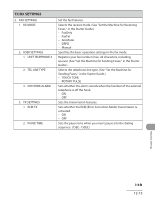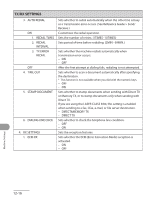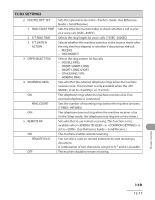Canon LC-830I Operation Guide - Page 343
Gamma 1.8, Init Standard Set
 |
UPC - 013803067484
View all Canon LC-830I manuals
Add to My Manuals
Save this manual to your list of manuals |
Page 343 highlights
TX/RX SETTINGS 7. TX TERMINAL ID 1. PRINTING POSITION 2. TELEPHONE # MARK 8. COLOR TX GAMMA* 9. SHARPNESS* 10. ROTATE TX* 11. INIT STANDARD SET Sets the options for sender information. Selects where the sender information is printed in small type at the top of each page. - OUTSIDE IMAGE - INSIDE IMAGE Prefixes your number with the abbreviations FAX or TEL in your sender information. - FAX - TEL Sets the gamma value for color scanned data. If the set value corresponds to the gamma value at the recipient's machine, the scan exposure of the output data at the recipient's machine is automatically adjusted to the level best suited to the quality of the original. (GAMMA 1.8, GAMMA 2.2, GAMMA 1.0, GAMMA 1.4) Sets the contrast of the images you scan. (1-7) Sets whether to use the TX Rotation function. TX Rotation function automatically corrects the orientation of the document by rotating the image when sending. For example, if you set a document that has a horizontal orientation vertically on the machine, the machine rotates the image and sends it horizontally. You can use the TX Rotation mode for an A4 and a LTR document only. The TX Rotation mode is not available if you are using the Direct Sending or Manual Sending. This settings is only enabled when sending faxes. - ON - OFF Sets whether to restore in to the default. Press [ ] to select . If you do not want to restore all settings, press [ ] to select . Machine Settings 12-13