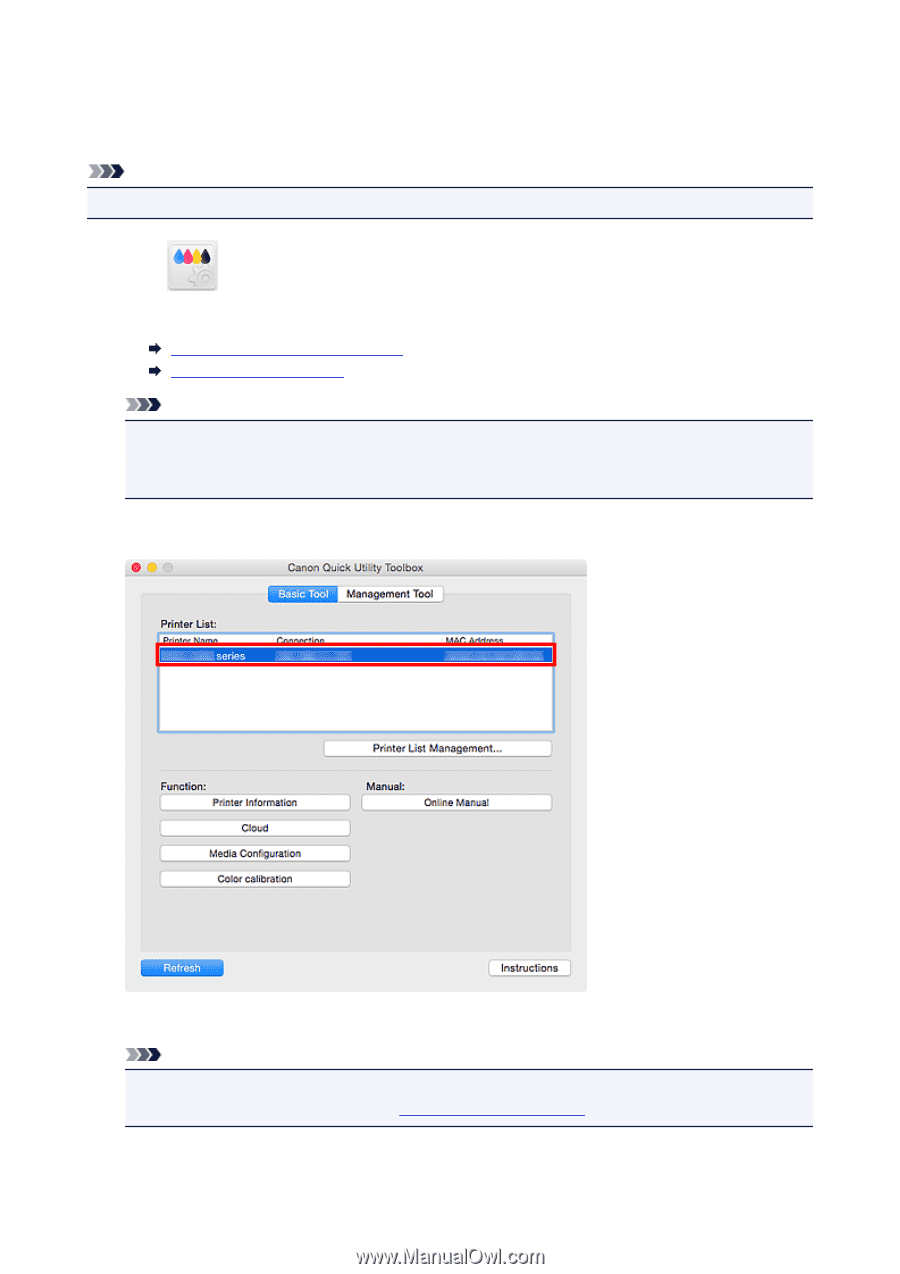Canon MAXIFY MB5420 Guide for Quick Utility Toolbox Mac - Page 17
Starting Software from Quick Utility Toolbox
 |
View all Canon MAXIFY MB5420 manuals
Add to My Manuals
Save this manual to your list of manuals |
Page 17 highlights
Starting Software from Quick Utility Toolbox In Quick Utility Toolbox, you can start software or open manuals from the Main Screen. Note • The Management Tool tab does not appear if supported software is not installed. 1. Click (Quick Utility Toolbox) in the Dock. The Main Screen appears. Main Screen (MB series / iB series) Main Screen (PRO series) Note • When the icon is not registered to the Dock, from the Go menu of Finder, select Applications, then double-click the Canon Utilities folder, Quick Utility Toolbox folder, and then Canon Quick Utility Toolbox icon. 2. Select printer you want to use from Printer List. Items corresponding to the selected printer appear in Function. Note • If the printer you want to use is not displayed in Printer List, click Printer List Management... and add the printer in the displayed Printer Management dialog. 17