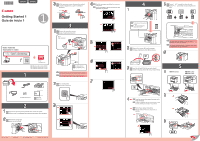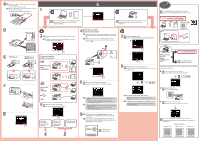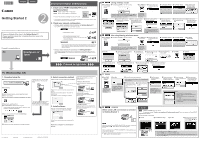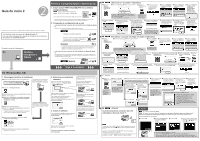Canon MAXIFY MB5420 MB5400 / MB5100 / MB2700 Getting Started Guide - Page 2
Wired LAN connection
 |
View all Canon MAXIFY MB5420 manuals
Add to My Manuals
Save this manual to your list of manuals |
Page 2 highlights
4 EN Load several sheets of A4 plain paper with the print side facing down. Letter size paper can also be loaded. ES Cargue varias hojas de papel normal A4 con el lado de impresión hacia abajo. 1 También se puede cargar papel tamaño Carta. 6 EN The Online Manual is accessible from the website. ES Se puede acceder al Manual en línea desde el sitio web. 5 6 MB5100 series a b MB5400 series MB2700 series EN To connect the printer to a PC, smartphone or tablet ES Para conectar la impresora a un PC, teléfono inteligente o tableta EN Use the printer without connecting any other devices ES Utilice la impresora sin conectar ningún otro dispositivo 2 EN Tap a connection type from "Connection method" shown below. ES Puntee en un tipo de conexión del "Método de conexión" que se muestra a continuación. 4 Wired LAN connection Conexión LAN cableada EN Remove the cap on the wired LAN connector. Connect the printer to your router with an Ethernet cable, and then tap OK. ES Retire la tapa del conector de LAN cableada. Conecte la impresora al router con un cable Ethernet y después puntee en OK. 2 EN Tap Do not connect, Yes. ES Puntee en No conectar (Do not connect), Sí (Yes). a Windows PC Connection method Método de conexión Wireless LAN LAN inalámbrica a b c Back Parte posterior b 3 EN Make sure the screen changes as below. ES Asegúrese de que la pantalla cambie como se muestra a continuación. How to set up the FAX Cómo configurar el FAX EN Installed Basic Manual ES Manual básico instalado AirPrint/Google Cloud Print a EN Wait until the following screen appears. ES Espere hasta que aparezca la siguiente pantalla. 5 EN Make sure the following screen appears. 7 Wired LAN ES Asegúrese de que aparezca la siguiente pantalla. LAN cableada b EN Press the Stop button. ES Pulse el botón Parar (Stop). a b USB 3 EN Read the message and tap Yes. ES Lea el mensaje y puntee en Sí (Yes). EN • After initial adjustments are finished, a pattern page is printed. • To use only AirPrint or Google Cloud Print, proceed to "AirPrint/Google Cloud Print". ES • Cuando haya finalizado los ajustes iniciales se imprimirá una página de patrón. • Para usar solo AirPrint o Google Cloud Print, vaya a "AirPrint/Google Cloud Print". EN The printer is set up and ready for use. After initial adjustments are finished, a pattern page is printed. ES La impresora se ha configurado y está lista para su uso. Cuando haya finalizado los ajustes iniciales se imprimirá una página de patrón. c EN Follow the on-screen instructions. ES Siga las instrucciones que aparezcan en pantalla. 8 6 EN Follow the steps in the Getting Started 2 to make connections and install software, and then continue the printer setup. Wired LAN connection Conexión LAN cableada Wireless LAN connection Conexión LAN inalámbrica USB connection Conexión USB ES Siga los pasos de la Guía de inicio 2 para realizar las conexiones e instalar el software y después continúe con la configuración de la impresora. EN Getting Started 2 ES Guía de inicio 2 EN If the screen above appears, the printer setup is complete. ES Si aparece la pantalla anterior, se ha completado la configuración de la impresora. MB5400 series Google Cloud Print MB5100 series MB2700 series