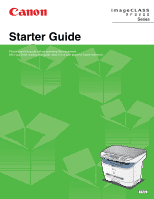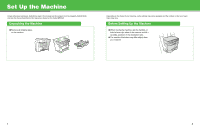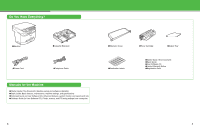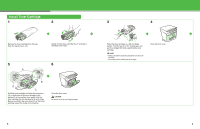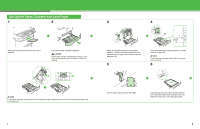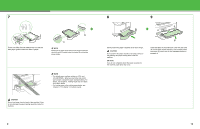Canon MF3240 imageCLASS MF3200 Series Starter Guide - Page 6
details, see Setting Paper Size and Type, Print Media, in the Basic Guide. - paper jam
 |
UPC - 013803059915
View all Canon MF3240 manuals
Add to My Manuals
Save this manual to your list of manuals |
Page 6 highlights
7 A Pinch and slide the lock release lever so that the side paper guides match the side of paper. B A NOTE Make sure the paper stack does not exceed the load limit mark (A) and it is loaded under the hooks (B) on the side paper guides. NOTE - The default paper size/type setting is and . When you load other size and/or type of paper, change the paper size/type setting. For details, see Chapter 3, "Setting Paper Size and Type," in the Basic Guide. - For loading paper in the multi-purpose feeder, see Chapter 3, "Print Media," in the Basic Guide. CAUTION Do not load paper from the back of the machine. Doing so may damage the paper feeding assembly inside the machine. 9 8 9 A A Gently insert the paper cassette as far as it will go. CAUTION Do not push in the paper cassette at an angle. Doing so may damage the paper sensing lever inside the machine. NOTE If you do not completely insert the paper cassette into the machine, paper jams may occur. B Insert the tabs on the extension cover into the slots (A) on the back of the machine, and carefully lower the cover (B) until it sits on the cassette extension beneath it. 10