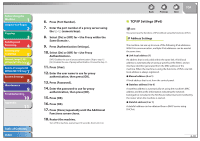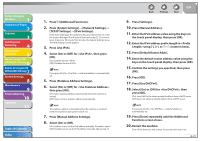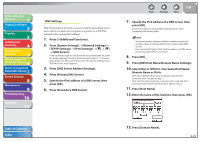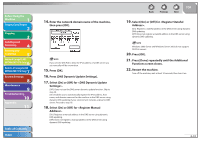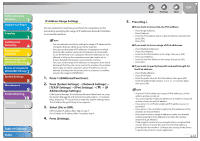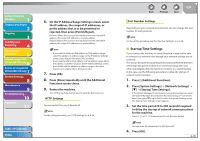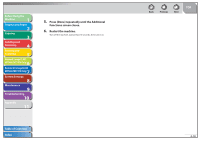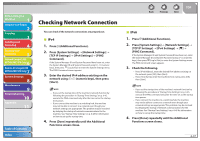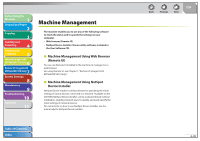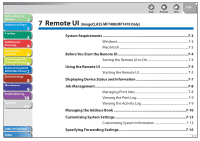Canon MF7460 imageCLASS MF7400 Series Reference Guide - Page 245
TCP/IP Settings], Address Range Settings].
 |
UPC - 013803082098
View all Canon MF7460 manuals
Add to My Manuals
Save this manual to your list of manuals |
Page 245 highlights
Before Using the Machine 1 Original and Paper 2 Copying 3 Sending and Receiving 4 Printing and Scanning 5 Network (imageCLASS 6 MF7480/MF7470 Only) Remote UI (imageCLASS 7 MF7480/MF7470 Only) System Settings 8 Maintenance 9 Troubleshooting 10 Appendix 11 Table of Contents Index IP Address Range Settings You can restrict the machine access from the computers on the network by specifying the range of IP addresses allowed/ forbidden to access the machine. - You can maintain security by setting the range of IP addresses for computers that can obtain access to the machine. - Once you set the range of IP addresses of computers on which items for the machine can be set or browsed, it is not possible to use the Remote UI on computers whose IP addresses are not allowed; a utility on the computers cannot be used to set or browse detailed information concerning the machine. - Once you set the range of IP addresses of computers from which data (print/fax/I-fax job) can be sent to the machine, the machine rejects data sent from computers whose IP addresses are not allowed. (Sending I-fax documents from a computer is available only for the imageCLASS MF7480.) 1. Press (Additional Functions). 2. Press [System Settings] → [Network Settings] → [TCP/IP Settings] → [IPv6 Settings IP Address Range Settings]. If the System Manager ID and System Password have been set, enter the System Manager ID and System Password using - (numeric keys), then press (Log In/Out) to enter the System Settings menu. The IP Address Range Settings screen appears. 3. Select [On] or [Off]. [Off ]: Disables IP address filter. Skip to step 7. [On]: Enables an IP address filter. Proceed to step 4. 4. Press [Settings]. Back Previous Next TOP 5. Press [Reg.]. ˔ If you want to store only one IPv6 address: - Press [Single Address]. - Press [Address]. - Enter the IPv6 address that is to be permitted or rejected, then press [OK]. - Press [OK]. ˔ If you want to store a range of IPv6 addresses: - Press [Multiple Addresses]. - Press [First Address]. - Enter the first IPv6 address in the range, then press [OK]. - Press [Last Address]. - Enter the last IPv6 address in the range, then press [OK]. - Press [OK]. ˔ If you want to specify the prefix and prefix length for the IPv6 address: - Press [Prefix Address]. - Press [IPv6 Prefix]. - Enter the prefix value for the IPv6 address, then press [OK]. - Enter the prefix length using [-], [+], or - (numeric keys), then press [OK]. - A total of 10 IPv6 addresses, ranges of IPv6 addresses, or IPv6 address prefixes can be set. - You cannot specify a multicast address or an address composed entirely of zeros for an IPv6 address. - If you enter in [Prefix Length], all IPv6 addresses are not permitted. - If you enter in [Prefix Length], the IPv6 addresses of the machine are not permitted. - If you want to enter a range of addresses, make sure that the number entered in [First Address] is less than the number entered in [Last Address]. - If the usage of a protocol or print application is not permitted on your device, it cannot be used even if its IPv6 address is permitted on the machine. Configure the settings of the device to permit the protocol or print application. 6-44