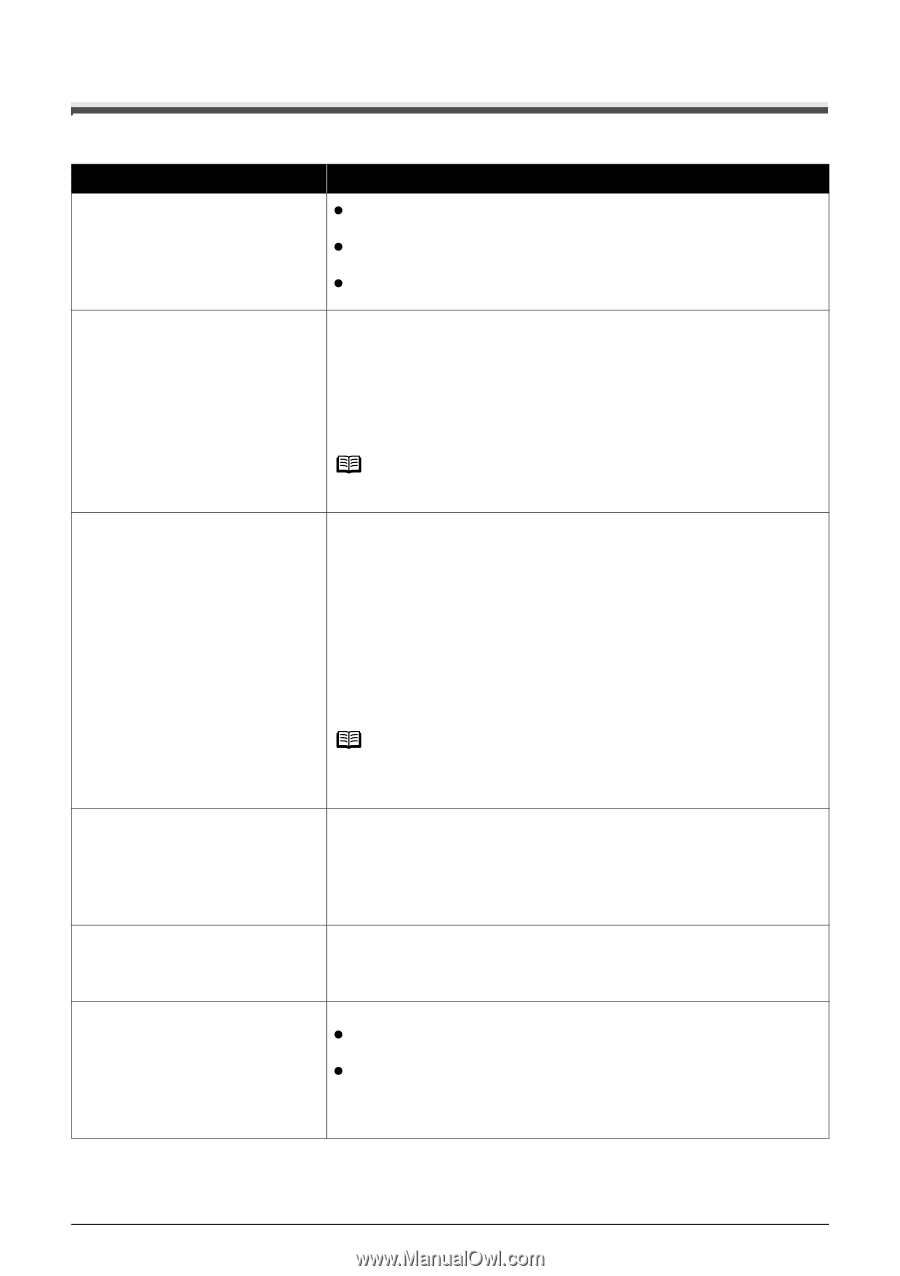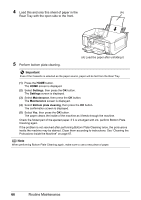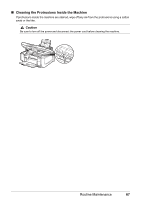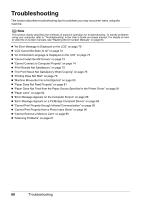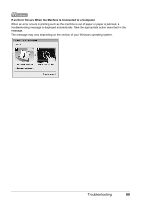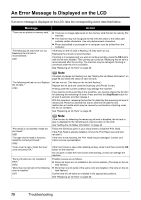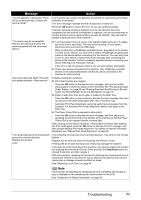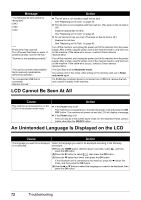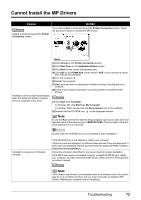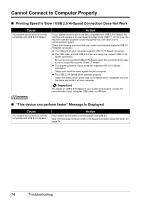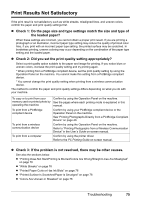Canon MP610 MP610 series Quick Start Guide - Page 74
An Error Message Is Displayed on the LCD, Message, Action - error u052
 |
UPC - 013803081169
View all Canon MP610 manuals
Add to My Manuals
Save this manual to your list of manuals |
Page 74 highlights
An Error Message Is Displayed on the LCD If an error message is displayed on the LCD, take the corresponding action described below. Message Action "There are no photos in memory card." z There are no image data saved on the memory card that can be read by this machine. z The machine may not recognize the file if the file name or the folder path contains certain characters. Use only alphanumeric characters. z Photo data edited or processed on a computer must be printed from the computer. "The following ink may have run out. Replacing the ink tank is recommended." U041 If the lamp on the ink tank is flashing, ink may have run out. Replacing the ink tank is recommended. If printing is in progress and you want to continue printing, press the OK button with the ink tank installed. Then printing can continue. Replacing the ink tank is recommended after the printing. The machine may be damaged if printing is continued under the ink out condition. See "Replacing an Ink Tank" on page 46. "The following ink has run out. Replace the ink tank." U163 Note If multiple ink lamps are flashing red, see "Getting the Ink Status Information" on page 46 and check the status of each ink tank. Ink has run out. (The lamp on the ink tank flashes.) Replace the ink tank and close the Scanning Unit (Printer Cover). Printing under the current condition may damage the machine. If you want to continue printing in this condition, you need to release the function for detecting the remaining ink level. Press and hold the Stop/Reset button for at least 5 seconds, and then release it. With this operation, releasing the function for detecting the remaining ink level is memorized. Please be advised that Canon shall not be liable for any malfunction or trouble which may be caused by continuation of printing under the ink out condition. See "Replacing an Ink Tank" on page 46. "Print head is not installed. Install the print head." U051 "The type of print head is incorrect. Install the correct print head." U052 "Inner cover is open. Close the inner cover and press OK." "Some ink tanks are not installed in place." U072 "More than one ink tank of the following color is installed." U071 Note If the function for detecting the remaining ink level is disabled, the ink tank in gray is displayed in the remaining ink volume screen on the LCD. See "Getting the Ink Status Information" on page 46. Follow the directions given in your setup sheet to install the Print Head. If the Print Head is already installed, remove the Print Head once and then reinstall it. If the error is not resolved, the Print Head may be damaged. Contact your Canon service representative. If the Inner Cover is open when starting printing, close it and then press the OK button on the machine. Do not open or close the Inner Cover while printing, as this can damage the machine. Possible causes are as follows: z Some ink tanks are not installed in the correct position. (The lamp on the ink tank flashes.) z More than one ink tanks of the same color are installed. (The lamp on the ink tank flashes.) Confirm that the ink tanks are installed in the appropriate positions. See "Replacing an Ink Tank" on page 46. 70 Troubleshooting