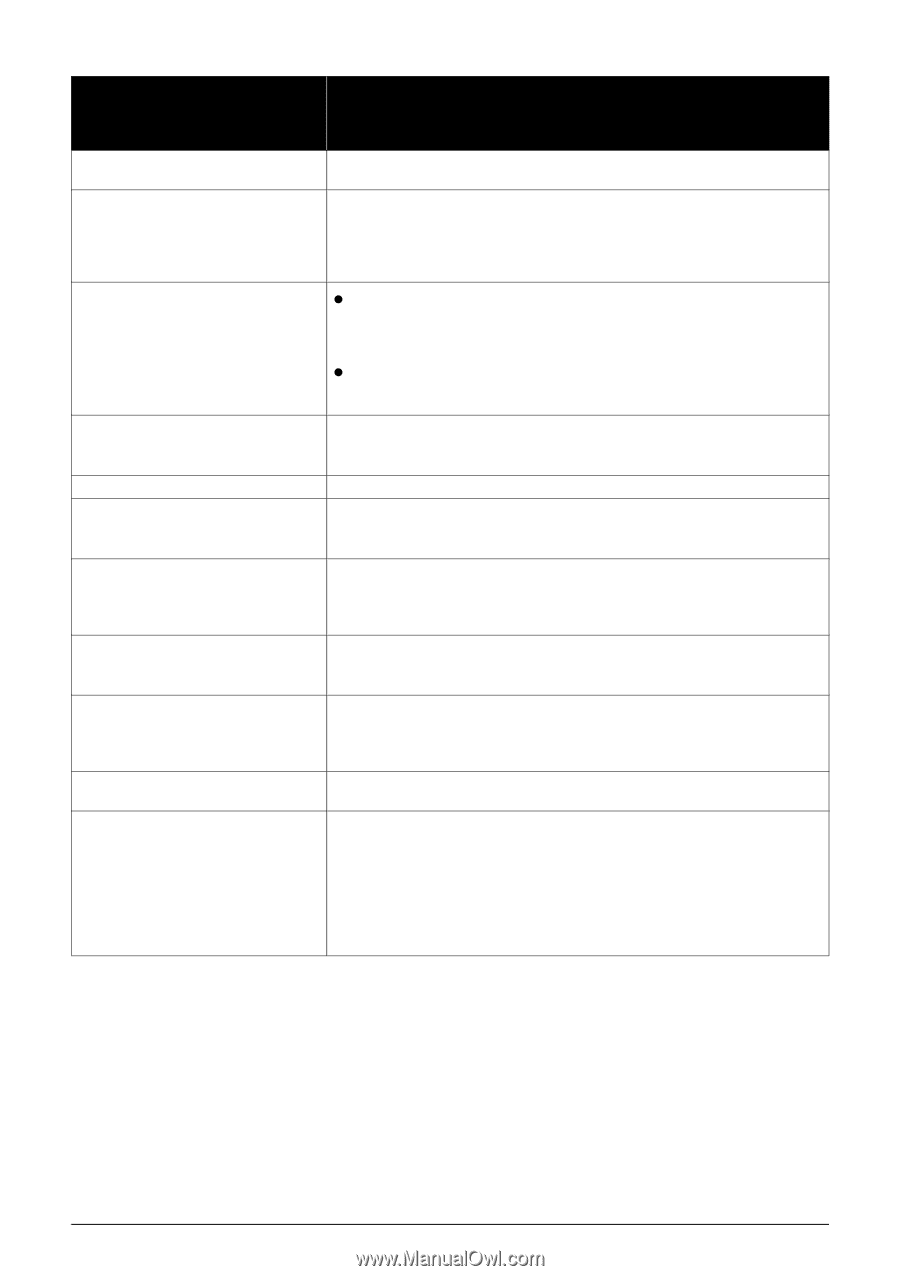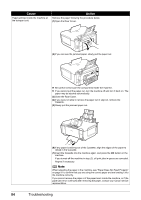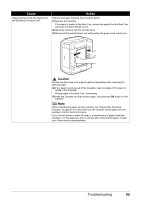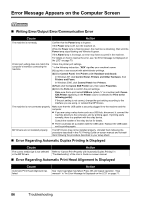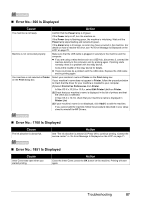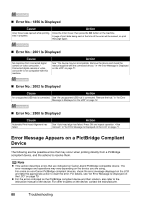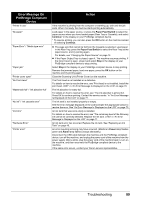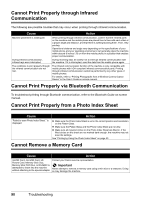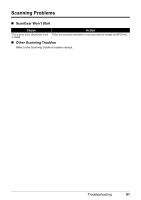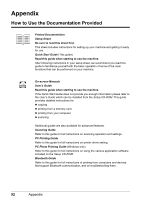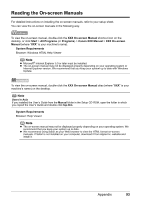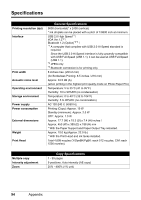Canon MP610 MP610 series Quick Start Guide - Page 93
Error Message On, PictBridge Compliant, Device, Action, Paper Feed Switch, Continue, Power, Alarm - power supply
 |
UPC - 013803081169
View all Canon MP610 manuals
Add to My Manuals
Save this manual to your list of manuals |
Page 93 highlights
Error Message On PictBridge Compliant Device "Printer in use" "No paper" "Paper Error" / "Media type error" "Paper jam" "Printer cover open" "No Print Head" "Waste tank full" / "Ink absorber full" "No ink" / "Ink cassette error" "Ink Error" "Hardware Error" "Printer error" Action If the machine is printing from the computer or warming up, wait until the job ends. When it is ready, the machine starts printing automatically. Load paper in the paper source, or press the Paper Feed Switch to select the paper source where you have loaded paper (Rear Tray or Cassette), and select Continue* in the display on your PictBridge compliant device. * To resume printing, you can also press the OK button on the machine instead of selecting Continue. z The page size that cannot be fed from the Cassette is selected. Load paper in the Rear Tray, press the Paper Feed Switch to select the Rear Tray as the paper source, and try printing again. For details, see "Changing the Paper Source" on page 14. z If the Paper Output Tray is closed, open it. The machine resumes printing. If the Inner Cover is open, close it and select Stop in the display on your PictBridge compliant device to stop printing. Select Stop in the display on your PictBridge compliant device to stop printing. Remove the jammed paper, load new paper, press the OK button on the machine and try printing again. Close the Scanning Unit (Printer Cover) on the machine. The Print Head is not installed or is defective. For details on how to resolve the error, see "Print head is not installed. Install the print head. U051" in "An Error Message Is Displayed on the LCD" on page 70. The ink absorber is nearly full. For details on how to resolve the error, see "The ink absorber is almost full. Press OK to continue printing. Contact the service center." in "An Error Message Is Displayed on the LCD" on page 71. The ink tank is not installed properly or empty. See the error message displayed on the LCD and take the appropriate action to resolve the error. See "An Error Message Is Displayed on the LCD" on page 70. An ink tank that was once empty is installed. For details on how to resolve the error, see "The remaining level of the following ink cannot be correctly detected. Replace the ink tank. U130" in "An Error Message Is Displayed on the LCD" on page 71. An ink tank error has occurred. Replace the ink tank. See "Replacing an Ink Tank" on page 46. An error requiring servicing may have occurred. (Machine's Power lamp flashes green and Alarm lamp flashes orange alternately.) Disconnect the USB cable between the machine and the PictBridge compliant device, turn off the machine, and unplug the power cord of the machine from the power supply. After a while, plug the power cord of the machine back in, turn on the machine, and then reconnect the PictBridge compliant device to the machine. If the same error occurs, contact your Canon service representative. Troubleshooting 89