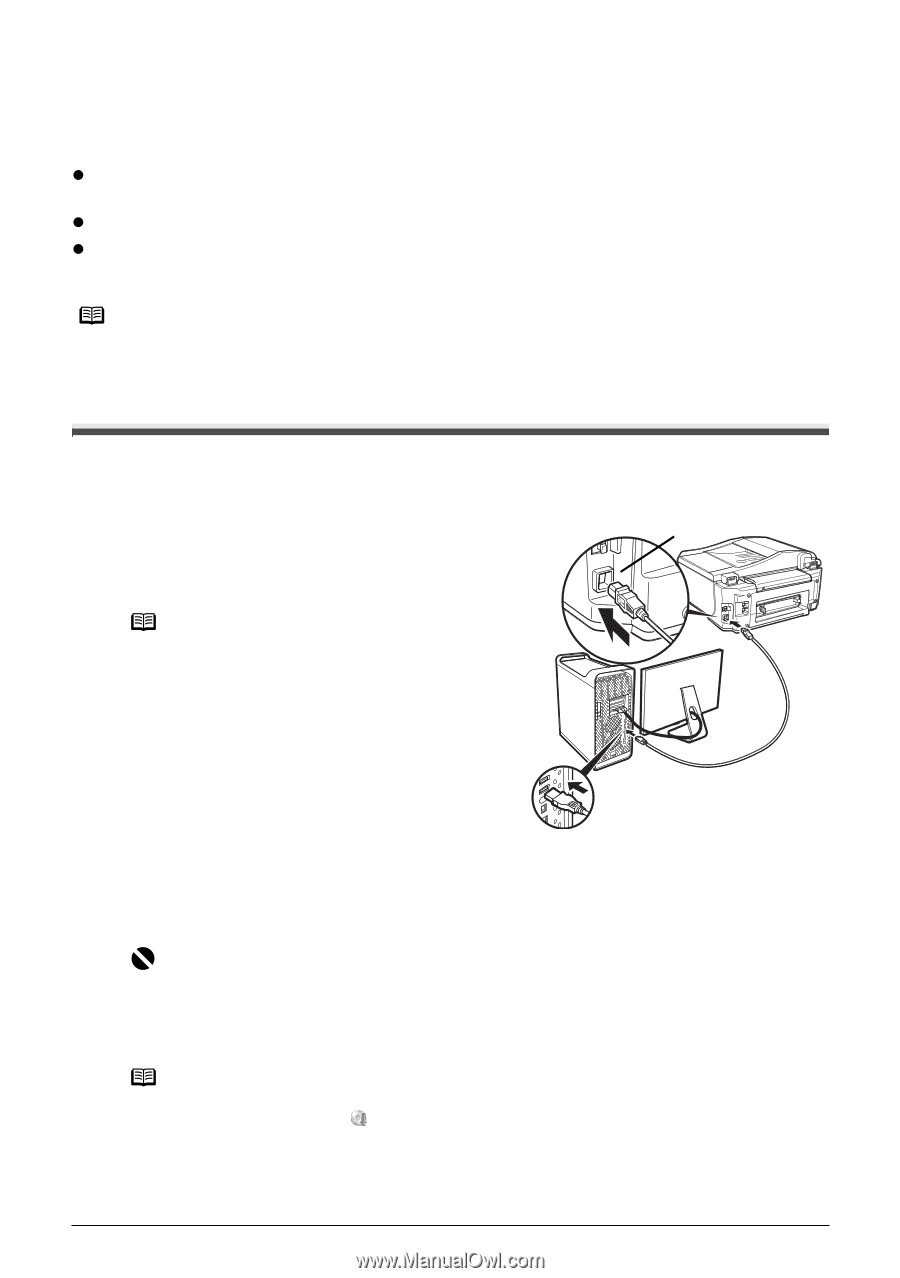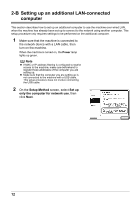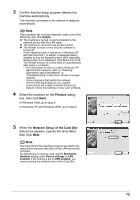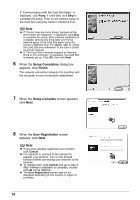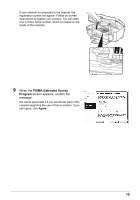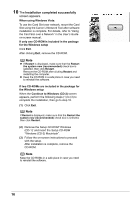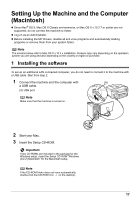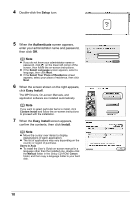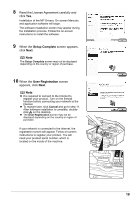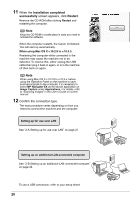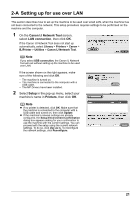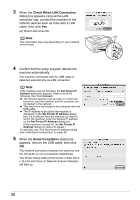Canon MX700 MX700 series Network Setup Guide - Page 17
Setting Up the Machine and the Computer (Macintosh), 1 Installing the software - windows 8 driver
 |
UPC - 013803081336
View all Canon MX700 manuals
Add to My Manuals
Save this manual to your list of manuals |
Page 17 highlights
Setting Up the Machine and the Computer (Macintosh) z Since Mac® OS 9, Mac OS X Classic environments, or Mac OS X v.10.2.7 or earlier are not supported, do not connect the machine to these. z Log on as an Administrator. z Before installing the MP Drivers, disable all anti-virus programs and automatically loading programs or remove them from your system folder. Note The screens below refer to Mac OS X v.10.4.x installation. Screens may vary depending on the operation system you are using and also depending on the country or region of purchase. 1 Installing the software To set up an additional LAN-connected computer, you do not need to connect it to the machine with a USB cable. Start from step 2. 1 Connect the machine and the computer with (A) a USB cable. (A) USB port Note Make sure that the machine is turned on. 2 Start your Mac. 3 Insert the Setup CD-ROM. Important If two CD-ROMs are included in the package for the Windows setup, insert the Setup CD-ROM "Windows (CD-2) Macintosh" for the Macintosh setup. Note If the CD-ROM folder does not open automatically, double-click the CD-ROM icon on the desktop. 17