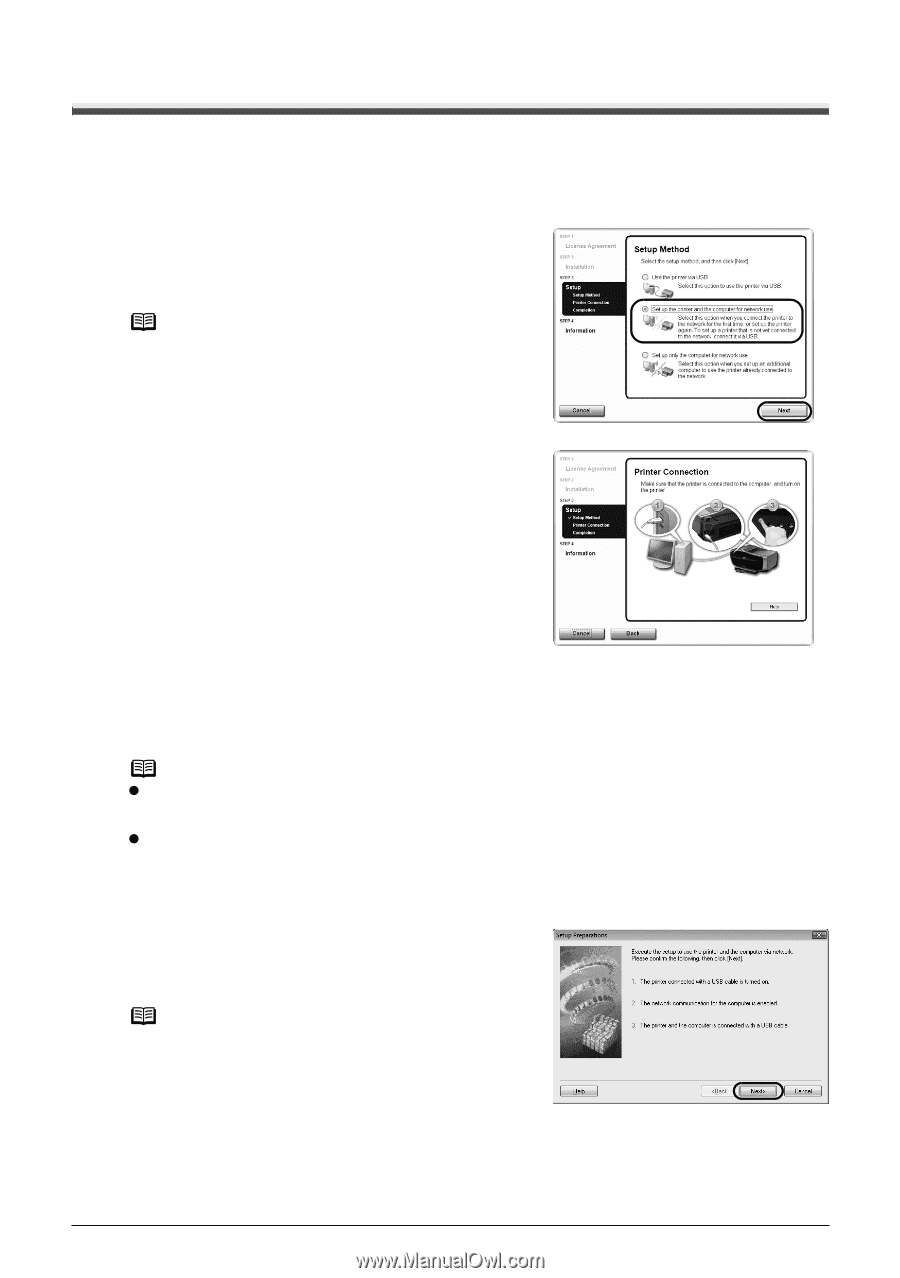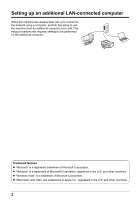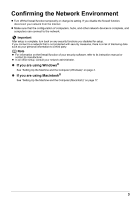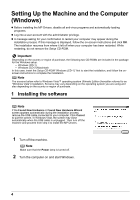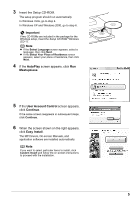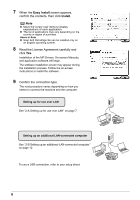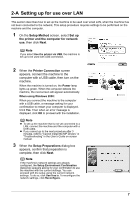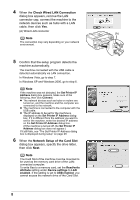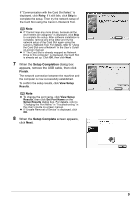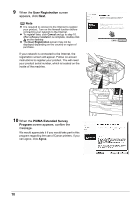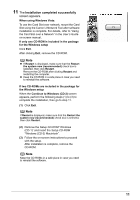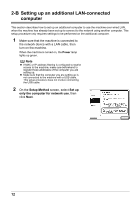Canon MX700 MX700 series Network Setup Guide - Page 7
-A Setting up for use over LAN, Setup Method, Set up, the printer and the computer for network - drivers for windows 7
 |
UPC - 013803081336
View all Canon MX700 manuals
Add to My Manuals
Save this manual to your list of manuals |
Page 7 highlights
2-A Setting up for use over LAN This section describes how to set up the machine to be used over wired LAN, when the machine has not been connected to the network. This setup procedure requires settings to be performed on the machine and the computer. 1 On the Setup Method screen, select Set up the printer and the computer for network use, then click Next. Note If you select Use the printer via USB, the machine is set up to be used with USB connection. 2 When the Printer Connection screen appears, connect the machine to the computer with a USB cable, then turn on the machine. When the machine is turned on, the Power lamp lights up green. When the computer detects the machine, the next screen will appear automatically. When using Windows 2000: When you connect the machine to the computer with a USB cable, a message asking for your confirmation to restart your computer is displayed. Click Yes. Then when an error message is displayed, click OK to proceed with the installation. Note z To set up the machine that is not yet connected to a LAN, connect the machine and the computer with a USB cable. z If you cannot go to the next procedure after 3 minutes, refer to "Cannot Install the MP Drivers" in "Troubleshooting" in the User's Guide on-screen manual. 3 When the Setup Preparations dialog box appears, confirm that preparation is complete, then click Next. Note If the machine's network settings are already configured, the Setup Environment Confirmation dialog box appears asking for your confirmation to use the machine with the current settings. You can proceed with the setup using the current network settings. To do so, click Use it as is. To reconfigure the network settings, click Reconfigure. 7