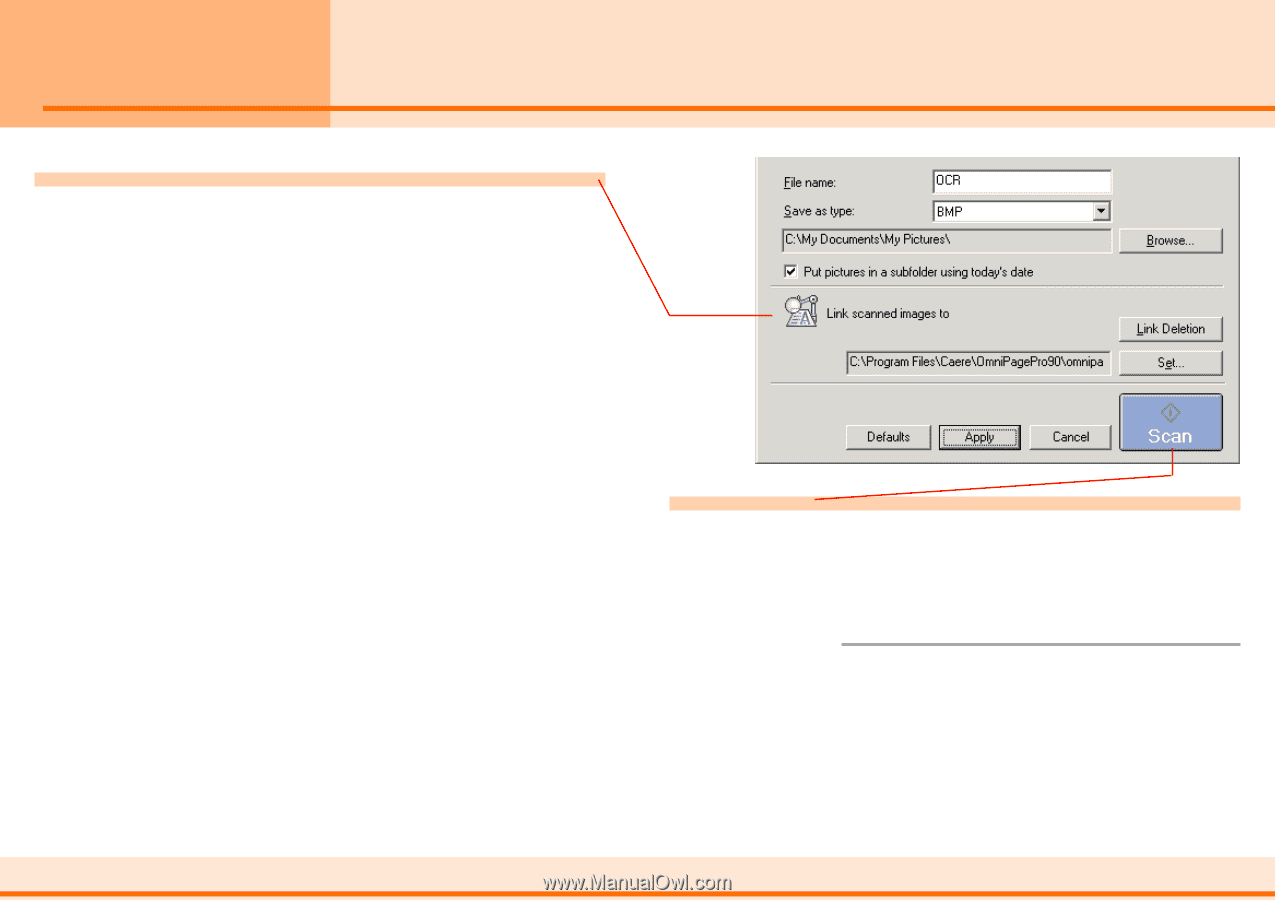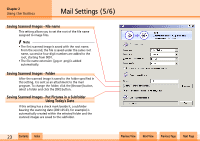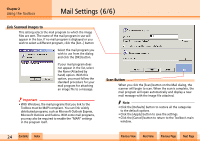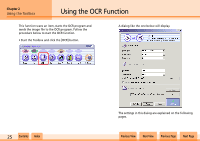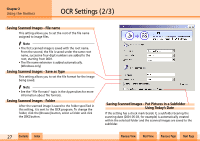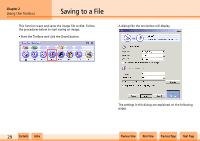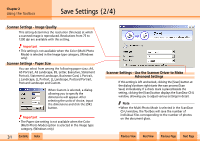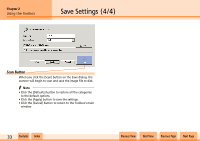Canon N1240U CanoScan N670U/N676U/N1240U Toolbox3.0 for Win/Mac Guide - Page 28
OCR Settings 3/3 - canoscan installer
 |
UPC - 013803007404
View all Canon N1240U manuals
Add to My Manuals
Save this manual to your list of manuals |
Page 28 highlights
Chapter 2 Using the Toolbox OCR Settings (3/3) Link Scanned Images To This setting allows you to select the OCR program used to convert the images to text. The name of the OCR program in use will appear in the box. If you installed the OCR program from the CanoScan Setup CD-ROM, its name will appear here. If you wish to select a different program, click the [Set...] button. Select your OCR program from the dialog that appears and click the [OK] button. w w 28 Contents Index Scan Button When you click the [Scan] button on the OCR dialog, the scanner will begin to scan. When the scan is complete, the OCR program will start automatically and open the image file. f Note • Click the [Defaults] button to restore all the categories to the default options. • Click the [Apply] button to save the settings. • Click the [Cancel] button to return to the Toolbox's main window. Previous View Next View Previous Page Next Page