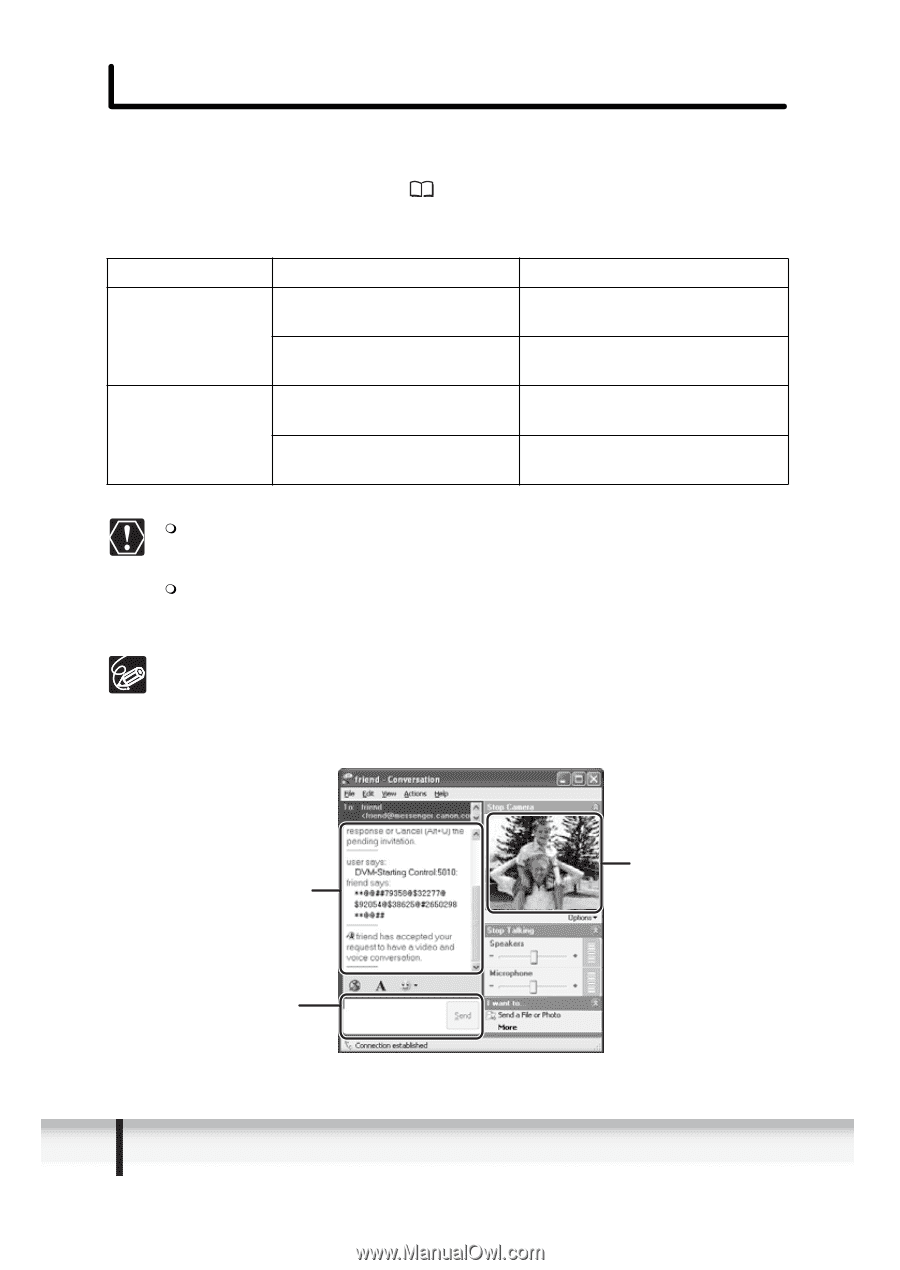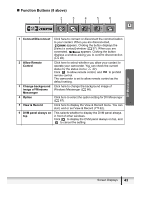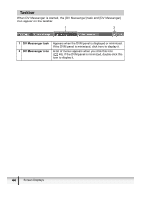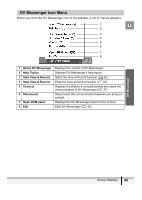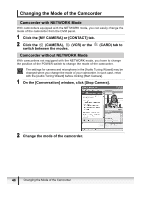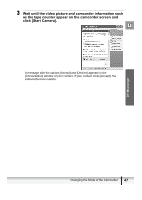Canon OPTURA XI DV NETWORK SOLUTION DISK Ver.2 Software Instruction Manual - Page 48
Operating Camcorders with DV Messenger
 |
UPC - 013803032581
View all Canon OPTURA XI manuals
Add to My Manuals
Save this manual to your list of manuals |
Page 48 highlights
Operating Camcorders with DV Messenger You can operate the camcorder connected to your computer and the camcorder connected to your contact's computer with DV Messenger. If you wish to operate the camcorder of your contact, ask your contact to set the camcorder to allow remote control ( 43). Camcorders that can be operated with DV Messenger: Your Camcorder Your Contact's Camcorder Canon Digital Camcorder Canon Digital Camcorder Non-Canon Digital Camcorder Non-Canon Canon Digital Camcorder Digital Camcorder Non-Canon Digital Camcorder You can operate your and your contact's camcorder. You can only operate your camcorder. You can only operate the camcorder of your contact. You cannot operate either camcorder. Depending on the condition of the communication line during videoconference, video picture may appear interrupted or sound may be delayed. If you have started an application program which is accessing the memory card such as the Scanner and Camera Wizard, you may not be able to operate the camcorder. In such case, close the application program. If the [VCR] control panel is displayed with camcorders with NETWORK mode, or if a camcorder without NETWORK mode is set to a mode other than the CAMERA mode, you cannot transfer live video or sound to your contact. In such case, use instant messaging on the lower part of the [Conversation] window to communicate with your contact. The instant messaging conversation is displayed here Enter your instant message here Live or recorded video of your contact 48 Operating Camcorders with DV Messenger