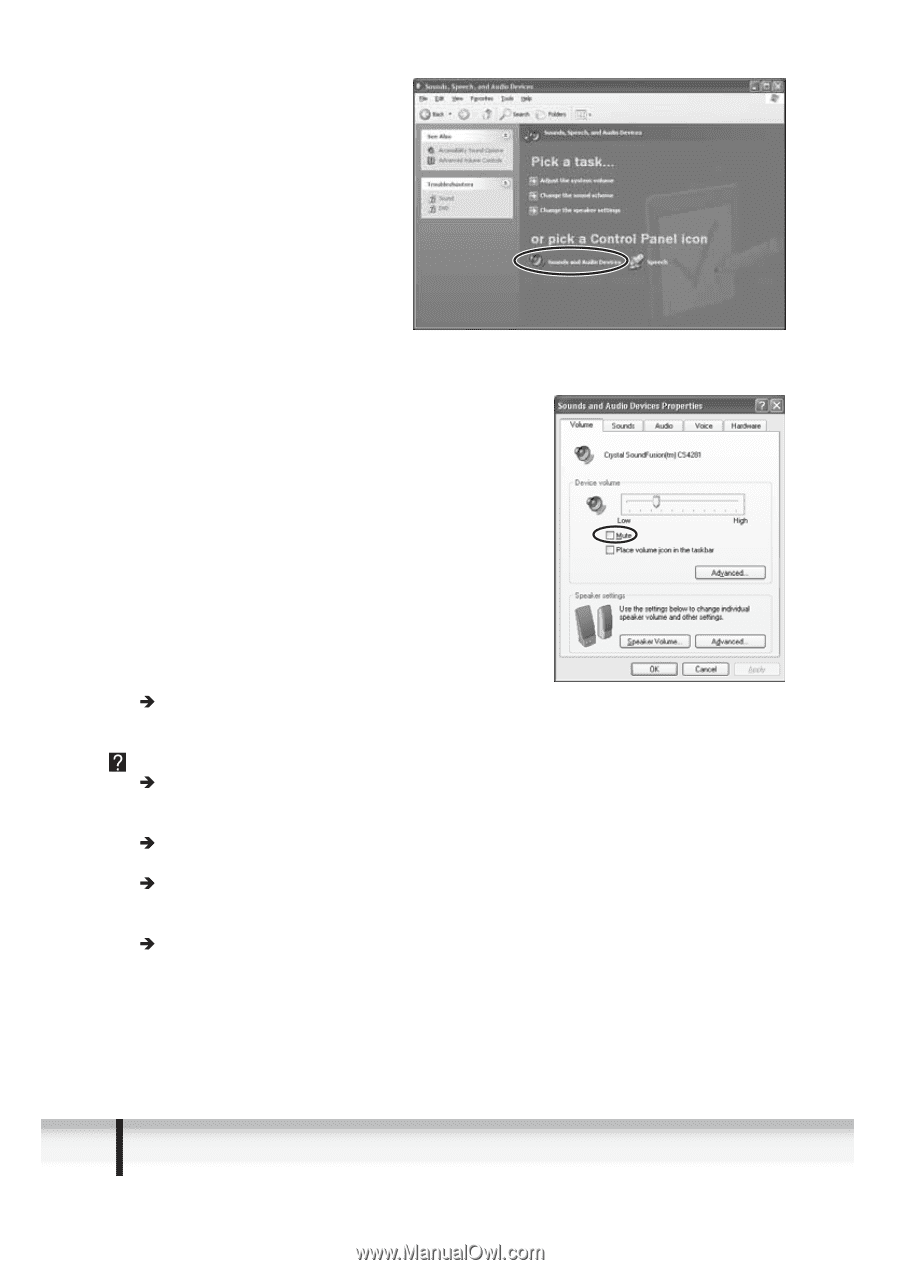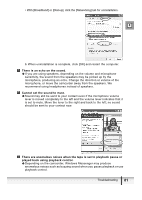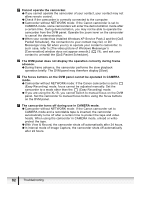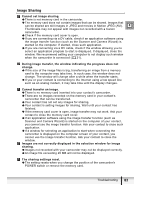Canon OPTURA XI DV NETWORK SOLUTION DISK Ver.2 Software Instruction Manual - Page 78
whether [Canon USB Video] or [Canon DV Device] is selected in the [Audio
 |
UPC - 013803032581
View all Canon OPTURA XI manuals
Add to My Manuals
Save this manual to your list of manuals |
Page 78 highlights
3. Click [Sound and Audio Devices]. 4. Check if [Device Volume] is set to [Mute]. Remove the checkmark if necessary. Î Click [Stop Camera] and interrupt the videoconference. Ask your contact to check his/her microphone settings in the [Audio Tuning Wizard]. My contact is receiving the video picture, but not the sound. Î Canon camcorder without NETWORK mode supporting the memory card function: Check if the camcorder is set for recording to a tape (e.g. the TAPE/CARD switch is set to TAPE). Î Check the position of the microphone volume lever. Move the lever to the right until the volume indicator on the right operates. Î If you are using a Canon camcorder, click [Stop Camera] and check whether [Canon USB Video] or [Canon DV Device] is selected in the [Audio Tuning Wizard]. Click [Start Camera] to restart the videoconference. Î Ask your contact to check the settings of the speakers. See "I receive the video picture of my contact in the [Conversation] window of Windows Messenger, but not the sound." for what your contact should do. 78 Troubleshooting