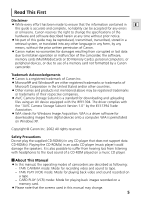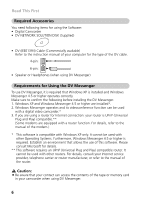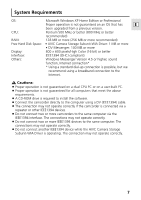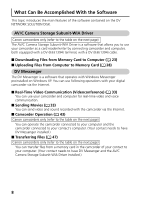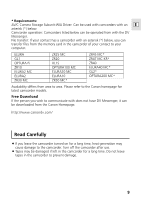Canon Optura 200MC DV Network Software Ver.1 Software Instruction Manual - Page 10
Installing the Software - download
 |
View all Canon Optura 200MC manuals
Add to My Manuals
Save this manual to your list of manuals |
Page 10 highlights
Installing the Software Installing from the DV NETWORK SOLUTION DISK With this procedure, the DV Messenger will be installed and the driver files for the AV/C Camera Storage Subunit-WIA Driver will be copied to your computer. For the installation procedure of the AV/C Camera Storage Subunit-WIA Driver, see p. 12. Installation Precautions: ¡ DV Messenger cannot be installed with Windows Messenger older than version 4.5. Download the latest version from the Microsoft homepage and update your Windows Messenger if necessary. Please consult Microsoft for details. ¡ Do not connect the camcorder to the computer when installing from the DV NETWORK SOLUTION DISK. ¡ Close all programs that are running before copying the driver files. ¡ Users of Windows XP Professional must first log in as an Administrator to install programs. 1 Set the DIGITAL VIDEO SOLUTION DISK in the computer's CDROM drive. • If the version of your Windows Messenger is older than 4.5, a dialog appears indicating that DV Messenger cannot be installed. If you wish to install only the AV/C Camera Storage Subunit-WIA Driver, close the dialog and proceed with the installation. • A dialog prompting you to choose your language appears automatically. 2 Select your language and click [OK]. 3 When the [InstallShield Wizard] appears, click [Next]. 10