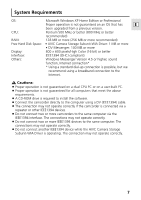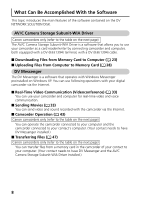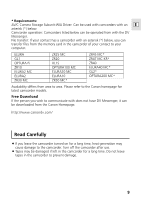Canon Optura 200MC DV Network Software Ver.1 Software Instruction Manual - Page 12
Installing the AV/C Camera Storage Subunit-WIA Driver - drivers for windows 7
 |
View all Canon Optura 200MC manuals
Add to My Manuals
Save this manual to your list of manuals |
Page 12 highlights
Installing the Software 8 Click [Finish]. • The installation is complete. Installing the AV/C Camera Storage Subunit-WIA Driver Installation Precautions: ¡ Install the driver files from the DV NETWORK SOLUTION DISK first before installing the driver ( 10). ¡ Close any programs that are running before installing the driver. ¡ Do not turn off the camcorder until the driver installation is complete. And do not interrupt the installation. ¡ Users of Windows XP Professional must first log in as an Administrator to install programs. 1 Start the computer. 2 Connect the power adapter to the camcorder. 3 Set the camcorder to CARD PLAY (VCR) mode. 4 Connect the camcorder to the computer using the DV cable ( 22). • The driver installation starts automatically. • Depending on the setting of your computer, a video editing program may start. In such case, close this program. • If the installation is complete, the [Scanner and Camera Wizard] or a dialog for selecting an application appears. Click [Cancel] to close the dialog. 5 Restart the computer. 12