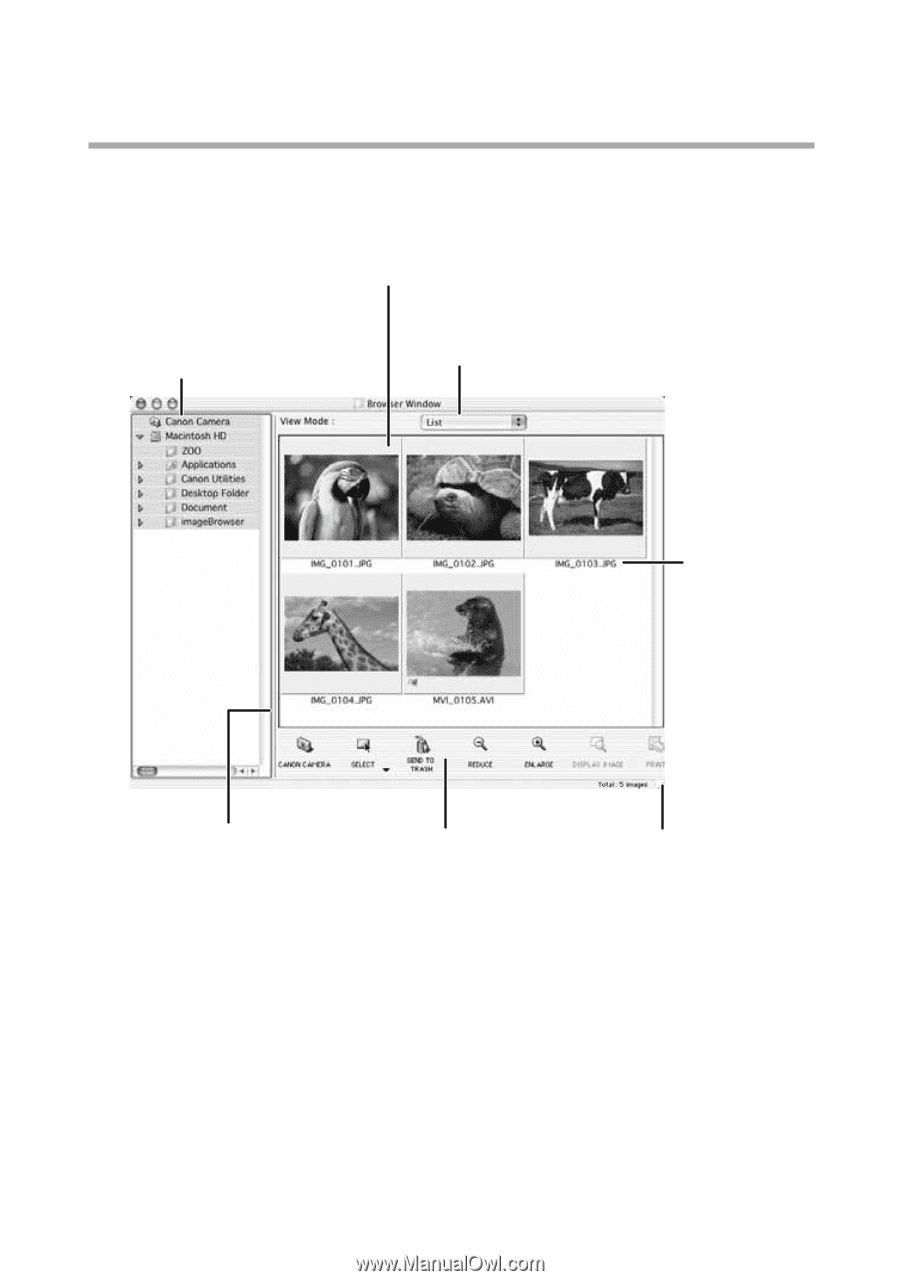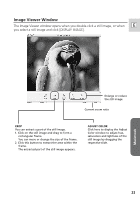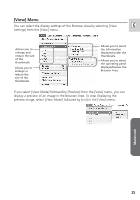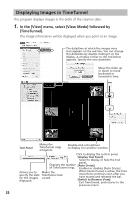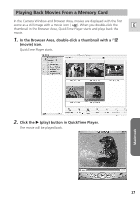Canon Optura 30 Digital Video Software (Macintosh) Ver.12 Instruction Manual - Page 22
Browser Window
 |
UPC - 013803040913
View all Canon Optura 30 manuals
Add to My Manuals
Save this manual to your list of manuals |
Page 22 highlights
Using Other ImageBrowser Functions Browser Window This section describes the various parts of the Browser Window display. Explorer View Section Displays the disks and folders that you can use on your computer. If you click the disclosure triangle on the left edge of the display, you can switch between collapsing and expanding the contents of that folder. Browser Area Displays the images contained in the selected folder. You can select to display thumbnails or preview images. Image Name This is where the file name of each individual image is displayed. You can drag this line to change the position of the boundary between the Explorer View Section and the Browser Area. Control Panel This area contains buttons that allow you to perform a variety of functions. You can drag this part of the frame to change the size of the Browser Window. [CANON CAMERA]: Displays the Camera Window. [SELECT]: Selects all images in a folder. Menu options: Select All and Deselect All. [SEND TO TRASH]: Deletes selected images. [REDUCE]: Reduces the size of the thumbnails in the Browser Area. [ENLARGE]: Enlarges the size of the thumbnails in the Browser Area. [DISPLAY IMAGE]: Displays a still image in the Image Viewer window, or opens a window for playing back a movie. [PRINT]: Prints selected still images. Menu options: Layout printing and Index printing. 22