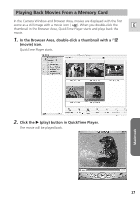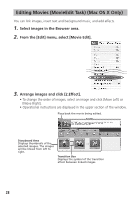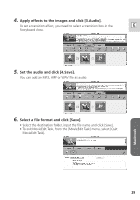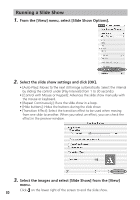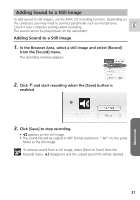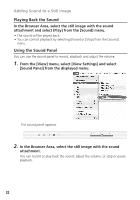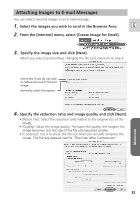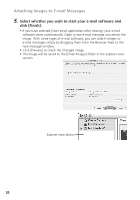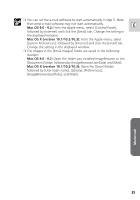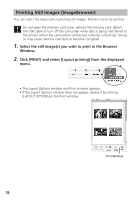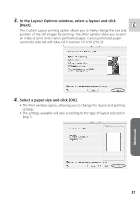Canon Optura 30 Digital Video Software (Macintosh) Ver.12 Instruction Manual - Page 32
Playing Back the Sound, Using the Sound Panel
 |
UPC - 013803040913
View all Canon Optura 30 manuals
Add to My Manuals
Save this manual to your list of manuals |
Page 32 highlights
Adding Sound to a Still Image Playing Back the Sound In the Browser Area, select the still image with the sound attachment and select [Play] from the [Sound] menu. • The sound will be played back. • You can control playback by selecting [Pause] or [Stop] from the [Sound] menu. Using the Sound Panel You can use the sound panel to record, playback and adjust the volume. 1. From the [View] menu, select [View Settings] and select [Sound Panel] from the displayed menu. The sound panel appears. 2. In the Browser Area, select the still image with the sound attachment. You can record or play back the sound, adjust the volume, or stop or pause playback. 32
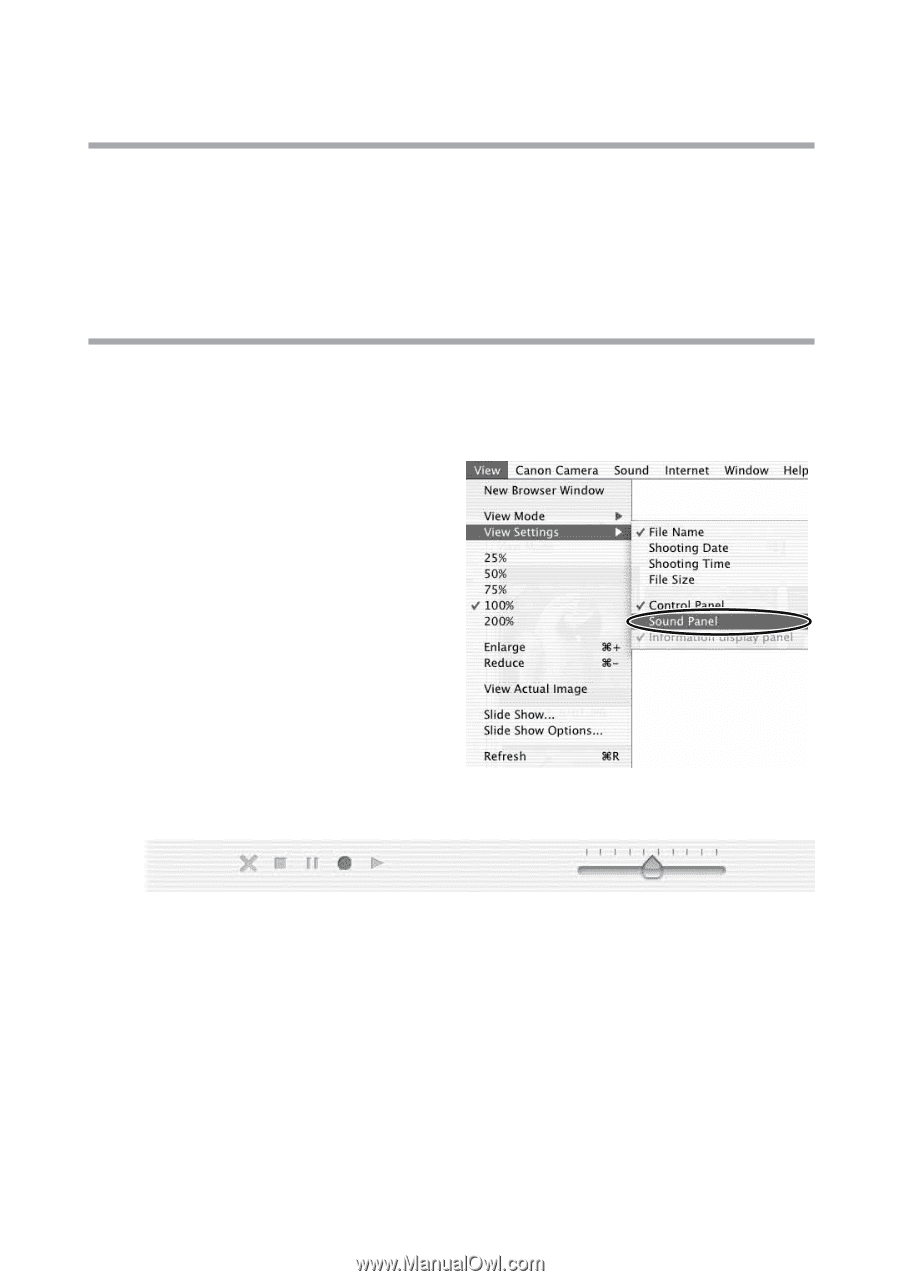
32
2.
In the Browser Area, select the still image with the sound
attachment.
You can record or play back the sound, adjust the volume, or stop or pause
playback.
The sound panel appears.
Playing Back the Sound
In the Browser Area, select the still image with the sound
attachment and select [Play] from the [Sound] menu.
• The sound will be played back.
• You can control playback by selecting [Pause] or [Stop] from the [Sound]
menu.
Using the Sound Panel
You can use the sound panel to record, playback and adjust the volume.
1.
From the [View] menu, select [View Settings] and select
[Sound Panel] from the displayed menu.
Adding Sound to a Still Image