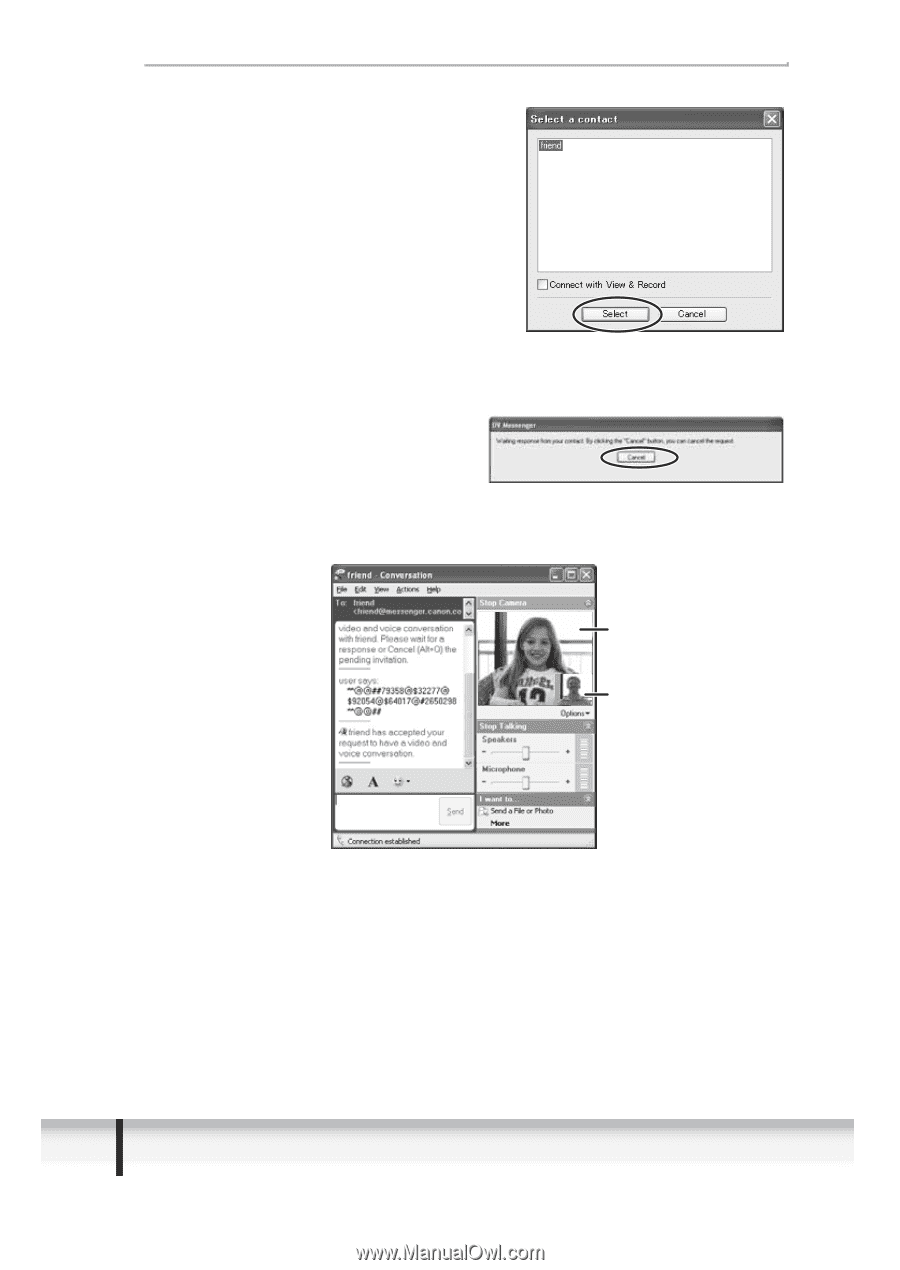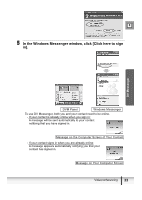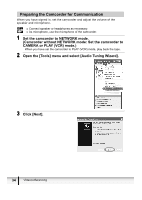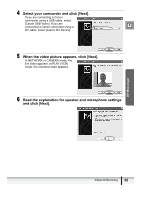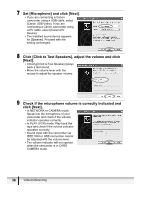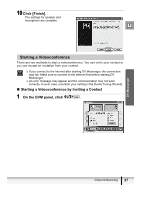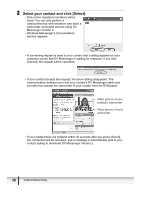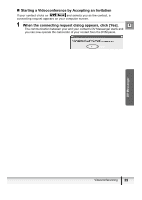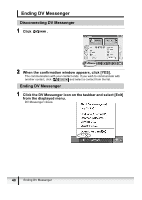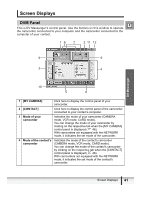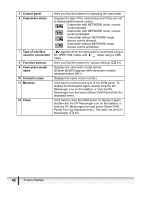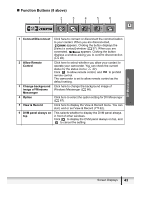Canon Optura 30 DV NETWORK SOLUTION DISK Ver.2 Software Instruction Manual - Page 38
Select your contact and click [Select].
 |
UPC - 013803040913
View all Canon Optura 30 manuals
Add to My Manuals
Save this manual to your list of manuals |
Page 38 highlights
2 Select your contact and click [Select]. • Only online registered members will be listed. You can only perform a videoconference with members who have a camcorder connected and are using DV Messenger Version 2. • Windows Messenger's [Conversation] window appears. • A connecting request is send to your contact and a dialog appears on your computer screen that DV Messenger is waiting for response. If you click [Cancel], the request will be cancelled. • If your contact accepts the request, the above dialog disappears. The communication between your and your contact's DV Messenger starts and you can now operate the camcorder of your contact from the DVM panel. Video picture of your contact's camcorder Video picture of your camcorder • If your contact does not respond within 30 seconds after you press [Select], the connection will be canceled, and a message is automatically sent to your contact asking to download DV Messenger Version 2. 38 Videoconferencing