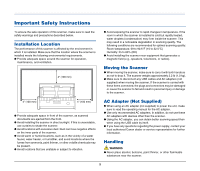Canon P-150 User Manual - Page 13
Names and Functions of Parts, Front View - usb
 |
UPC - 013803122534
View all Canon P-150 manuals
Add to My Manuals
Save this manual to your list of manuals |
Page 13 highlights
Names and Functions of Parts Front View A B C D E F LTRA4 B5 A5 G A5 B5 A4 LTR H I A Power Indicator When the power of the scanner is ON, this indicator displays the status of the scanner as shown below. Power Indicator Meaning Lit The power of the scanner is ON. Flashing • Paper is jammed. • A double feed has been detected and the scanner has stopped. • The top unit is open. • Another scanner error has occurred. IMPORTANT The power indicator may blink slowly when the USB cable is connected and the feed tray is opened. When this occurs, wait for the power indicator to stop blinking and light steadily before using the scanner. B Document Feed Tray This tray is for feeding documents. Open it when scanning documents. C Document Guides These guides ensure documents are fed straight (one on the left and right sides). Raise the guides when loading a document, and then align them to both sides of the document to be scanned. D Feeder Cover Release Lever Pull this lever to open the feeder cover when cleaning the scanner. E Feeder Cover Open this when cleaning the scanner. F Eject Outlet This outlet is for ejecting documents when scanning is completed. 13