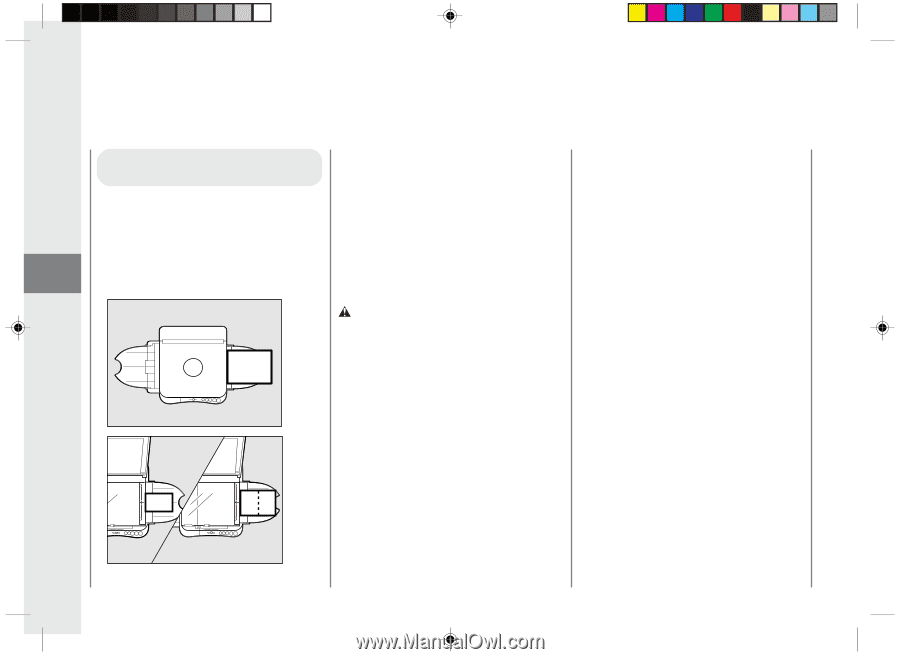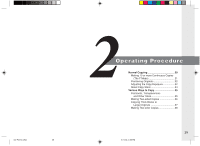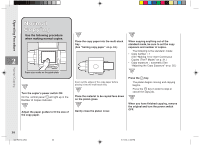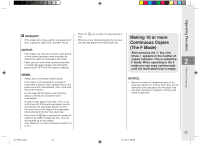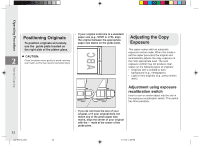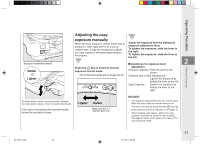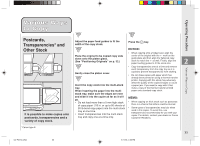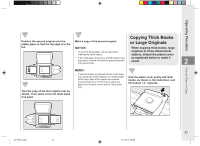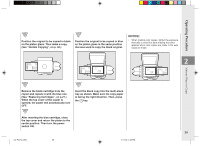Canon PC150 PC150 Operator's Manual - Page 36
About Copy Stock
 |
UPC - 013803046014
View all Canon PC150 manuals
Add to My Manuals
Save this manual to your list of manuals |
Page 36 highlights
Operating Procedure About Copy Stock Suitable copy stock This copier can make copies onto copy Setting copy paper paper, postcards, transparencies. For best copying results, always use the paper and Place the copy paper into the multi-stack tray transparencies recommended by Canon. with the side of the paper to be copied facing Some types of paper available at an office upwards. When inserting the paper into the supply or stationary store may not be multi-stack tray, make sure the edges are suitable for this copier. If you have any 2 even and then slide it into the copier as far as it will go. questions concerning paper, contact your dealer or Canon Customer Relations. CAUTION: Storage of copy stock Observe the following guidelines for proper storage of copy stock: • To prevent moisture buildup, store any remaining copy paper wrapped tightly in its original package. Store copy paper in a dry location, out of direct sunlight. • To prevent the paper from curling, always store the paper flat and never upright. • Never leave spare paper in the multi-stack tray after copying is completed. Remove it and store as directed above. When loading copy paper, take care not to cut your hands on the edges of the copy paper. Normal Copying 34 02/ PC150-USA Unsuitable copy stock Do not attempt to make copies on any of the following copy stock. Doing so may cause a paper jam, poor print quality, or other problems. • Severely curled or wrinkled paper • Transparencies for digital full-color copiers • Paper which has been copied on using a color copier (do not copy onto the reverse side). • Paper which has been printed on using a thermal transfer printer (do not copy onto the reverse side). • Paper which has been output using a different copier or a printer (do not copy onto the reverse side). 34 5/11/04, 4:55 PM