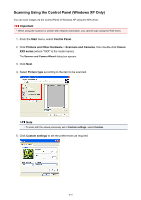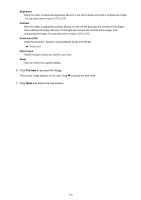Canon PIXMA MG2924 User Guide - Page 580
Setting for Scanning with IJ Scan Utility
 |
View all Canon PIXMA MG2924 manuals
Add to My Manuals
Save this manual to your list of manuals |
Page 580 highlights
2. In the notification area on the desktop, right-click then select Settings.... The Scan-from-PC Settings screen appears. (IJ Network Scanner Selector EX), 3. Select your scanner or printer from Scanners. Normally, the MAC address of your scanner or printer is already selected after the network setup. In that case, you do not need to select it again. Important • If multiple scanners exist on the network, multiple model names appear. In that case, you can select one scanner per model. 4. Click OK. Setting for Scanning with IJ Scan Utility To scan from IJ Scan Utility using a scanner or printer connected to a network, specify your scanner or printer with IJ Network Scanner Selector EX, then follow the steps below to change the connection status between it and the computer. 1. Start IJ Scan Utility. 2. Select "Canon XXX series Network" (where "XXX" is the model name) for Product Name. Note • For USB connection, select "Canon XXX series" (where "XXX" is the model name) for Product Name. 3. Click Settings... to use another scanner connected to a network. 4. Click (General Settings), then click Select in Product Name. The Scan-from-PC Settings screen of IJ Network Scanner Selector EX appears. Select the scanner you want to use and click OK. 5. In the Settings (General Settings) dialog box, click OK. The IJ Scan Utility main screen reappears. You can scan via a network connection. Note • If your scanner or printer does not appear, check the following, click OK to close the screen, then reopen it and try selecting again. • MP Drivers is installed • Network settings of your scanner or printer is completed after installing the MP Drivers • Network communication between your scanner or printer and computer is enabled 580