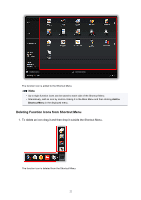Canon PIXMA MG3220 MG3200 Guide for Quick Menu - Page 25
If Printer or Scanner Is Not Listed
 |
View all Canon PIXMA MG3220 MG3200 manuals
Add to My Manuals
Save this manual to your list of manuals |
Page 25 highlights
5. Click Add. 3. Select printer or scanner, and then make sure Kind is Canon XXX series-AirPrint (where XXX is model name). 4. In Select Model of Preferences dialog of Quick Menu, select AirPrint printer or AirPrint scanner. Note • To scan by selecting AirPrint scanner in Select Model, use IJ Scan Utility Lite. If Printer or Scanner Is Not Listed 1. Make sure printer or scanner is on and connected to computer. 2. On computer, select Printers & Scanners in System Preferences, and then check if printer or scanner appears. Note • If your printer or scanner does not appear, add the printer or scanner as follows. Access our website, and then download and install the printer driver or scanner driver for your printer or scanner. The driver can be downloaded for free; however, Internet connection fees apply. 25