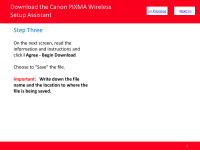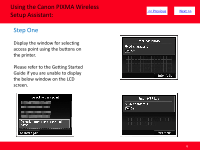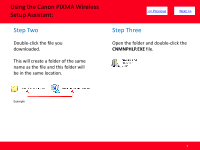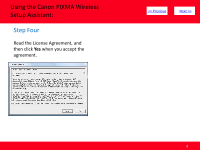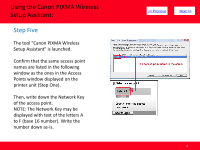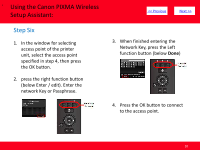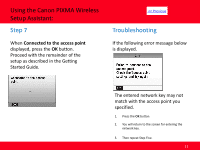Canon PIXMA MG5220 Obtaining Network Key - Page 10
Step Six
 |
View all Canon PIXMA MG5220 manuals
Add to My Manuals
Save this manual to your list of manuals |
Page 10 highlights
• Using the Canon PIXMA Wireless Setup Assistant: Step Six 1. In the window for selecting access point of the printer unit, select the access point specified in step 4, then press the OK button. 2. press the right function button (below Enter / edit). Enter the network Key or Passphrase. > 3. When finished entering the Network Key, press the Left function button (below Done) 4. Press the OK button to connect to the access point. 10

Using the Canon PIXMA Wireless
Setup Assistant:
10
<< Previous
Next >>
Step Six
1.
In the window for selecting
access point of the printer
unit, select the access point
specified in step 4, then press
the OK button.
2.
press the right function button
(below Enter / edit). Enter the
network Key or Passphrase.
3.
When finished entering the
Network Key, press the Left
function button (below
Done
)
•
4.
Press the OK button to connect
to the access point.